
How to unblock someone on Discord? I accidentally blocked a friend of mine from my Discord server, and now I have no idea how to unblock him and resume chatting with through the platform. What is the most abrupt method to perform that action on Discord in 2020?
The Significant Rise of Platforms like Discord
In recent times, ever since the sudden rise and rebranding of JustinTV to Twitch, game streaming has become a more advanced form of entertainment for several people all around the globe. It is no surprise that many talented/skillful gamers have managed to make the most out of the opportunity to make pro-gaming into a full-time career.
Though pretty much each game in the world comes with its own set of the chat feature, they are highly unreliable and unstable due to it not being the focus of attention for many gaming developers. Game streamers gain viewership through the means of collaborating with fellow gamers and chat with them while playing any particular game together. And it is where services like Discord come in to provide the much-needed assistance to players and ordinary people alike.
A Brief Introduction to Discord in 2020
Discord is probably the most used chat platform for players that allow them to chat with other people via a similar interface found in Slack and audio/video interaction facility much like Skype, but with a much more intuitive and smoother interface. Not only can gamers and common users use Discord to chat one on one, but they can also create a dedicated server to allow several people to access it and talk with each other much like a group chat feature.
With more than 250 million users at its disposal, Discord has come a long way since its inception in 2015. You have the utmost liberty to use Discord through your Browser or its app built for the following platform: Windows, macOS, Linux, iOS, and Android.
Now, it doesn’t mean that Discord is a gamer only service. Users from each background have the full freedom to access the facility to discuss their professional and personal lives through the service.
Why is the Blocking/Unblocking Feature Necessary on Discord?
However, such chat services often let internet trolls who wish to cause harm and hurt free space to do such things. Luckily, Discord has several measures to keep its service safe and secure from such individuals by banning and blocking them. Due to such unpredictability of human behavior, such features are an absolute necessity in platforms like Discord in this day and age.
However, sometimes due to some misunderstanding or human error, the chance of blocking the wrong person may occur. If you ever do that on your Discord and intend to unblock them immediately but do not know the method to perform that, then you are in the right place as we will discuss the process and steps to block and unblock someone on Discord.
How to Block and Unblock Someone on Discord?
Some people can not help it with being inappropriate and ruin someone else’s day, which seems to be recurring behavior among Discord servers and similar platforms. Such conduct may include using profanities, mocking someone, being racist, and other same ill-intentioned things. In this section, we will look into the UI of Discord on how to block and unblock someone from the platform.
Blocking Someone on Discord:
We know that that this article is solely based on the method to unblocking someone from Discord, and, understandably, somebody who wishes to see the process to unblock a person already knows how to block one.
Despite such a fact, it is vital to look into the way to block a pesky user to give the memory a fresh reminder to perform the procedure. It is also worth mentioning that the person you eventually block from your profile will still be able to look into your activities, such as writing status and your display picture.
Here are the steps:
- Open your Discord App and locate the person you wish to block;
- Right-click on that person’s profile icon or name;
- You will see a drop-down menu. Find the “Block” option from the list and click on it;
- A pop-up box will appear with the following message:
“Are you sure you want to block username? Blocking this user will remove them from the friend list.” - Click on the “Block” option again from the pop-up box, and that user will be instantly blocked from your Discord server and profile for good until you unblock them.
Unblocking Someone on Discord:
If you feel that that person you had blocked previously had been hard done by or if you had accidentally blocked the wrong person with a similar ID, then this is the place to learn the way to unblock that person. The whole process is quite simple and would only take a few seconds for you to unblock someone on Discord. Check out the steps below to learn the method:
- After launching your Discord app on the computer, click directly to the “Home” button that is available from the vertical list on the left side of the interface;
- Click on the “Friends” option from the list right beside the Home button;
- Look at the top part in the middle of the interface and click on the “Blocked” button, which is present between the Pending and Add Friends button;
- You will be led into a new interface where you will be able to see the profiles that you had blocked over the course of time;
- Locate the profile that you wish to unblock and click on the “Unblock” icon right in front of the person’s account;
- Upon performing the step mentioned above, Discord will instantly remove that individual from the Blocklist, and you will be able to add them on your friend list again and even chat with them.
As stated in the last step, upon unblocking someone on Discord, that person will get an immediate or instant place in your friend list. You or that person would have to send an add request to become friends on Discord separately.
Alternatives to Blocking someone on Discord
Everyone deserves a second chance as the person that you wish to block from Discord might have had a bad day, which prompted them to be rude on the chat facility in the first place. And for that, blocking someone from discord and shutting them down forever might seem a bit extreme action to some.
It is why some alternative features that are accessible through Discord that allows you the chance to temporarily remove the culprit from the server or your chat window. We will discuss a few of the following alternatives in this section of the article.
- Muting the person from chat;
- Kicking the person who is causing disruption from the Discord server.
1. Muting the Person from Chat:
If you are chatting with your friends or subscribers on Discord via voice messaging and feel that some person is not behaving the appropriate way and according to norms of a functioning society, but you think that that person has what it takes to change their behavior, then instead of blocking them, you can temporarily mute them from chat.
This mute feature will disable their voice from your server, and you won't hear from them again for however long the chat session lasts. The best thing is that a person wouldn’t even get the slightest bit of clue that they have been muted from chat. Here is the process of muting and unmuting someone from your Discord server:
Mute:
- When you are on a chat with on a Discord server, right-click on the profile of the person you wish to mute. The list is available on the right side of the server’s interface;
- Below user volume, check the “Mute” button and close the list by clicking anywhere else on the app;
- You will not hear anything from the person that you had just muted.
UnMute:
The method to unmute a person is pretty similar to muting one:
- Right-click on the profile of the person whom you had muted from the Discord server;
- From the drop-down menu, uncheck the “Mute” option and close the list;
- You will instantly hear that person’s voice once again.
2. Kicking the Person from the Discord server
Kicking a person from the chat is not a permanent solution to avoid chatting with that individual, but it is a good enough stepping stone to make that person realize their mistake and misconduct. Once you kick an individual's profile from your Discord server, then they would have to rejoin the server again after some time via the same account or through a different account immediately.
Here are the instructions that you need to follow to kick someone out of your Discord server:
- Open your Discord app and locate the person’s profile whom you wish to kick out of your server;
- Right-click on that profile and you will find a pop-up list;
- From the list, click on “Remove from Group” and that person will no longer be able to take part in your Discord server conversation.
Kicking the person from the server will allow the person to think about their action and prompt them to act nicely around people when you finally let them into your Discord server again.
How to Ban someone on Discord?
As we mentioned earlier that most people in the world deserve a second chance at redemption and to better themselves in the eyes of others, but that is still no excuse for behaving wrongly on a consistent basis, and there are some actions that unacceptable which include things like racism, homophobia, xenophobia, and throwing obscenities at other people just for the sake of being hurtful.
If someone behaves in such a manner of form on your server, then Discord allows you to ban them and here are the steps to perform the procedure:
- Locate the profile of the user you want to ban. Upon right-clicking on the profile, you will see a pop-up menu with a few different options to select;
- Click on the Ban the user option at the bottom of the list;
- A pop-up message will appear, and you will have to state the reason for banning the person;
- State the purpose and click on the “Ban” option;
- The user will get instantly removed from the server, and they would only be able to get into that again by getting the appropriate permission from people in control.
This procedure should not be performed if you think that the specific user is beyond redemption, and their negativity has no place in your Discord server.
The Safest ways of using a Discord Server
You can never be too safe on the internet, especially when your primary source of interacting online such as microphone and camera, are the first things that ISPs, government agencies, and criminals attack to hack into your data. For safeguarding your information, we recommend using a VPN. Among the prime functions of a VPN, it helps to keep the user anonymous online while allowing them to access restricted services or content, even if the banned platform is Discord.
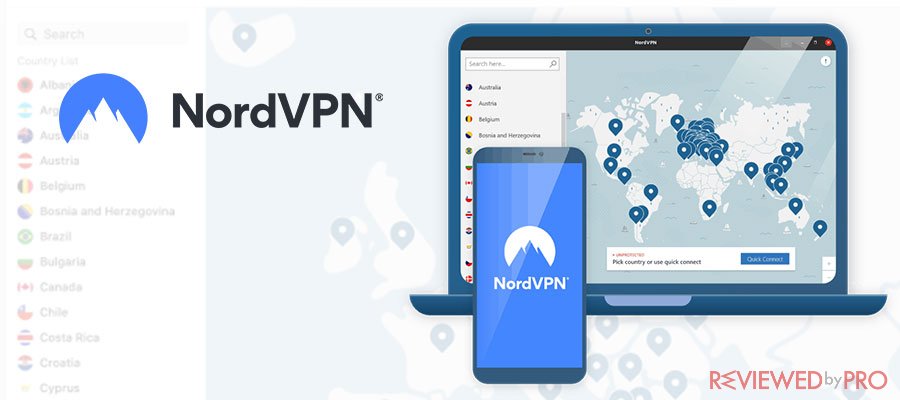
Official website
www.nordvpn.com
Our Rating
 (Excellent – 4.9/5)
(Excellent – 4.9/5)
Available applications

Money-back guarantee
30-days
Price from
$3.49/month (-70% deal)
Visit website
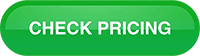
More information
NordVPN review
Here are a few things that a VPN can do for you to enhance your Discord chatting experience while keeping you safe in the world of the internet:
- Malware Prevention – Online chatting facilities, no matter how well-known or secure, are the first platforms to fall victim to spam messaging, malware, and bot attacks. If you have a VPN and if you click on any of the malware-infested links on your Discord server, then the VPN will automatically block the browser from accessing the link.
- Wi-Fi Protection – Discord offers the user to access the platform on the go through the convenience of a smartphone(Android/iOS) so that you can interact with your fellows for free, especially when you are in a public place, standing around an open Wi-Fi connection. There is one thing that you should keep in mind that open internet hubs are the number one spots for hackers to snoop into your data, available on the device. A VPN prevents someone from snooping into your device, especially when you are using Discord.
- Hides your Identity Online – A VPN masks your IP address and makes you practically anonymous on the internet. So, if you get IP banned from Discord due to some misunderstanding or other things, then all you have to do is access the VPN, connect into a separate server, and start using Discord again.
Other than that, the computer’s mic and camera are often the first places that entities with ill-intentions access to learning your activities. If you have a VPN turned on your device, then it will puzzle such entities, and they would not be able to creep into your device through your usual IP address. Also it is great when you need to get unbanned from Discord.
It is Wise to Behave Appropriately on Discord to Avoid getting Blocked – Final Thoughts
Offending someone by throwing obscenities and being rude is the easy way out of any conversation, especially when the mode of communication is an online platform such as Discord. It is why Discord and similar chat facilities have arranged for users to block and ban someone from their server, and it is effortless to do that.
However, everyone should be allowed to change their behavior, and for that purpose, Discord’s unblocking feature is quite useful. In this article, we have discussed the method to unblock someone from discord while looking into several ways to block, ban, or kick them out, in case of things getting out of control.
Also check this article: How to Tell If Someone Blocked You on Discord




