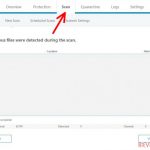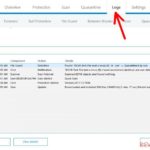Emsisoft Anti-malware user manual
Emsisoft Anti-malware user manual
This guide will show you how to download and install Emsisoft Antimalware onto your computer. Follow the instructions carefully and you will install Emsisoft Antimalware in no time.
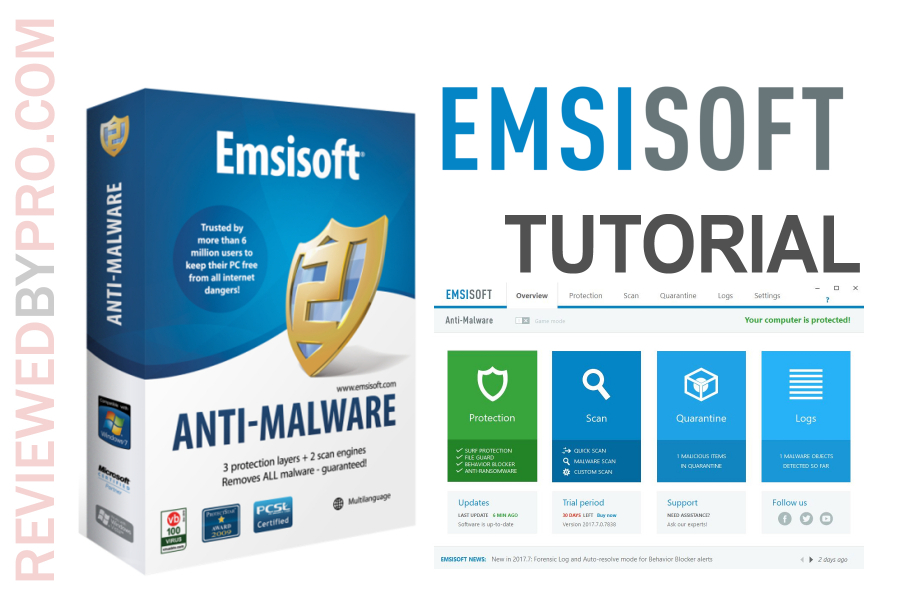
This software is compatible with Windows 7/8/10, both 32 and 64 bit systems.
Downloading Emsisoft Anti-malware
To download the program, the very first thing that you need to do is to download the installation file which can be found here, on this page. You can either use the free version or buy the full version of this application.
Installing Emsisoft Anti-malware
Emsisoft Anti-malware installation is especially easy. To install the application, simply follow these instructions:
1. After downloading the installer, open it and follow further instructions. Choose the “I accept the agreement” option and click “Install” to begin the installation.
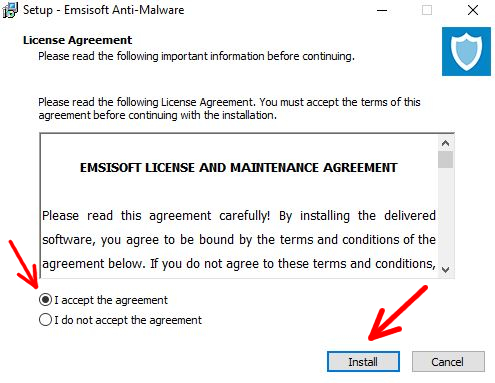
2. It will take less than a minute to install the software. Then, you will get to choose from three options. The first one is “Test for 30 days, free”. Select it to try the program for 30 days for free.
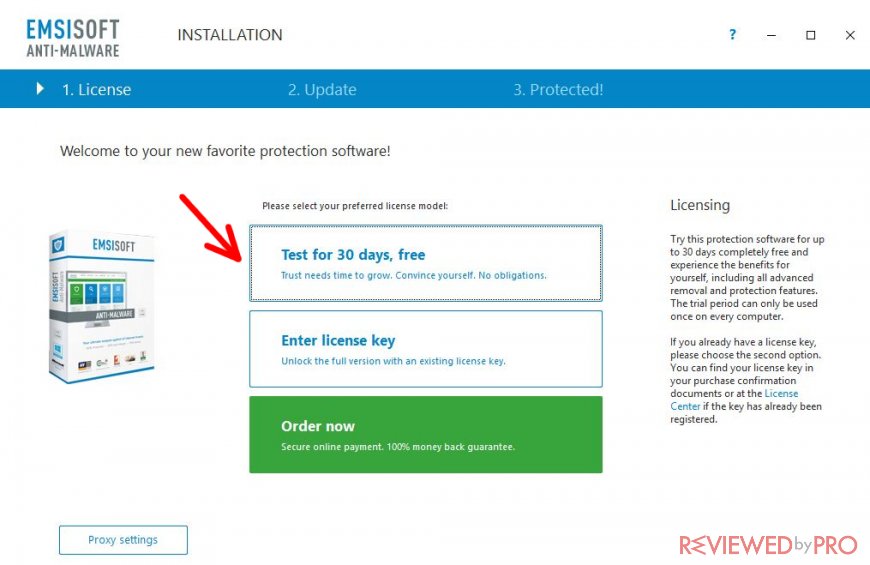
3. Here you can choose to join the Anti-Malware network so that you could participate in making Emsisoft Antimalware even better.
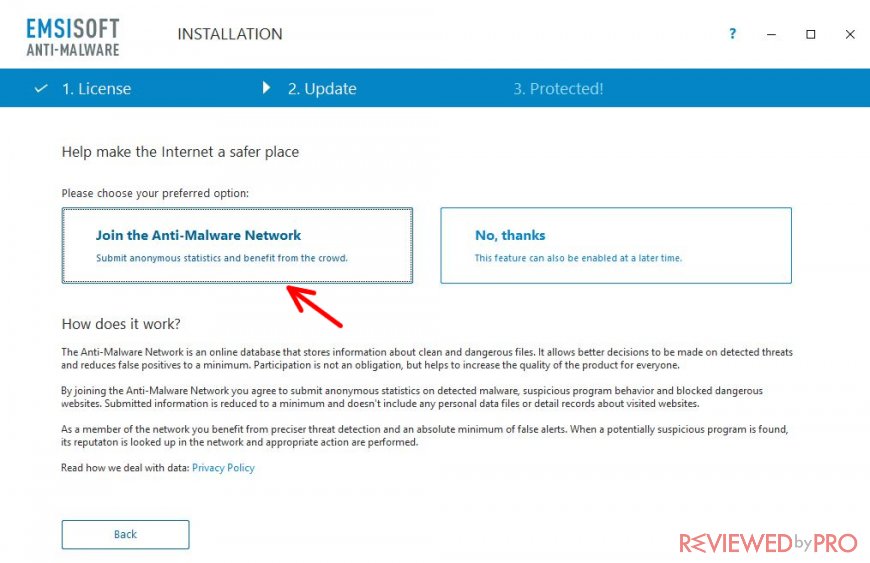
4. Here you can see the installation process of the app. It should take no more than a few minutes.
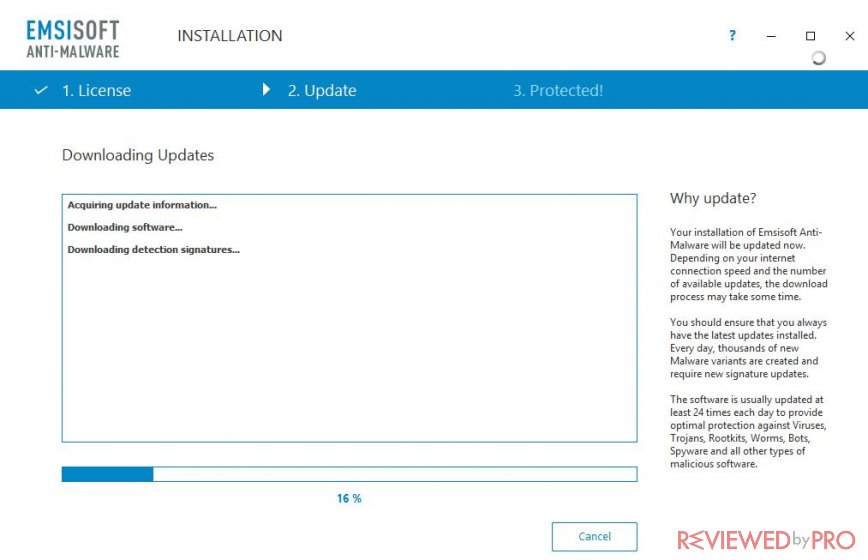
5. Now, when the Installation Wizard finishes downloading the updates, simply click “Next”.
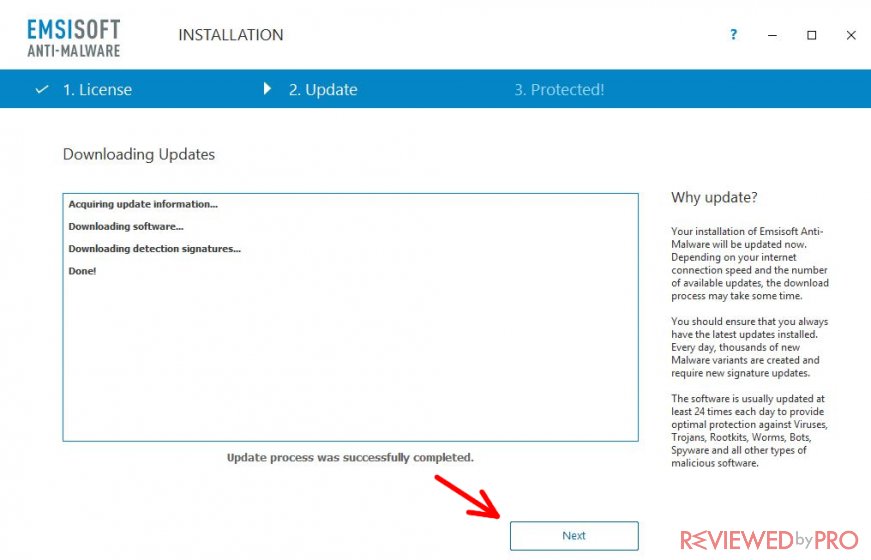
6. Here you can choose whether you want to have your PC protected from PUPs (Potentially Unwanted Programs). If yes, click on “Enable PUP detections”. It will make the anti-malware app alert you when a PUP sneaks into your system.
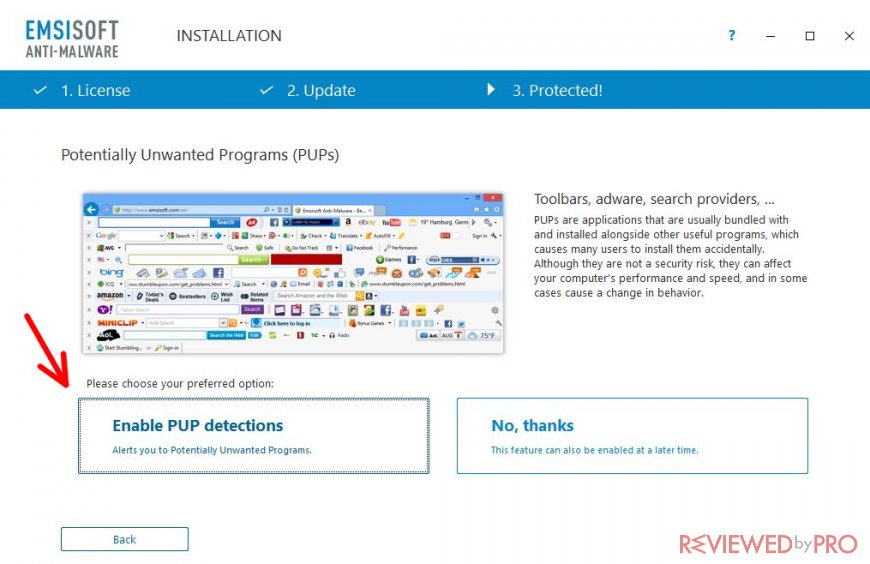
7. Here's the last window of the installation – here you need to click “Finish installation”.
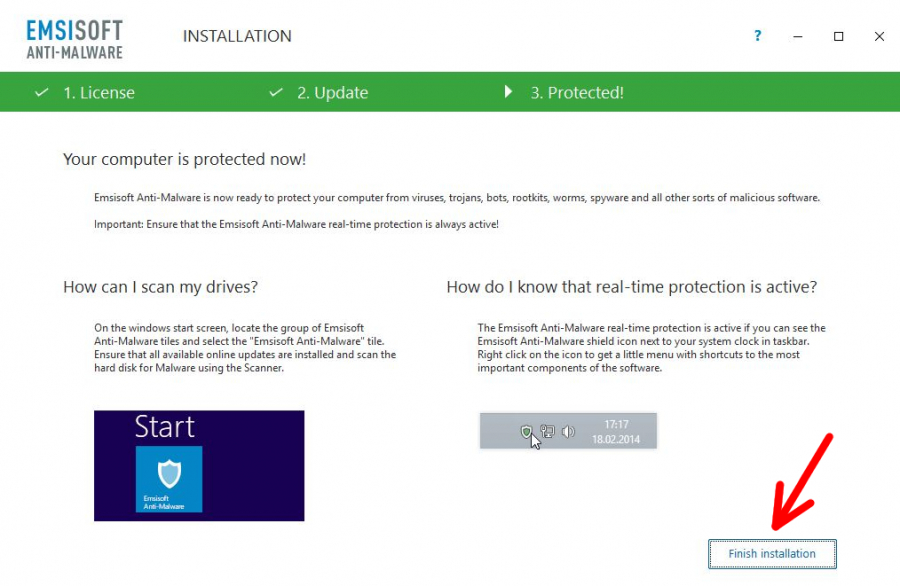
You have successfully installed Emsisoft Anti-malware!
Main features
This is a small overview of the main features in Emsisoft Antimalware.
Overview – this section helps to organize your computer scans easier and better. You can work with quarantined threats, check the information about previous scans, and more.
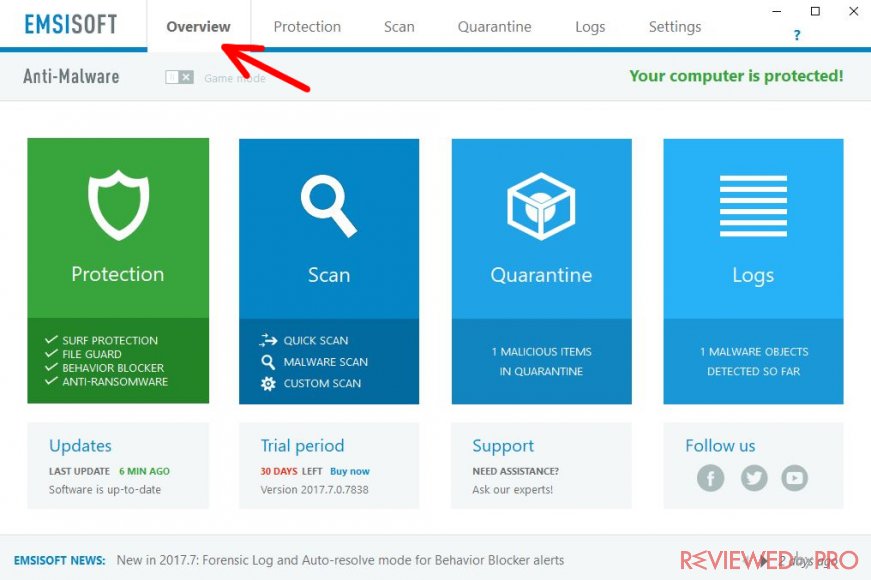
Protection – you can change the protection settings here. For example, change the scan level, notification and surf protection settings, change various application rules or block suspicious programs.
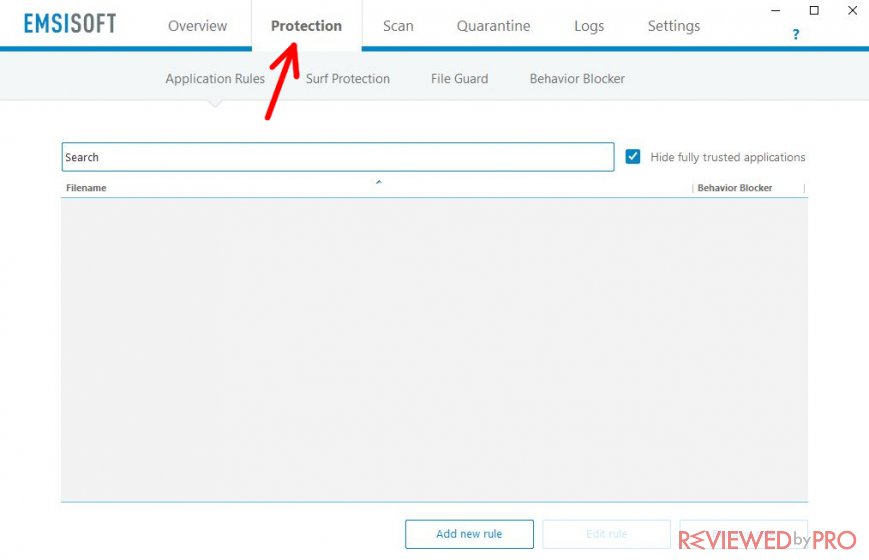
Scan – the most important section. You can choose a type of scan that you want to perform: quick scan, malware scan or custom scan.
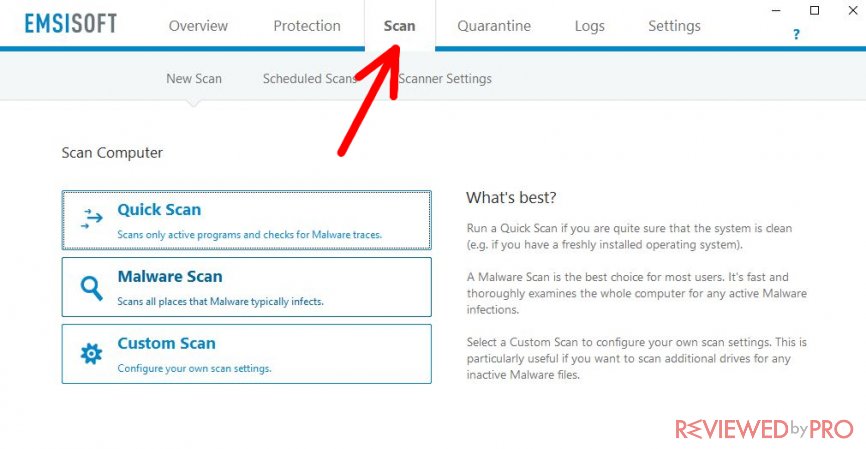
Quarantine – there will be a list of the infected files which were found on your computer. This place is safe and these files will not do any harm to your computer. You can choose to restore, delete, or change the file status to “False detection”.
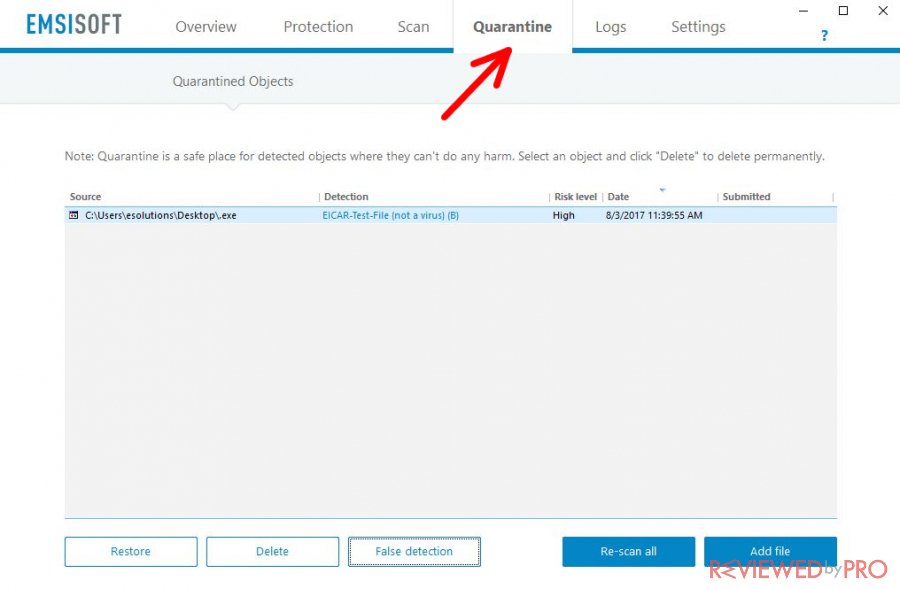
Logs – you will find all of your past scans, quarantined files, updates and other logs in this section. You can see all the detailed information about every record you find.
Settings – these are all the settings in one place. You can change privacy settings, update and notification frequency, add files to exclusions and more.
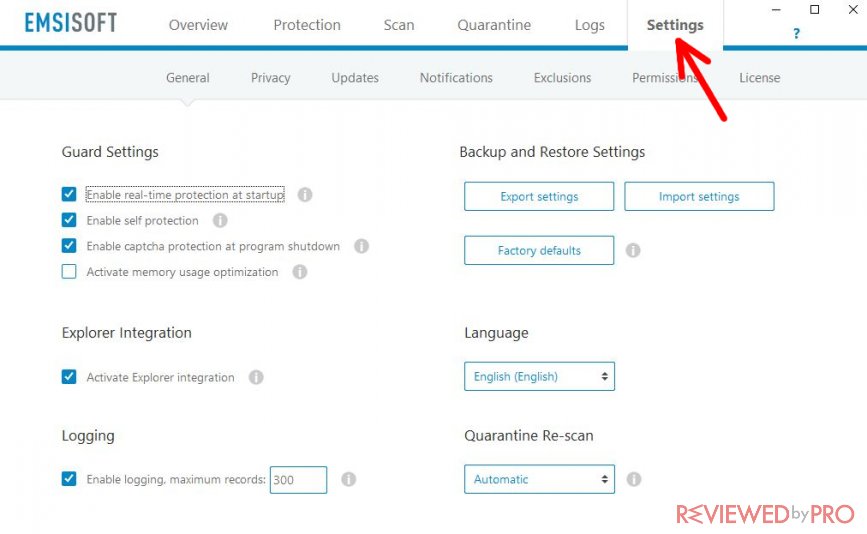
Scanning with Emsisoft Antimalware
To perform a scan for various threats and other infected files in your computer, choose the “Scan” section at the top of the program’s interface and then select the “Quick Scan”, “Malware Scan” or “Custom Scan”.
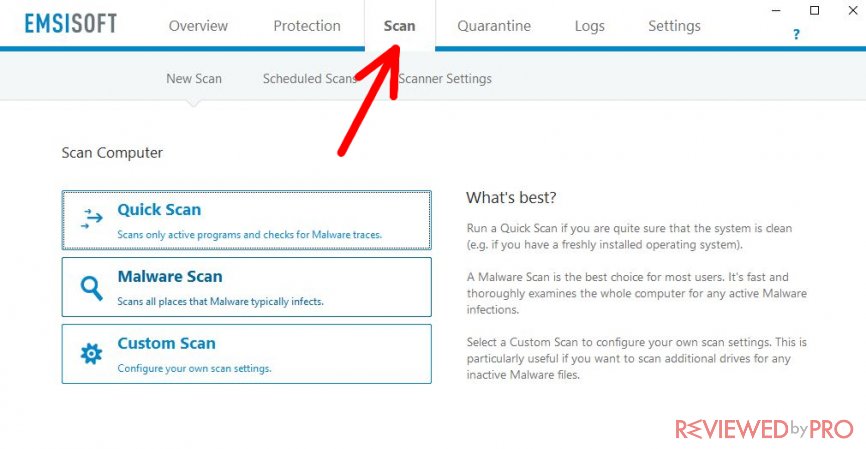
- A quick scan is a perfect choice when you are sure that your computer is clean and you are worried only about a few new files.
- A malware scan is the most popular choice. Your whole computer will be carefully scanned, but it will take much more time than a quick scan.
- A custom scan is a perfect choice for those, who want to carefully scan a certain part of the computer.
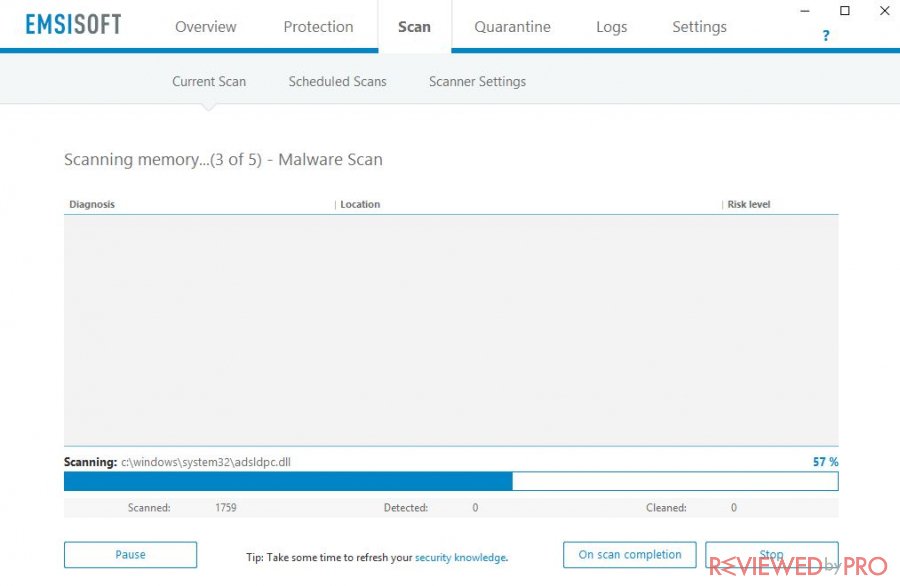
After a scan is completed, click “Quarantine selected” to send these files to the safe place for further actions, “Delete selected” to remove detected files or “New scan” to perform a new scan.
Getting the full version
If you are satisfied with the free version of the application, our experts recommend you to upgrade the program to the full version in order to unlock all the features and to fully protect the PC. You can choose a one-year, a two-year or a three-year plan and a few extensions. After choosing the plan, click “NEXT”. The next page is your shopping cart. Carefully fill in the required information and press on “NEXT” again. After checking your order, click “BUY NOW”.
We hope this tutorial was useful to you!