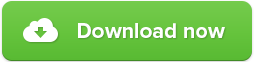Zemana AntiMalware uninstall guide
How to uninstall Zemana AntiMalware
This is a complete guide for uninstalling Zemana AntiMalware from your computer.

The uninstallation process is quick and easy. If you haven’t done this before, just follow further steps carefully and you will completely uninstall Zemana AntiMalware only in a few minutes.
1. To uninstall Zemana, the very first thing you need to do is to click on the Windows button. You will find it at the bottom left of your screen. The Windows menu will pop up. Now you need to click on Settings.
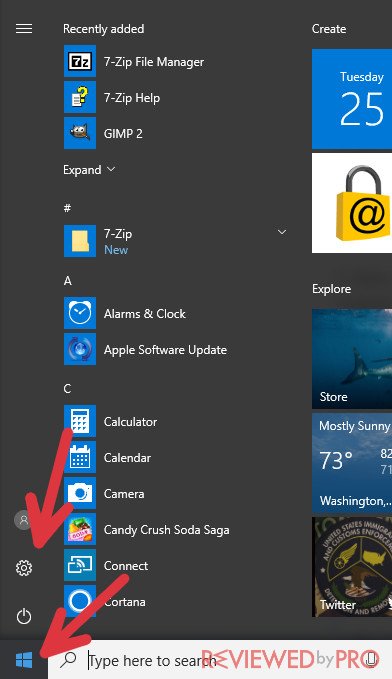
2. This is the Windows Settings menu. There are all of the most common settings of the Windows operating system. You should click on “Apps” now. If you have an older version of Windows, you might need to click on “System” first, and only then go to “Apps & features”.
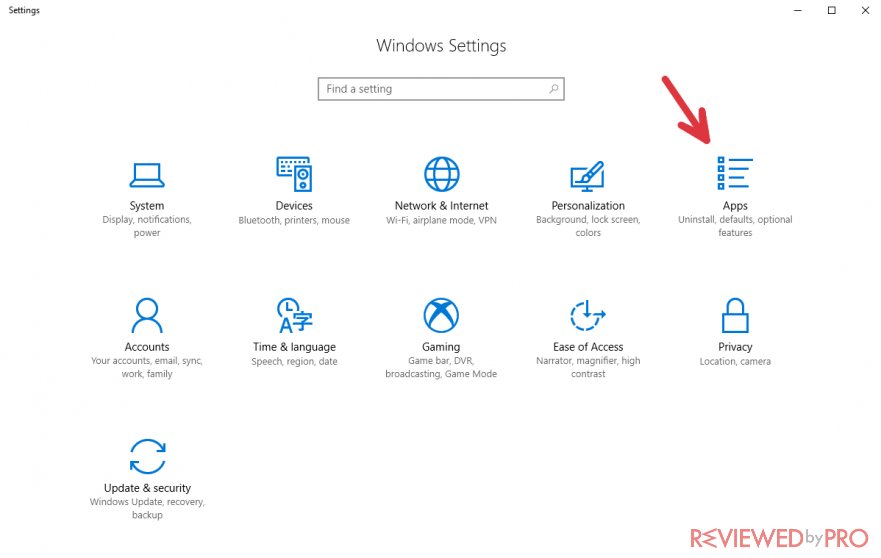
3. You will find every application and other features on this list. You need to find the Zemana AntiMalware application in order to uninstall it. You can find it by using the search bar or just by scrolling down and looking for it. It is actually much faster and easier to use the search function. So, click on the bar which says “Search this list”.

4. Now, after you clicked on the search bar, type in “Zemana” and you will see Zemana AntiMalware software instantly after entering the name.
There is some information about the program next to its name like the size, installation date, and the company’s name.
5. Click on the program’s name to continue.
6. You can modify or uninstall applications on this menu.
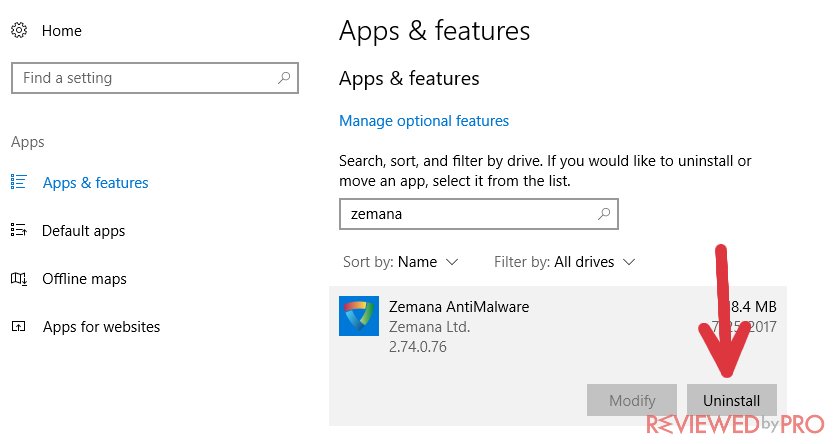
Click on “Uninstall”. You will be warned that “This app and its related info will be uninstalled”. Then, click “Uninstall” again and the program’s uninstaller will immediately open.
7. You will be asked if you really want to completely remove Zemana AntiMalware. If you are sure with this, click “Yes”.
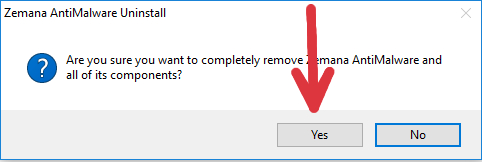
8. This is the Zemena AntiMalware uninstaller. The uninstallation can take up to a few minutes, but it takes only a few seconds usually.
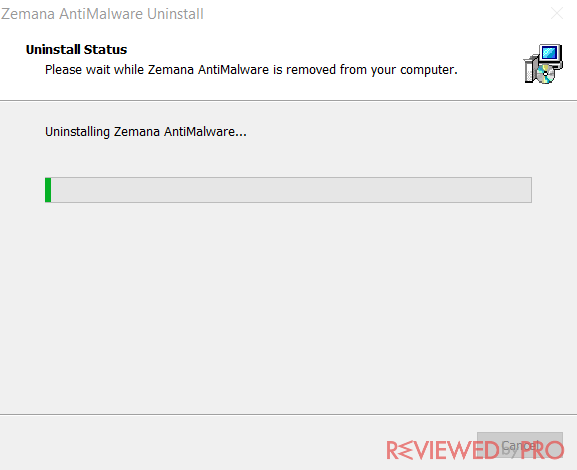
This window appears when the application is successfully uninstalled:
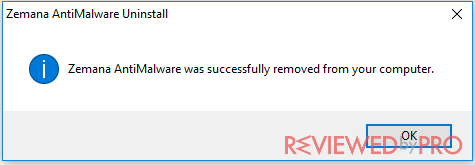
After the uninstallation is completed, you will be asked to fill in a short survey. This survey is important to the developers because they want to know what encouraged you to uninstall their software. They want to fix their mistakes and improve their product in as many ways as possible.
However, this is not necessary, because the software is already uninstalled from your computer and it is up to you whether you want to take some time and complete that survey.
Congratulations, you have successfully uninstalled Zemana Anti-Malware from your computer!