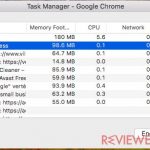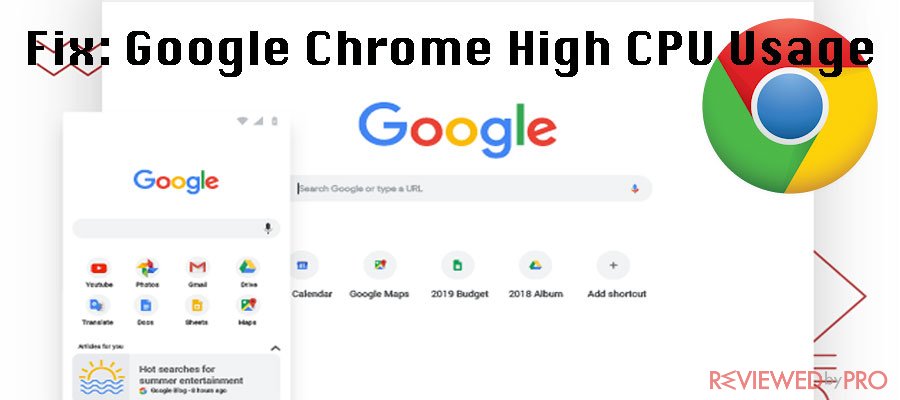
Google Chrome Helper using too much CPU on Macs
Some Mac users note that they notice high CPU usage caused by Google Chrome Helper. Google Chrome Helper appears in the Activity Monitor menu. However, the Chrome Help Center does not provide any explanation what the Chrome Helper is or what it does. However, we have found some information,[1] that this mysterious helper is the interface between the embed code in the browser and remote server.
Google Chrome Helper is the generic name for embedded content that runs outside the browser. Browser plug-ins aren't features that are rendered by HTML code; they involve content that needs to be pulled in from elsewhere.
Google Chrome Helper is enabled by default. If you want to disable the helper, it will not prevent you from using plug-ins.
Disable Google Chrome Helper
1. Disabling Google Chrome helper is easy, you just have to dig deeper in Google Chrome Settings:
- Shut down all the Chrome windows but do not shut down the program.
- In the Menu bar, go to Preferences and look for Show Advanced Settings.
- Find the Privacy option and click on the Content Settings just under that.
- Find the Plug-ins entry, which is likely set to Run Automatically. Switch it to Click to play.
2. End unknown processes using Google
Chrome Task Manager Unknown processes can cause problems with the Google Chrome web browser. In order to fix these kinds of issues, make sure that there are unknown processes running in the background.
- Launch the Google Chrome web browser.
- Go to Window in the upper menu bar, and select Task Manager.
- Look for the process which is causing high CPU usage.
- Right-Click on the process and select End Process.
3. Remove suspicious extensions form Google Chrome
In addition, high CPU usage can be caused due to suspicious or malicious extensions. In order to fix this, make sure to remove all the suspicious extensions from your browser.
- Launch the Google Chrome web browser.
- Go to Window in the upper menu, and select Extensions.
- Select the suspicious extensions and click the Remove button to delete them.
4. Restore Google Chrome Settings to their original defaults
Some of the browser related issues can also be caused due to adjusted settings. In order to reset your browser settings, take the following steps:
- Launch the Google Chrome browser.
- Go to Preferences in the upper menu, and select Settings.
- Scroll down to Advanced at the end of the page and click on the Reset Settings option.
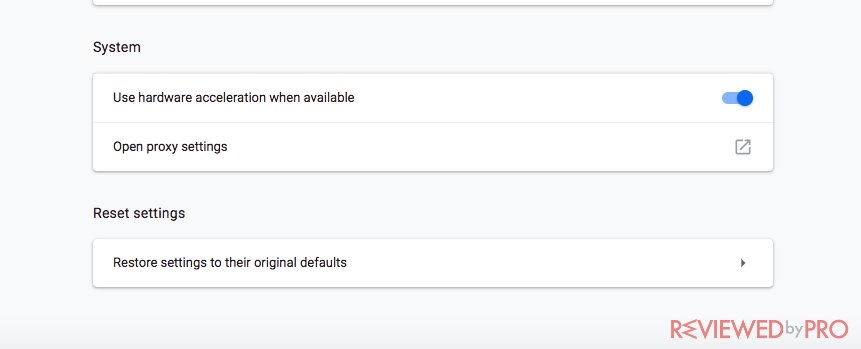
Congratulations! If all the steps were taken correctly, your Google Chrome web browser should work without any issues or interruptions. Do not forget to always check your system by using a reliable security software and stay vigilant while downloading files and extensions, as browser hijackers and other browser-related threats can cause serious damage to your browser and system.
Issues related to Google Chrome
Some Mac users report that they experience slowdowns or freezes while using Google Chrome, or note high CPU usage on their Macs. Most of the times, the issues related to Google Chrome web browser are caused by browser hijackers, malicious extensions, plug-ins or add-ons. In addition, the high CPU usage or other browser-related issues can be caused by malware. So if you have noticed anything suspicious on your browser, any interruptions, slowdowns or freezes, make sure to use a reliable antivirus program and perform a full scan.
Note: If you are not sure which security application to use, make sure to check out our Security page and find the solution which is just right for you. Lets' check more ways to fix Google Chrome high CPU usage on your Mac.
Some interesting facts about Google Chrome
Google Chrome[2] is one of the most popular and widely-used browsers in the world. However, sometimes it appears to have some issues, for example, high CPU usage on Macs. We highly recommend you to scan and clear your PC with Combo Cleaner to solve this problem The web browser developed by Google LLC. Chrome was first released in 2008 for Windows OS. Later on, Google Chrome became available for major operating systems, such as Linux, Mac OS X, Android, and iOS.[3] Recently, Google Chrome added 5 new security updates to make Google Chrome safer and more functional. The updates include new host permissions, new extensions review process, new code reliability requirements, two-step verification requirements for developers and Manifest v3.
- ^ What Is Google Chrome Helper, and Why Is It Hogging My CPU Cycles?. Wired.
- ^ Google Chrome Web Browser. Google.
- ^ Google Chrome. Wikipedia.