Bitdefender Antivirus uninstall guide
How to uninstall Bitdefender Antivirus
This short step-by-step guide will help you remove Bitdefender Antivirus 2017 from your Windows operating system. Just follow these steps and you will be able to get rid of the software soon.
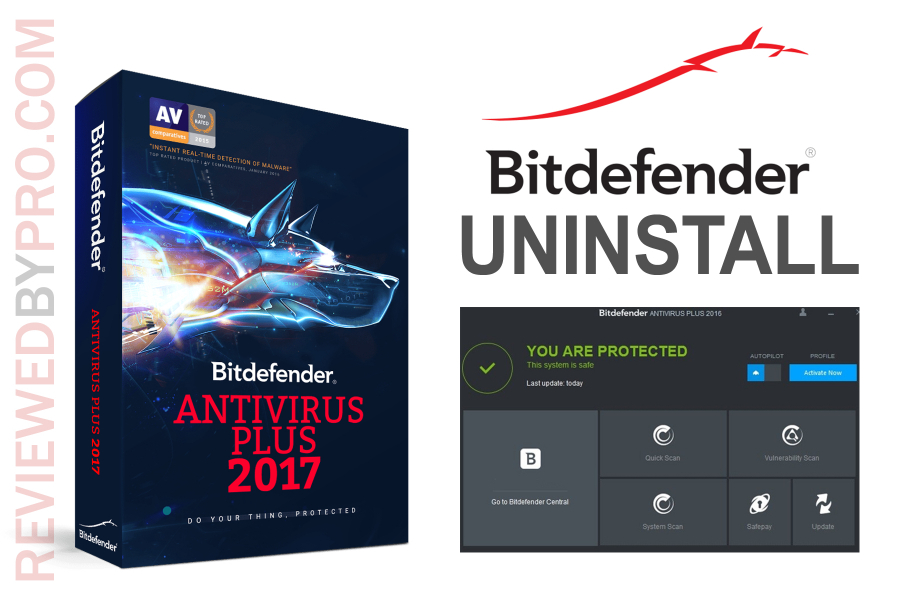
1. If you want to uninstall Bitdefender, firstly you should make sure that it is not currently running on your system. To do that, see if you have Bitdefender logo on your system tray and if so, just right-click it. Then you should find a selection that says ‘exit’. Just press ‘exit’ and you will see a window that asks you to confirm the choice. Press ‘yes’ and the program will stop running. Once you have done that, you can go to step 2.
2. Now you will have to find the Bitdefender 2017 Antivirus program on your program list. You could do that in two different ways. Firstly, you might press ‘my computer’ on your desktop and expand the ‘view’ button on the tile above. There you will see the ‘control panel’ option.
3. Press this option and you will see lots of different selections, but you will have to press ‘programs and features’. After you press this, a long list of programs will start loading and you will have to press on Bitdefender when it shows up.
Another way to do this is just pressing on the blue Windows logo at the bottom of your screen on the left side and then pressing the gear-shaped icon, which stands for ‘settings’.
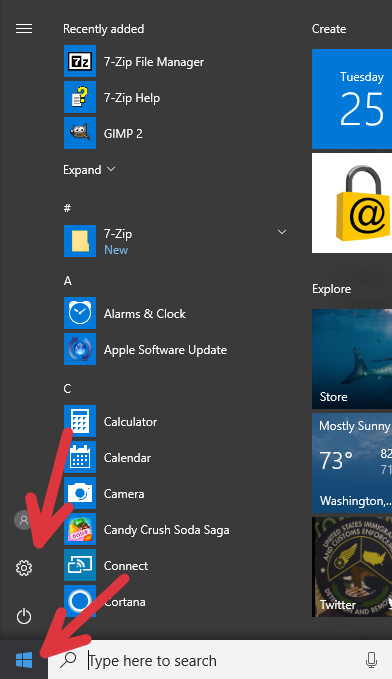
Now you should click on “Apps”
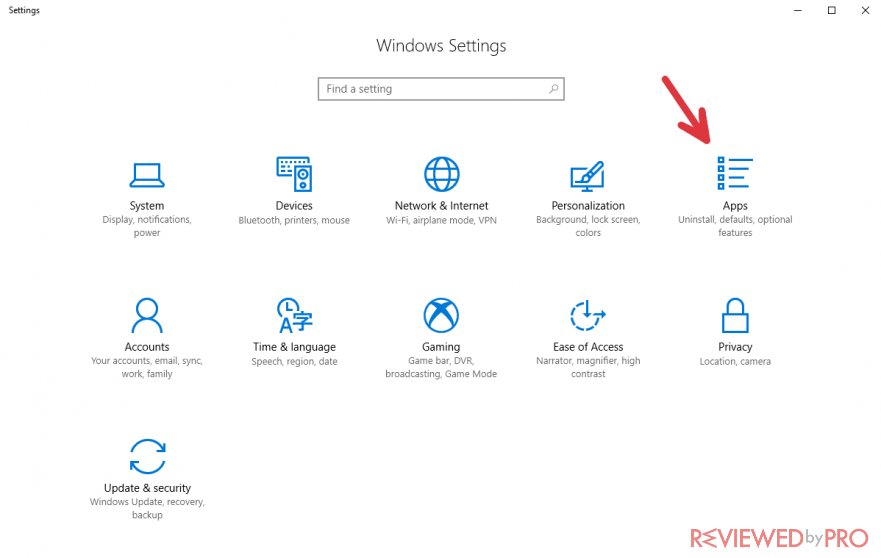
Press this section and again you will see the list of programs that can be removed or modified.
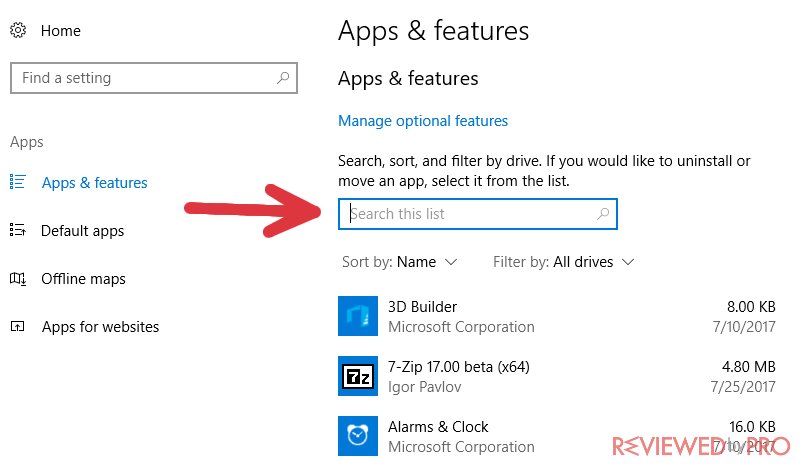
Find the search bar and type “bitdefender” into it. You might actually see two programs – Bitdefender Agent and Bitdefender Antivirus Free. First, you need to uninstall the anti-malware application in order to delete Bitdefender Agent.
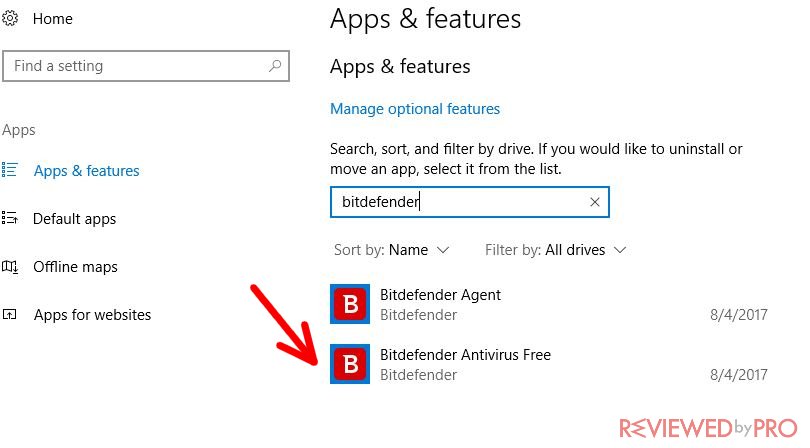
4. Press on the Bitdefender Antivirus name on the program list and you will see two different options – remove the program or modify it. If you are sure about removing the program from your computer, then please press the ‘uninstall’ button. This will initiate the uninstallation process.
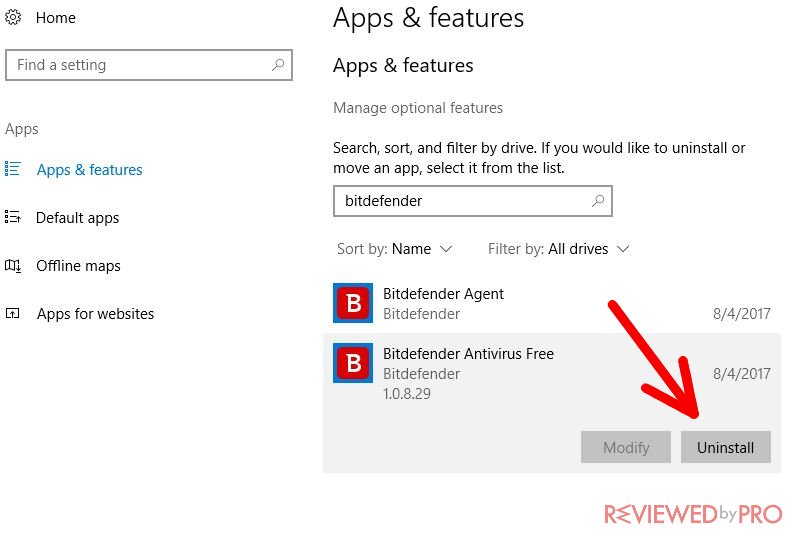
5. Once the uninstallation wizard is loaded, it will ask you to confirm the uninstallation process. Just press ‘yes’ and the process will begin.
6. Finally, you should get a message on the screen that says that the uninstallation process is complete. Press “Finish”.
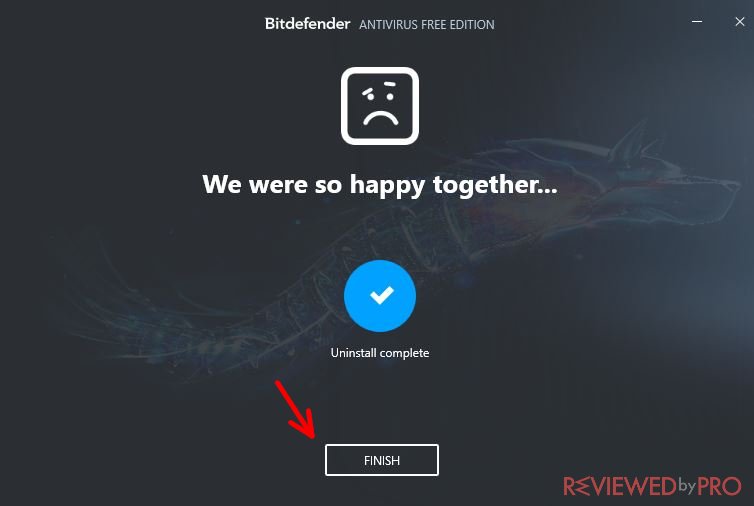
It is safe to close the window because you have just successfully uninstalled the antivirus program.
Now you can uninstall Bitdefender Agent in the same manner.
The process is complete. Now you will be able to use other anti-malware applications on your computer or you can just install an updated version of the same software you had before.



