AVG AntiVirus uninstall guide
How to uninstall AVG AntiVirus
This short guide will help you to remove AVG AntiVirus, also known as AVG Free AntiVirus 2017, from your computer. This guide is best for Windows 10, but similar steps are needed in other operating systems too.
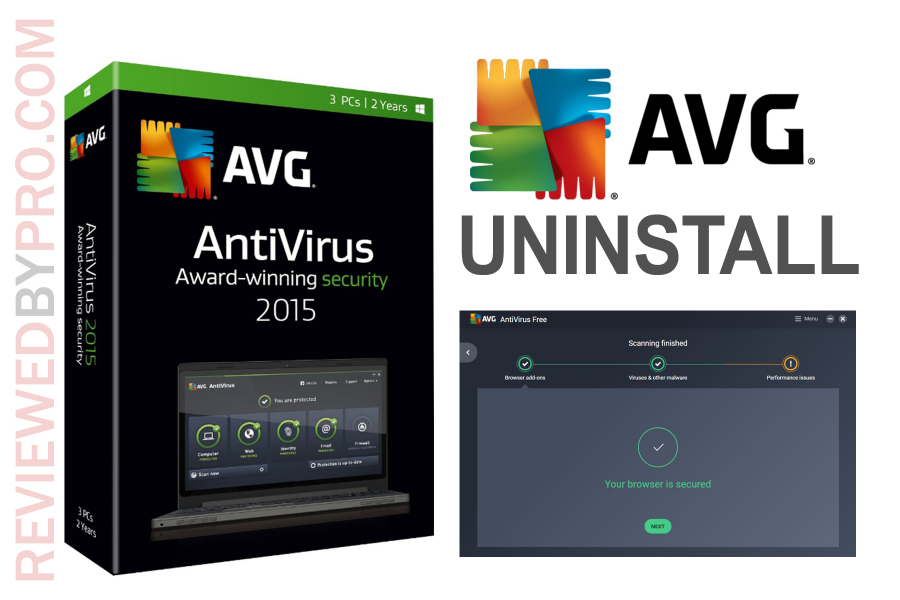
1. To uninstall the program, you should first of all close the AVG Free AntiVirus application. To do that, you can either use the Task Manager or just go to the system tray and open AVG Free AntiVirus 2017. Right-click on the AVG icon with your mouse and you will see the ‘quit’ option. Press this option and then a new dialogue window will appear asking you whether you really want to quit the application. Just continue pressing ‘OK’ and the AVG AntiVirus will stop running.
2. When the program is not running anymore, you will have to locate it on the software list. To do that, please press the Windows logo that you can find on the left side of your screen, at the bottom. Then you will have to press the gear-shaped logo, which stands for ‘settings’.
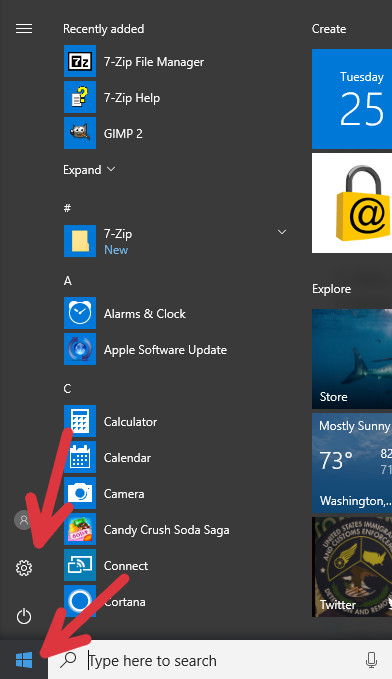
3. Once you open the computer settings, you have to find a section on the left that says 'Apps'. Click it.
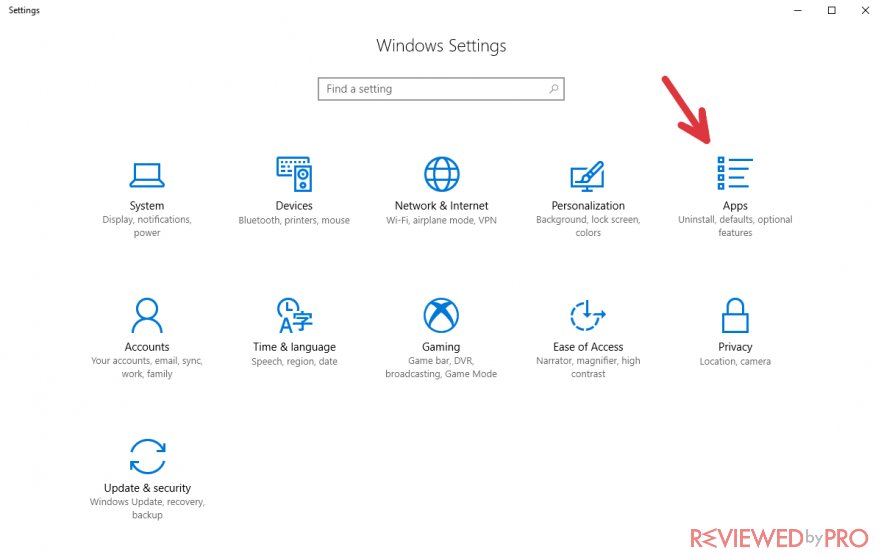
4. Here you will see the list of the apps that are installed on your personal computer. Now you should find a search bar that will help you find AVG Antivirus.
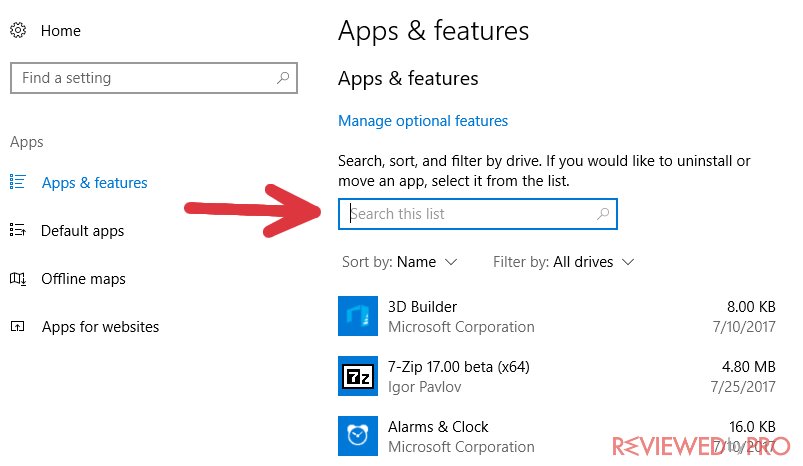
5. Start typing 'avg' in the search bar and you will notice the application at the top of the page. Click it.
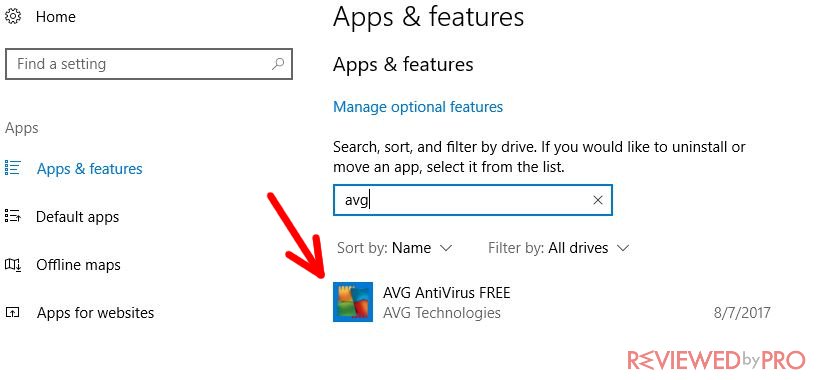
6. You can see two buttons here. One says 'Modify', and the other – 'Uninstall'. You need to click on 'Uninstall' so that you could remove the anti-malware program.
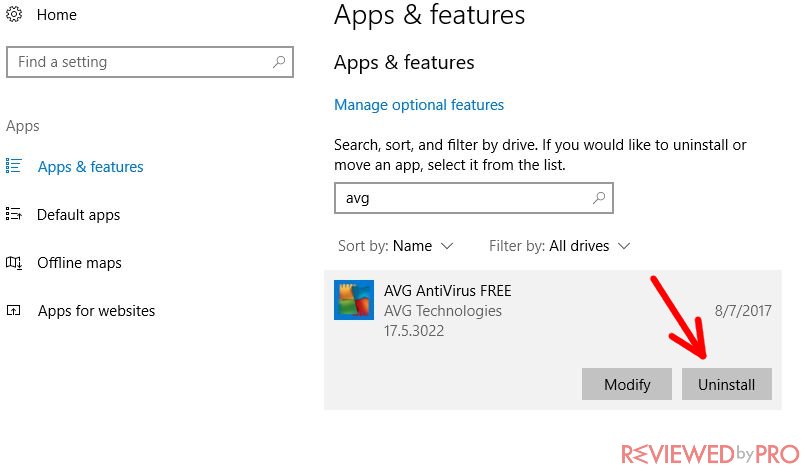
7. You might be asked if you really want to remove AVG AntiVirus. Click 'Yes'.
8. Now, the Uninstallation Wizard will appear on your screen. It will give you two options – 'Repair' and 'Uninstall'. Click on 'Uninstall' to delete the app.
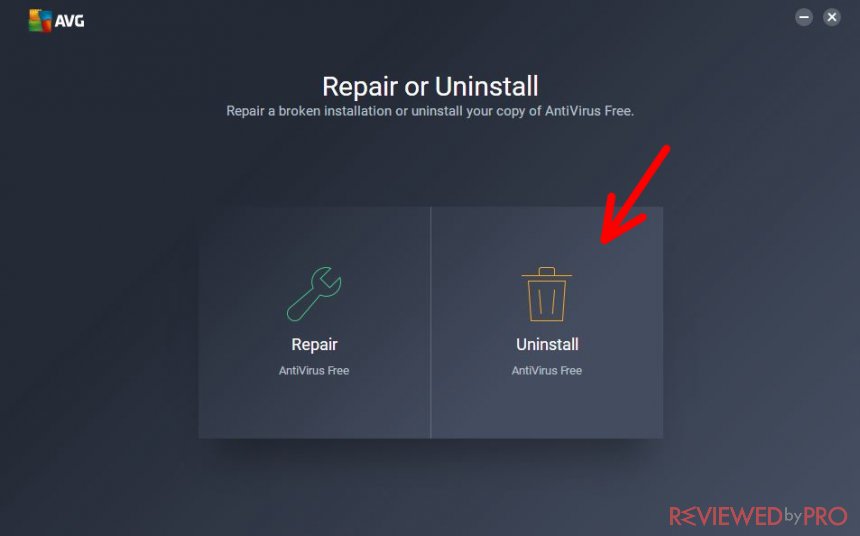
9. In order to confirm your decision, press 'Yes, Uninstall' and the process will be started.
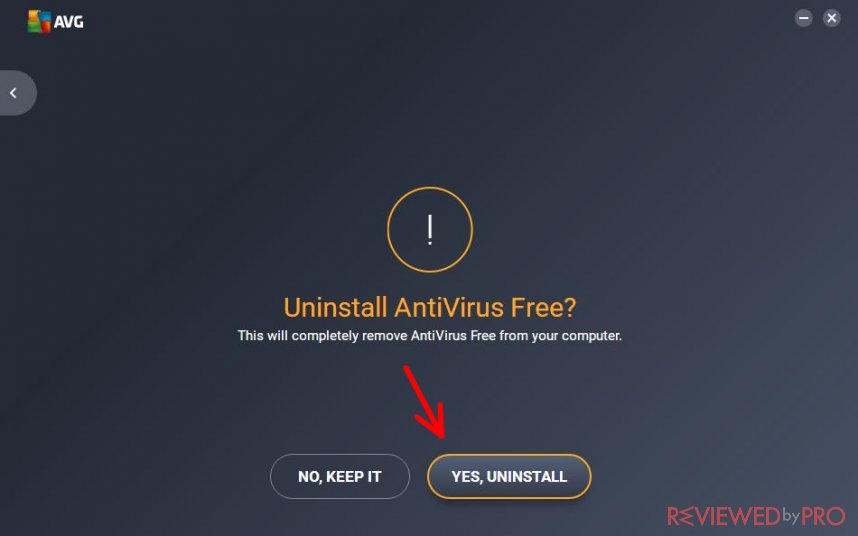
10. You can see the green uninstallation bar that shows the progress of the deletion. It may take up to a few minutes.
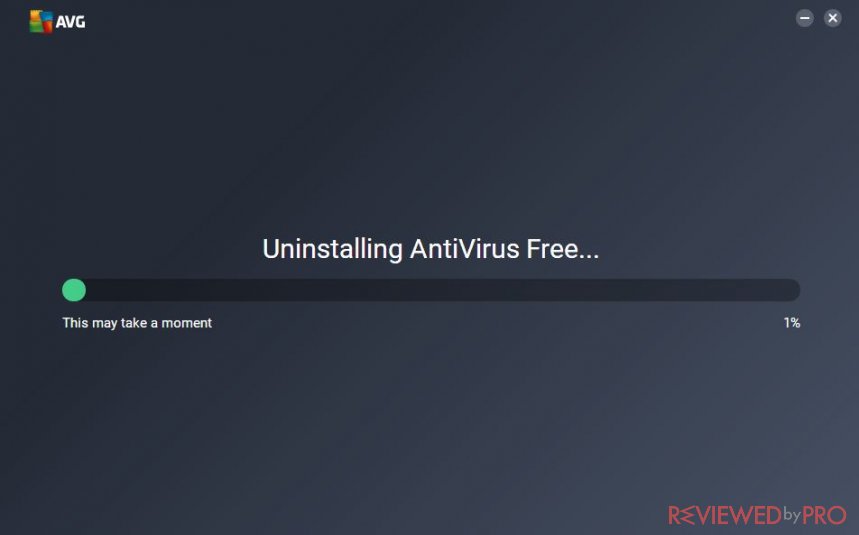
11. When the removal process is complete, you will get a table that suggests you restart the computer. One option is to restart immediately, the other one suggests doing that later. If you are not working on anything, it is suggested to reboot the system now in order to have better system performance.
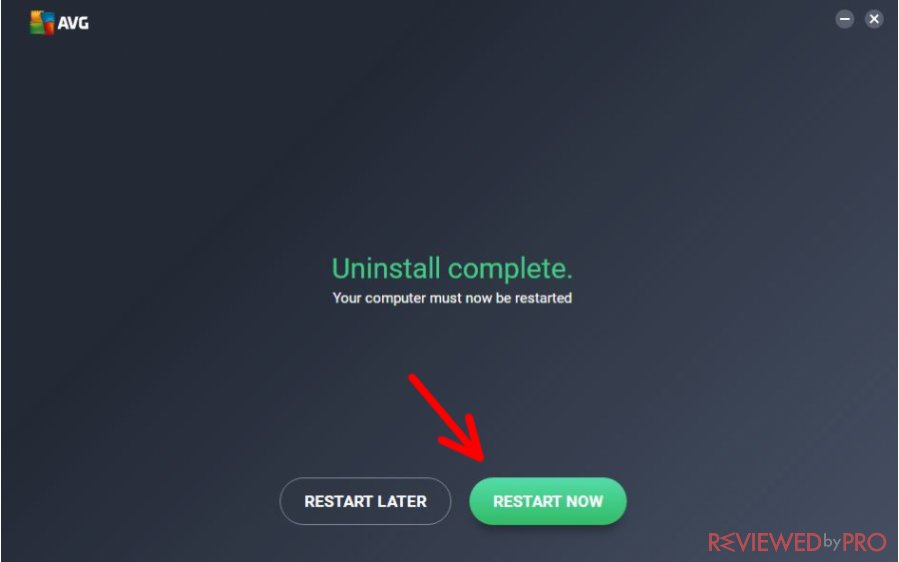
The uninstallation process is over and now you can continue working with your PC. You can choose other antivirus software based on reviews and download it in a few seconds, so it is really convenient. You can also uninstall other antivirus programs on Windows 10 based on the same step-by-step manual.



