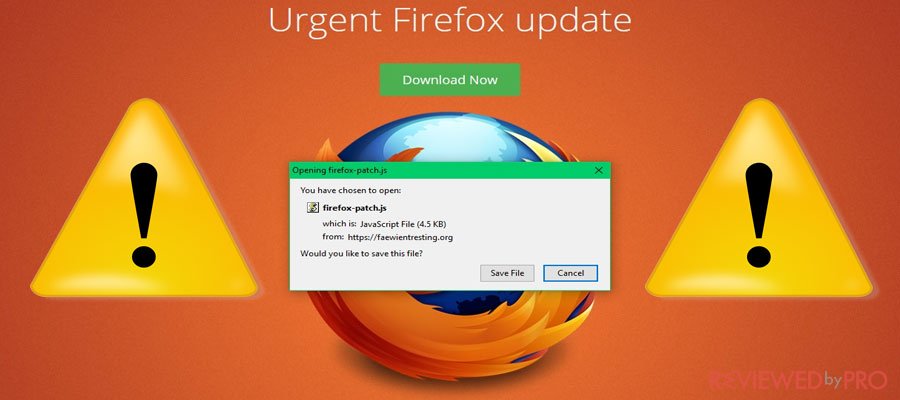
Critical Firefox Update Browser Hijacker Virus
Critical Firefox Update is labeled as browser hijacker virus which irritates user browsing experience. It displays a bunch of ads in an aggressive way, redirects users to numerous annoying pages and is able to impose unauthorized changes to the browser. It also eats a serious amount of system resources that cause freeze or crash. Usually, these kinds of browser hijackers are distributed in software bundles, shareware and freeware platforms, torrent sites, spam or different installation managers. Users visiting questionable reputation websites might see an alert reporting that users need an update to their Firefox browser.
Those who click on this fake alert are redirected to a fake update website, where they can download the firefox.patch.js file. However, it has nothing to do with your browser updates. The javascript file belongs to the Kovter[2] trojan and once downloaded it executes the malware on the system.
Critical Firefox Update is associated with Kovter.C Trojan
Critical Firefox Update is usually distributed in pornographic and other adult-themed websites and is delivered by the compromised Traffic Junky ads. Even though browser hijackers such as Critical Firefox Update is not that dangerous as ransomware or other malware infections, it can be used to spread malware and attempt users into downloading malicious content.
Thus, Critical Firefox Update is associated with a data-collecting Kovter.C Trojan, created by KovCoreG group. The hacker team compromised Traffic Junky ads in order to distribute malicious software, targeting users in the United Kingdom, the United States, Canada, and Australia. Traffic Junky ad-network places ads on one of the most popular porn site PornHub.
The browser hijacker targets the most used browsers including Mozilla Firefox, Google Chrome, Internet Explorer and Microsoft Edge. Critical Firefox Update also can infect the system by injecting malicious code into Windows processes, alter registry and execute PowerShell commands. The virus might enable cybercriminals behind it to launch click-fraud activities and install malware.
Potential security threats of Critical Firefox Update
It is worth to mention that Browser Hijackers are widely used as ‘marketing tools’ that aim to promote and redirect into newly created sites. It also can deliver malware-laden ads, redirect to phishing, technical support scam or infected websites. Users can put their devices’ at risk by visiting such websites that can infect their devices with malware, ransomware, or other threats that can steal personal information, or even provide a remote access to the infected computer.
The best ways to protect yourself from Critical Firefox Update
It is worth to mention that this malvertising campaign has stopped but users should stay vigilant.
- Do not install software from unknown file-sharing websites or P2P networks.
- Avoid visiting high-risk websites such as gambling, illegal video streaming, pornographic or similar sites.
- Do not click on suspicious ads, pop-ups or security alerts on the web browser.
- Use a reliable security and antivirus software with safe browsing feature.
Remove Critical Firefox Update easily
In case you got infected with Critical Firefox Update, you need to remove it and all malicious components from the system, including the Kovter.C trojan, which can access and steal sensitive data or install another malware on the machine. So make sure to remove this browser hijacker virus and stop its activity and remove this malicious software until it caused more damage to you and your device. To do so, make sure to run a full system scan using a legitimate and reliable antivirus and internet security software, which will detect and remove the browser hijacker virus without any issues. If you are not sure what security software to choose, make sure to check out our Security page.
Reboot your PC in Safe Mode
If you prefer to remove this malicious software manually, you can reboot your PC in Safe Mode. If you do not know how to reboot the system in Safe Mode[3], use this guide. 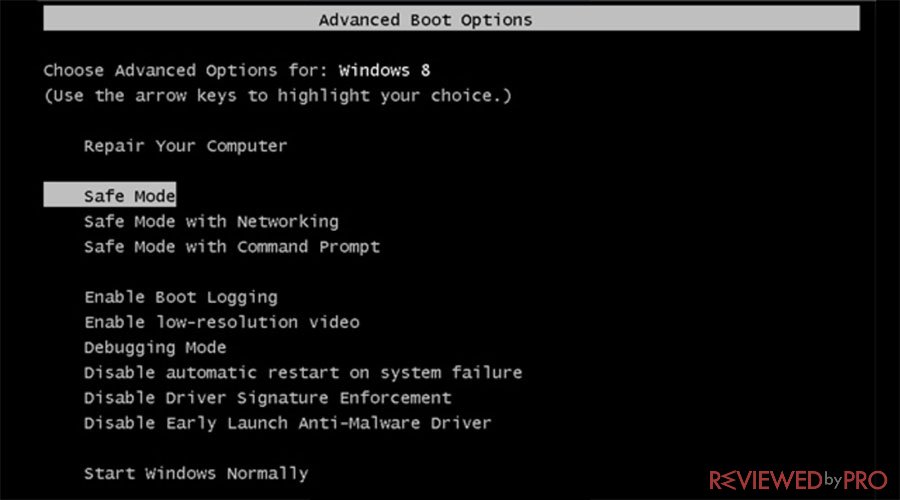
Reboot your Windows PC in Safe Mode with Networking in Windows 10
- Open Settings by press Windows logo key Windows logo key and I. You can also open Settings via Start menu, just select the Start button in the lower-left corner of your screen, then select Settings.
- Select Update & security, and then Recovery.
- Under Advanced startup, select Restart now.
- After your PC restarts to the Choose an option screen, select Troubleshoot > Advanced options > Startup Settings > Restart.
- After your PC restarts, you'll see a list of options. Select 4 or F4 to start your PC in Safe Mode. Or if you'll need to use the Internet, select 5 or F5 for Safe Mode with Networking.
Reboot your system in Safe Mode using Command Prompt If you prefer to reboot your system in Safe Mode with Command Prompt for Windows 7 Windows Vista and Windows XP take the following steps:
- Restart your PC.
- Once your computer is restarted, press the F8 button multiple times until the Advanced Boot Options window appears.
- Look for Safe Mode with Command Prompt in the list.
- Select Safe Mode with Command Prompt and press enter.
If you are using Windows 8 or Windows 10, take the following steps:
- Restart your device by pressing the Power button at the Windows login screen, click Shift and click Restart.
- Then, select Troubleshoot, find the Advanced Options selection and select Startup Settings. Press Restart.
- Once your computer is restarted, navigate to Startup Settings and select Enable Safe Mode with Command Prompt.
Restore your system Files and Settings
- Once the Command Prompt window appears, type cd restore without quotes and press Enter.
- Then, type rstrui.exe and press Enter again.
- Once the new System Restore window appears, select Next and choose your restore point that is prior to the infiltration of Critical Firefox Update.
- Click Next.
- Finally, click the Yes button and start system restore.
Congratulations! If all the steps are taken correctly, your computer is rebooted in Safe Mode and is safe now. However, in order to keep safe, after restoring your system to a previous date, make sure to download and install a reliable antivirus tool and run a full system scan, to make sure that Critical Firefox Update is no longer active or appears on your system.
- ^ Scam. Merriam Webster.
- ^ Trojan.Kovter. Malwarebytes.
- ^ Start your PC in safe mode in Windows 10. Microsoft.




