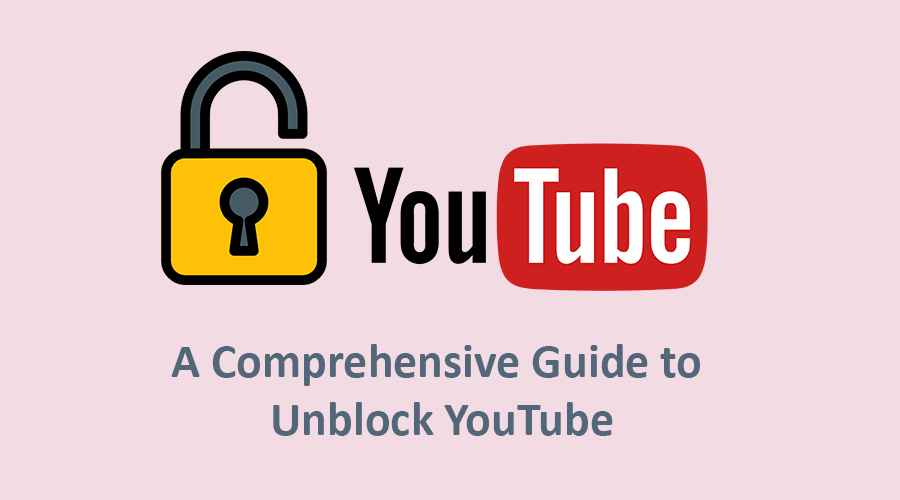
YouTube has become an integral part of our lives, offering a vast array of entertainment, educational content, and resources. However, in some regions or organizations, YouTube might be blocked due to various reasons, including government restrictions or network policies. If you find yourself unable to access YouTube, fear not, as there are several methods to unblock the platform and enjoy its content freely. In this essay, we will explore various techniques to unblock YouTube and ensure unrestricted access to its wealth of videos.
Virtual Private Network (VPN)
One of the most effective ways to unblock YouTube is by using a Virtual Private Network (VPN). A VPN routes your internet traffic through a server located in a different country, effectively bypassing regional restrictions. By connecting to a VPN server in a location where YouTube is accessible, you can trick the platform into thinking you are accessing it from an unrestricted region.
Unblocking YouTube using a Virtual Private Network (VPN) is a straightforward process. Here's a step-by-step guide on how to do it:
Step 1: Choose a Reliable VPN Service First, you need to select a reputable and reliable VPN service. There are numerous VPN providers available, both free and paid. It's generally recommended to opt for a paid VPN service, as they often offer better performance, security, and customer support.
Step 2: Install the VPN Application After choosing a VPN service, download and install the VPN application on your device. VPN apps are available for various platforms, including Windows, macOS, Android, and iOS.
Step 3: Launch the VPN Application Open the installed VPN application and sign in to your VPN account (if required) using your credentials.
Step 4: Select a VPN Server Location Within the VPN application, you'll usually have the option to choose a server location. To unblock YouTube, select a server located in a region where YouTube is accessible and not blocked. For example, if YouTube is blocked in your country, choose a server from a different country where YouTube is allowed.
Step 5: Connect to the VPN Server Click on the “Connect” button within the VPN application to establish a connection with the selected server. Once connected, your internet traffic will be routed through the VPN server, effectively hiding your actual location and allowing you to access YouTube as if you were in the chosen server's location.
Step 6: Access YouTube Once the VPN connection is established, open your web browser or the YouTube app and navigate to the YouTube website. You should now be able to access YouTube without any restrictions.
Step 7: Enjoy Unblocked YouTube Congratulations! You have successfully unblocked YouTube using a VPN. You can now enjoy watching videos, exploring channels, and using all the features YouTube has to offer.
Keep in mind that while VPNs are effective in unblocking YouTube, the availability and performance of specific VPN servers may vary. Some countries might actively block VPN traffic, so it's essential to choose a reliable VPN provider with a wide range of server locations. Additionally, remember to use VPNs responsibly and follow the terms of service provided by your chosen VPN provider.
Proxy Servers
Proxy servers act as intermediaries between your device and the internet. They can be used to access blocked websites like YouTube by rerouting your connection through a server located in a different location. While proxy servers are less secure than VPNs, they can still help you unblock YouTube in some cases.
Unblocking YouTube using Proxy Servers is a straightforward and commonly used method. Proxy servers act as intermediaries between your device and the internet, allowing you to access blocked websites like YouTube by rerouting your connection through a server located in a different location. Here's a step-by-step guide on how to unblock YouTube using Proxy Servers:
Step 1: Choose a Reliable Proxy Server
There are numerous proxy servers available on the internet, some free and others requiring a subscription. It's crucial to select a reliable and reputable proxy server to ensure a secure browsing experience. Look for well-known proxy services with positive reviews and a good track record.
Step 2: Configure Your Browser Settings
Once you've chosen a proxy server, you need to configure your web browser to use it. The steps may vary slightly depending on the browser you're using (e.g., Chrome, Firefox, Safari). Here's a general guide on how to configure proxy settings in most browsers:
- Open your web browser and access the settings or options menu.
- Look for the section related to network or internet settings.
- Locate the “Proxy” or “Network Proxy” option.
- Choose the “Manual Proxy Configuration” or “Use Proxy Server” option.
- Enter the IP address and port number provided by the proxy service you are using.
Step 3: Save Settings and Test the Connection
After entering the proxy server details, save the settings. Once the configuration is complete, try accessing YouTube through your web browser. The proxy server should reroute your connection through its location, enabling you to bypass the restrictions and access YouTube content.
Important Considerations:
-
Internet Speed: Keep in mind that using a proxy server may lead to slower internet speeds due to the additional routing of your traffic. This can affect video streaming quality on YouTube.
-
Security: While proxy servers can unblock YouTube, they might not provide the same level of security and encryption as Virtual Private Networks (VPNs). Be cautious while using proxy servers, especially if you're accessing sensitive information or logging into accounts.
-
HTTPS Connections: Some websites, including YouTube, use secure HTTPS connections. If you encounter issues with unblocking YouTube using a proxy server, try accessing the HTTPS version of the site.
-
Proxy Server Reliability: Proxy servers may occasionally become slow or unavailable, causing disruptions in your internet access. Be prepared to switch to an alternative proxy server if needed.
Using proxy servers is a popular method to unblock YouTube and access its content when it's restricted in your region or organization. By following the steps mentioned above and configuring your browser settings correctly, you can bypass the restrictions and enjoy YouTube videos freely. However, remember that proxy servers might not offer the same level of security and privacy as VPNs, so exercise caution while using them, especially for sensitive activities online.
Browser Extensions
Several browser extensions are specifically designed to help users unblock websites like YouTube. These extensions work by redirecting your connection through a proxy server, granting you access to blocked content. Be cautious while using such extensions, as some might compromise your online privacy and security.
Unblocking YouTube using browser extensions is a relatively straightforward process. There are several browser extensions available that can help you bypass restrictions and access YouTube content. Here's a step-by-step guide on how to unblock YouTube using browser extensions:
Step 1: Choose a Suitable Browser Extension Start by selecting a reputable and trusted browser extension designed for unblocking websites. Some popular extensions include “Hola Free VPN Proxy,” “ZenMate VPN,” and “Browsec VPN.” Ensure that the extension you choose has positive user reviews and a large user base, as this often indicates its reliability.
Step 2: Install the Extension Once you've selected the browser extension, go to your browser's extension store (e.g., Chrome Web Store for Google Chrome, Add-ons for Firefox) and search for the chosen extension by name. Click on the “Add to Chrome” or “Add to Firefox” button to install the extension.
Step 3: Activate the Extension After installation, you may need to activate the extension to begin using it. Look for the extension's icon in your browser's toolbar. Click on it to open the extension's menu or interface.
Step 4: Choose a Virtual Location Most browser extensions that unblock websites like YouTube work by rerouting your internet traffic through proxy servers located in different regions. Select a virtual location from the available options that allows YouTube access. For example, if YouTube is blocked in your country, choose a server located in a country where YouTube is accessible.
Step 5: Enable the Extension Once you've chosen a virtual location, enable the browser extension. This action typically involves clicking a toggle or button within the extension's menu. The extension will then establish a connection to the selected proxy server.
Step 6: Access YouTube With the extension enabled and the virtual location set, try accessing YouTube by entering “www.youtube.com” in your browser's address bar. The extension will route your connection through the chosen server, bypassing the restrictions and allowing you to access YouTube freely.
Important Notes:
-
Be cautious when using browser extensions, especially free ones, as some may compromise your online privacy or security. Stick to well-known and reputable extensions to minimize potential risks.
-
Some extensions may have limited free usage, so be aware of any usage restrictions or premium features.
-
If you encounter any issues or find that the extension doesn't work as expected, consider trying a different extension or using an alternative method, such as a VPN.
-
Keep your extensions updated to ensure they continue to function correctly and receive the latest security patches.
Remember, while browser extensions can be helpful for unblocking YouTube, always use them responsibly and respect the rules and policies set by your country or organization.
Tor Browser
The Tor Browser is a privacy-focused web browser that utilizes a network of volunteer-operated servers to anonymize your internet traffic. It can help you bypass censorship and access blocked websites, including YouTube. However, using Tor might result in slower internet speeds due to the multiple hops your data makes through the network.
Using Tor Browser to unblock YouTube can be an effective method, as Tor routes your internet traffic through a network of volunteer-operated servers, effectively anonymizing your connection and bypassing certain censorship measures. Follow these steps to unblock YouTube using Tor Browser:
-
Download and Install Tor Browser: Visit the official Tor Project website (https://www.torproject.org/) and download the Tor Browser for your operating system (Windows, macOS, or Linux). Install the browser following the on-screen instructions.
-
Launch Tor Browser: Once the installation is complete, open Tor Browser.
-
Connect to the Tor Network: Upon launching Tor Browser, it will connect to the Tor network automatically. This process might take a few seconds to establish a secure connection.
-
Access YouTube: With Tor Browser connected to the Tor network, you can now try accessing YouTube by entering its URL (https://www.youtube.com) in the browser's address bar.
-
Verify YouTube Access: If YouTube is unblocked, you should be able to access the website and view its content without any restrictions. Remember that using Tor might result in slower internet speeds due to the multiple hops your data makes through the network.
-
If YouTube is still blocked: In some cases, YouTube might be blocked by more sophisticated methods that can still detect Tor traffic. If this happens, you can try the following steps:
a. Change Tor Bridges: Tor Bridges are alternative entry points into the Tor network that are not publicly listed. Go to the Tor Browser settings, click on “Tor Network Settings,” and select “Request New Tor Bridges.” This will provide you with different bridges to try to access the Tor network.
b. Use Pluggable Transports: Tor offers Pluggable Transports, which can obfuscate your Tor traffic, making it harder to detect. In the Tor Browser settings, go to “Tor Network Settings,” and enable “Use a Bridge” and then select a Pluggable Transport like “Obfs4.”
c. Update Tor Browser: Ensure that you have the latest version of Tor Browser installed, as newer versions might have improved methods for bypassing blocks.
Important Note: While Tor Browser can help you unblock YouTube, keep in mind that some organizations and networks actively block access to the Tor network itself. Additionally, YouTube's performance might be slower when accessed through Tor due to the extra layer of encryption and routing. Always use Tor responsibly and abide by the laws and regulations in your region.
HTTPS vs. HTTP
If your internet service provider or organization has blocked YouTube using a basic HTTP connection, trying to access the platform through its secure HTTPS version might do the trick. HTTPS connections are encrypted and harder to block, making them more likely to bypass restrictions.
Unblocking YouTube using HTTPS can be an effective method to bypass some restrictions imposed on the HTTP version of the website. Here's a step-by-step guide on how to do it:
Step 1: Check if HTTPS is blocked First, ensure that YouTube is accessible via HTTP (http://www.youtube.com). If it is blocked, try accessing it using HTTPS (https://www.youtube.com). If HTTPS is not blocked, you will be able to access YouTube without any further steps.
Step 2: Manually enter HTTPS URL If accessing YouTube via the regular HTTP URL is blocked, try manually entering the HTTPS version of the URL into your web browser's address bar. Make sure to include “https://” at the beginning of the URL. For example, enter “https://www.youtube.com” instead of “http://www.youtube.com“.
Step 3: Check for browser extensions Ensure that you don't have any browser extensions or add-ons that might be interfering with your connection to YouTube. Some extensions might block or filter content, including HTTPS connections.
Step 4: Clear browser cache and cookies Sometimes, cached data and cookies can interfere with accessing certain websites. Clear your browser's cache and cookies to ensure a fresh connection attempt to YouTube using HTTPS.
Step 5: Try a different browser If you're still unable to access YouTube via HTTPS, try using a different web browser. Different browsers might have varying security settings or configurations that could affect website accessibility.
Step 6: Use a VPN or proxy server If your attempts to access YouTube via HTTPS are unsuccessful, consider using a Virtual Private Network (VPN) or a proxy server. A VPN will route your internet traffic through a server in a different location, while a proxy server acts as an intermediary between your device and the internet. Both options can help you access YouTube by changing your IP address and bypassing the restrictions.
Step 7: Use a mobile data connection If YouTube is blocked on your home or office network, try accessing it using your mobile data connection. Mobile networks often have different restrictions, and you may be able to access YouTube without any issues.
Step 8: Contact your network administrator If you're attempting to access YouTube on a work or school network, it's possible that the network administrator has imposed specific restrictions. In such cases, contact the network administrator to inquire about the possibility of unblocking YouTube.
Note: While using HTTPS might help bypass some restrictions, it's essential to be mindful of any rules and regulations regarding internet usage in your region or organization. Always use these methods responsibly and adhere to the guidelines in place to ensure a safe and unrestricted online experience.
Mobile Data or Different Network
If YouTube is blocked on your home or office network, try using your mobile data or a different network to access the platform. Often, different networks have varying restrictions, and using mobile data might allow you to view YouTube without any hindrance.
Unblocking YouTube using mobile data or a different network is often a straightforward process. When YouTube is blocked on your current network, switching to mobile data or connecting to a different Wi-Fi network can help you gain access to the platform. Here's a step-by-step guide on how to do it:
-
Disable Wi-Fi: If you are connected to a Wi-Fi network that blocks YouTube, start by turning off Wi-Fi on your mobile device. This will force your device to use mobile data for internet connectivity.
-
Enable Mobile Data: Ensure that mobile data is enabled on your device. You can typically do this by going to the settings menu and toggling on the “Mobile Data” option. Depending on your device and operating system, the exact steps might vary slightly.
-
Access YouTube: Once mobile data is enabled, open your mobile web browser or the YouTube app, and try accessing YouTube as you normally would. In most cases, you should be able to view YouTube videos without any restrictions.
-
Connect to a Different Wi-Fi Network: If you are still unable to access YouTube using mobile data, you can try connecting to a different Wi-Fi network. This could be a public Wi-Fi network at a coffee shop, library, or any other location where YouTube is not blocked.
-
Verify Mobile Data Plan: If you are still unable to access YouTube using mobile data, ensure that your mobile data plan includes internet access. Some plans might have restrictions or data caps that could prevent access to certain websites, including YouTube.
-
Clear Browser Cache (Optional): If you are using a mobile web browser to access YouTube and it was previously blocked on the same device, you can try clearing the browser's cache and cookies. Sometimes, cached data from the blocked network might still be affecting your access.
-
Restart Your Device: If all else fails, try restarting your mobile device. This simple step can sometimes resolve connectivity issues and ensure that your device connects to the network correctly.
Remember that while using mobile data or a different network might help you unblock YouTube, the ability to access the platform can still depend on regional restrictions and government policies. Additionally, if you are using a work or school device, there might be specific policies in place that prevent access to certain websites, including YouTube.
Always use the internet responsibly and respect the rules set by the network you are using. If you need unrestricted access to YouTube, using a Virtual Private Network (VPN) might be a more reliable and secure solution, especially if the restriction is based on your geographical location.
DNS Server Change
Sometimes, YouTube blockages are based on DNS (Domain Name System) filtering. Changing your DNS server to a publicly available one like Google DNS or OpenDNS can circumvent this restriction and grant you access to YouTube.
Unblocking YouTube using DNS Server Change is a relatively straightforward process that involves changing your device's DNS settings to bypass any DNS-based restrictions imposed by your internet service provider (ISP) or organization. Here's a step-by-step guide to unblock YouTube using this method:
Step 1: Determine the new DNS server addresses Find alternative DNS server addresses that are publicly available and not subject to the same restrictions as your current DNS server. Google Public DNS and OpenDNS are two popular and reliable options:
-
Google Public DNS:
- Preferred DNS server: 8.8.8.8
- Alternate DNS server: 8.8.4.4
-
OpenDNS:
- Preferred DNS server: 208.67.222.222
- Alternate DNS server: 208.67.220.220
Step 2: Access Network Settings On your device, navigate to the network settings. The process may vary depending on your operating system:
-
For Windows:
- Open the Control Panel and go to “Network and Internet.”
- Click on “Network and Sharing Center.”
- Click on “Change adapter settings” from the left-hand menu.
- Right-click on your active network connection and select “Properties.”
- In the Properties window, select “Internet Protocol Version 4 (TCP/IPv4)” and click on the “Properties” button.
-
For macOS:
- Click on the Apple logo in the top-left corner and choose “System Preferences.”
- Click on “Network.”
- Select your active network connection from the left sidebar, and then click on “Advanced.”
- Go to the “DNS” tab.
-
For Android:
- Open the “Settings” app.
- Go to “Wi-Fi” or “Network & internet,” depending on your device.
- Press and hold your current Wi-Fi network.
- Choose “Modify network” or “Modify network config.”
- Check the box next to “Show advanced options.”
- Change the “IP settings” dropdown to “Static.”
- Scroll down and find the “DNS” section.
-
For iOS:
- Open the “Settings” app.
- Go to “Wi-Fi.”
- Find your connected Wi-Fi network and tap the “i” icon next to it.
- Scroll down and find the “DNS” section.
Step 3: Enter the new DNS server addresses In the appropriate network settings section, locate the DNS server settings and enter the preferred and alternate DNS server addresses you obtained in Step 1.
Step 4: Save and Apply Changes After entering the new DNS server addresses, save the changes by clicking “OK” or “Apply” depending on your operating system. On mobile devices, simply close the settings window to save the changes.
Step 5: Restart your device and check YouTube To ensure that the changes take effect, restart your device. After rebooting, open your web browser and try accessing YouTube. If successful, you have unblocked YouTube using the DNS Server Change method.
Keep in mind that DNS-based unblocking may not work in all cases, as some restrictions might be imposed at a higher level or through other methods. In such cases, using a Virtual Private Network (VPN) or other unblocking methods might be necessary to access YouTube.
Conclusion
YouTube's vast repository of videos has made it an indispensable resource for millions worldwide. However, if you find yourself facing YouTube restrictions, don't lose hope. Through the use of Virtual Private Networks (VPNs), proxy servers, browser extensions, Tor Browser, HTTPS connections, changing DNS servers, and trying different networks, you can successfully unblock YouTube and enjoy its content without limitations.
It is essential to note that while unblocking YouTube might provide access to valuable content, it's essential to respect the policies and regulations set forth by your country or organization. Always prioritize ethical internet usage and abide by the rules in place to ensure a safe and unrestricted online experience.




