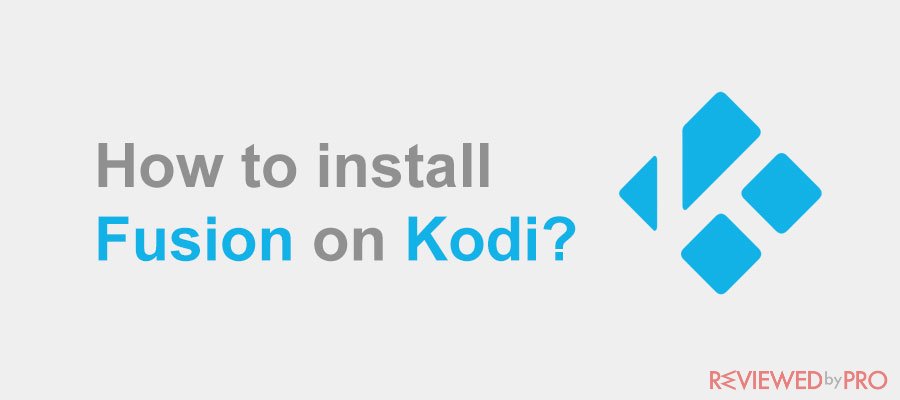
If you wish to install fusion on Kodi[1] media player and do not know where to begin, then follow the step-by-step guide. In the list of instructions, we will show you the simple way to install the addon so that you could stream the preferred content quickly.
Step 1: Change the Setting of the Kodi Media Player to Enable Fusion Addon installation
If you didn't download Kodi on your computer, then install the media player from its official website first. After installing Kodi, proceed to the next step – add the Fusion addon.
For that, you would have to enable third-party addon installation from the “Settings” menu of Kodi’s interface. Here are the steps to do that:
- Launch Kodi on your computer and click on the “Settings” icon;
- From the list of utilities, click on “System” and proceed further;
- On the left side of Kodi’s interface, hit the “Add-ons” tab;
- You will see a variety of options that you will get the liberty to enable, but all you need to do is switch on the “Unknown Sources” option.
- Click on “Yes” from the newly accessed pop-up box. This last activity will allow you to install the Fusion addon on Kodi without any additional hassle.
Step 2: Adding Fusion as a Media Source to Kodi
Once you had enabled the option to install any third-party addon to Kodi, the next step will be to install the required addon within the media player. In this scenario, we will be adding the Fusion addon and here are the instructions to do that:
- Now from the Settings menu, click on “File Manager” to initiate the installation procedure of Fusion addon[2] on Kodi;
- You will see three options in the form of a list. Click on the “Add Source” button and head on to the next step;
- You will see a new dialogue box. Simply select the “ None” option and type in the following URL inside the address bar: http://fusion.tvaddons.co
- Click on OK and proceed further;
- Give any name to the media source. You can simply name it Fusion and click on the OK button;
Step 3: Installing Fusion Kodi Repositories or Addons to Stream Digital Content
Adding relevant repositories from the Kodi addon could get a bit tricky, especially for the new user. If you had recently added Fusion tv addon on your Kodi media player and wish to know how to use it, then follow the steps stated in the list below:
- Relaunch Kodi on your system and from the app’s home screen, click on the “Add-ons” option;
- You will see an “access box” icon right next to the “Settings” option. Click on it;
- Select the fourth option named “Install from zip file” from the list and head on to the next step;
- At this point, you would have to remember the name you had previously given to the new media source when you were adding Fusion addon. Select the name of the media source from the list;
- You will find three different options that were mainly the categories. Those will contain installation link to Kodi Fusion repositories and addons;
- Click on any of them and install the addons. You will be able to watch the intended content in no time after that.
Step 4: Set-Up a VPN on Kodi to access more content
Many addons allow the user to access unlimited content for free, no matter where in the world they reside. However, some geo-restrictions[3] policies applied by the ISP, the government, or any other entity could spoil the fun for you. Due to such rules, users do not get direct access to their favorite content. The geo-blocking protocol applied in various regions of the world will lay down the process of installing Fusion add-on to waste.
If you wish to tackle such policies and watch the intended tv shows, sports, or any other thing with Kodi Fusion, then try using a VPN. The premium VPNs[4] have the unique attribute to bypass geo to enable addons like Fusion for your Kodi media player. Not only that, but the VPN will stretch out its service across all the known addons[5] for Kodi. The VPN will provide fast speed and unlimited bandwidth to make the streaming experience on Kodi Fusion flawless for you.
The unblocking ability of the premium VPN will help you out outside the Kodi platform. It means that you will be able to use the VPN on your computer, smartphone, and even your smart tv. We all know that Kodi is available across platforms like Windows, Linux, macOS, iOS, Android, and others. Conveniently, the majority of the premium VPN services offer coverage across all the platforms that the Kodi media player supports. The service will also permit you to use a single account on more than one device at the same time.
The entire process of stream videos through Kodi Fusion will be secure. No person will be able to know your true identity or even what you do on the internet. It is thanks to the IP masking ability and the military-level 256-bit AES encryption feature of the VPN. It also means that your ISP will not initiate internet throttling protocol as it will be utterly clueless of your online activities.
The VPN will give you enough resources to remain secure with a kill switch. The feature will stop your device’s connecting with the internet in case of VPN server disconnection. The DNS prevention feature of the VPN will prevent any person or authority from tracking your online browsing activities. It will make sure that the entire process is safe and anonymous.
Install VPN on Kodi:
- After subscribing to a premium VPN, go to the official website of the service and access the “Downloads” page;
- Locate the relevant app for your device and download/install it;
- Once you had installed the app on your computer, run it;
- After seeing the interface, enter your account’s login credentials, namely the username and password.
- Click on the “Sign-in” button after entering the details and proceed to the next step;
- Select any server you want from the list. We suggest trying any of the North American or European servers to unblock your access to content available on Kodi Fusion;
What else VPN is able to to?
The internet is a world of opportunities, and the VPN is the gateway to enable them. The VPN service will not restrict you just to access Kodi Fusion and watch TV shows. It will also access many other possibilities for you.
If you wish to broaden your horizon and safely download anything you want to from P2P sites, then the VPN will help you out in that. The service’s P2P-optimized servers will prevent your ISP from knowing your whereabouts, and you will safely be able to download free content from such sites. The whole process will be fast, and you wouldn’t have to worry about the speed of your internet connection.
If you wish to access different regional streaming services like Netflix US, then VPN will help you in that. All you have to do is connect to one of the US servers of your VPN and see the magic happen. You will also be able to play games on any server you like without having to worry about network latency and DDoS attacks.
Online shopping can get a bit messy as you have to reveal your payment information on the internet. If you happen to access an access Wi-Fi and without some kind of safety measure, revealing such info could result in theft. The VPN service will preserve your monetary details so that no one can view it other than you.
It is why we strongly suggest using a VPN service while using Kodi Fusion or any other thing on the internet.
- ^ Matt Kamen. What is Kodi and is it legal? A beginner's guide to the home media server. wired.co.uk.
- ^ Patrick. How to Install Fusion on Kodi. Firesticktricks.
- ^ From Wikipedia, the free encyclopedia. Geo-blocking. Wikipedia.
- ^ From Wikipedia, the free encyclopedia. Virtual private network. Wikipedia.
- ^ Kodi Inc.. Kodi can do so much more than what comes in the box. Kodi.tv.




