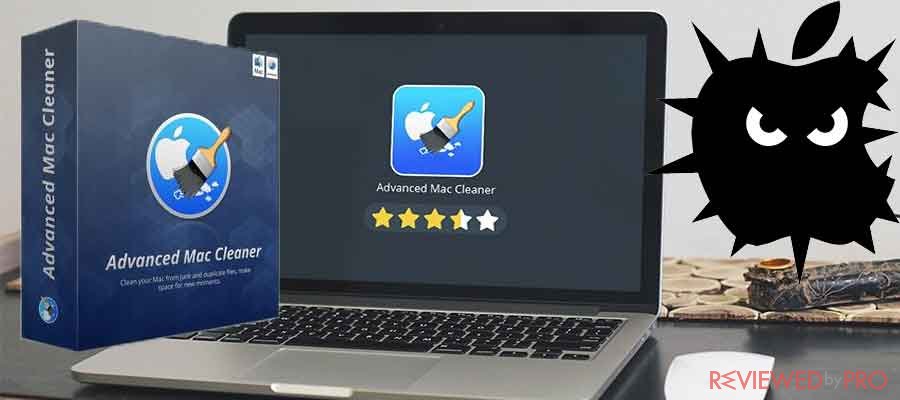
Advanced Mac Cleaner – an annoying suspicious program attacking Mac OS X
Advanced Mac Cleaner is advertised on various suspicious websites that users visit when browsing insecure websites. The suspicious application offers cleaner and optimization utility for your Mac, but in reality, it is an unreliable and suspicious security application that provides fake results. Once Advanced Mac Cleaner is installed, it starts system scan that provides users with fake results. The suspicious software notifies users about a number errors and viruses and in order to fix them it asks to purchase the license. Users express their complaints and concerns about the program in various Internet forums. The application acts like a potentially unwanted program or PUP, it is not a trustworthy cleaner. However, Advanced Mac Cleaner scan and a fake utility cannot be uninstalled easily.
Mac Adware Cleaner might be related to Advanced Mac Cleaner
Advanced Mac Cleaner might potentially be related to Mac Adware Cleaner – another suspicious application for Macs. Users noticed annoying pop-ups appearing after the installation. It is worth to mention that none of these programs are worth downloading.
Advanced Mac Cleaner is introduced as a reliable application
The official website of Advanced Mac Cleaner advertises the software as a state of the art technology that was developed by experienced security experts. Advanced Mac Cleaner is said to clean disks, uninstall unwanted and suspicious apps, and enable users to manage files. Even though the introduction is convincing, users shouldn’t believe it and should not install the software.
The malicious software retails for €39.95 per license that also attempts to trick users into purchasing the Sticky Passwords application. Reviewed by Pro recommends users be aware of Advanced Mac Cleaner and do not purchase any suspicious software.
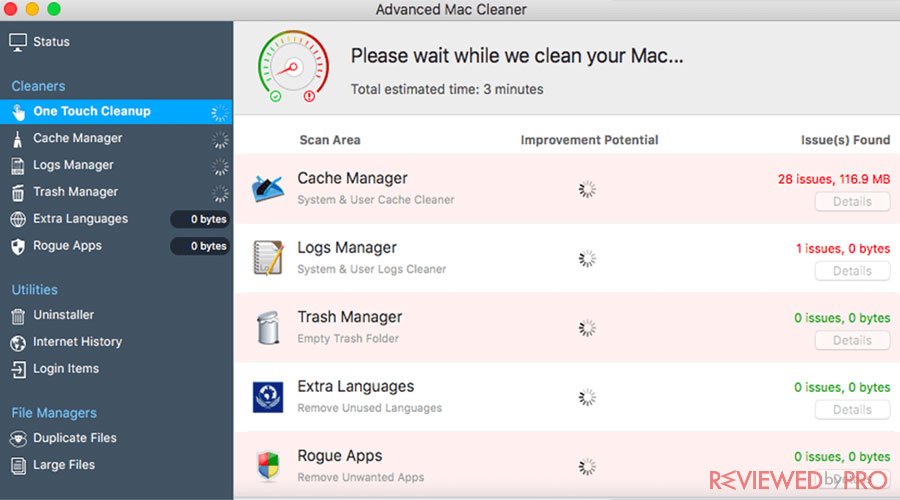
Get rid of malicious software as soon as possible
If the program appears to be installed on your system you should remove it as soon as possible.
Researchers at 2-spyware recommend that you remove the malicious applications automatically by using reliable anti-malware software.
Possible issues users can face when uninstalling Advanced Mac Cleaner
A number of users said that they face some issues when trying to remove Advanced Mac Cleaner. The official website that promotes and shares the malicious software suggest users download Advanced Mac Cleaner Uninstaller. However, other antivirus tools and internet security systems might block Advanced Mac Cleaner Uninstaller.
If you want to use the official Advanced Mac Cleaner Uninstaller, you have to turn off real-time protection. It also means that the program is suspicious. Advanced Mac Cleaner uninstaller will remove Advanced Mac Cleaner. However, the installation of Advanced Mac Cleaner Uninstaller can potentially infiltrate Mac Adware Cleaner, so we would not recommend you use Advanced Mac Cleaner Removal. It is worth to mention, that Advanced Mac Cleaner Uninstaller is known by the majority of antivirus systems and security software and is being detected as malicious or dangerous. So keep away from the Advanced Mac Cleaner Uninstaller and use reputable and reliable antivirus that is capable of dealing with these kinds of malware.
How Advanced Mac cleaner is distributed?
When browsing the Internet users get redirected to suspicious websites that display a fake security warning which indicates that your Mac is infected with Bankworm. The fake alert is designed to look like a legitimate security software’s window, which notifies users about the detected threat, including virus name, risk level, and the location.
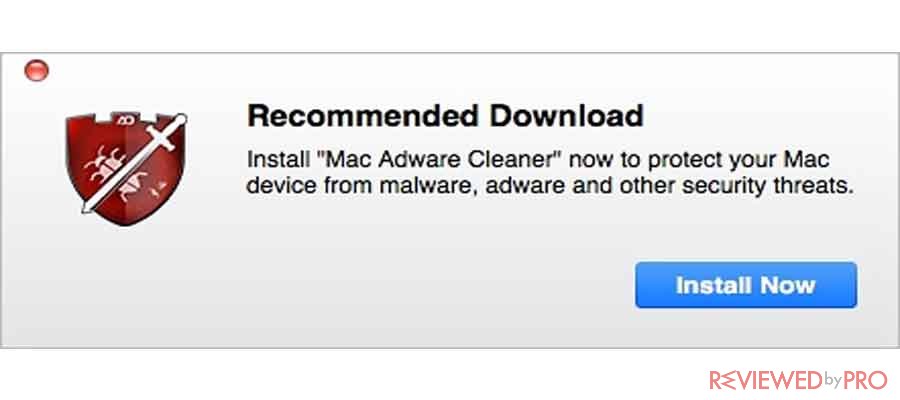
However, those security alerts that are displayed on Internet browser are never real. These sites are often used to trick users into downloading malicious programs and files just like Advanced Mac Cleaner. The mentioned infection known as Bankworm is not real, it is just a marketing tool used by malicious software developers. So even if you see this window, do not ever click Remove virus now and do not download any questionable files and programs.
How to protect your Mac from malicious software?
Even though Macs are considered safer than Windows, scammers and cybercriminals are attacking Macs as well. Users should know that many ad-supported apps and suspicious tools just like Advanced Mac Cleaner infect Macs just after the installation of those free applications and are not available in the App Store.
A number of free programs promote this tool, so you might find this malicious tool after installing any third-party application. That is why Advanced Mac Cleaner can be called a virus. However, according to 2-spyware,[1] Advanced Mac Cleaner is just a potentially unwanted program that is not capable of damaging your Mac.
If you want to avoid these PUPs you have to check out comments and reviews about any apps before installing them from the Internet. Secondly, trust Custom/Advanced installation settings during the installation of Mac software. Finally, ensure that all pre-selected programs that could be offered as optional downloads are unmarked.
Get rid of Advanced Mac Cleaner Automatically
So, if your Mac got infected and Advanced Mac Cleaner annoys you, you have to remove this potentially unwanted program from your Mac. As was mentioned before, do not install Advanced Mac Cleaner Uninstaller from the official Advanced Mac Cleaner website or other questionable websites.
Users are highly recommended to remove Advanced Mac Cleaner from their Macs automatically by using a reliable antivirus and anti-malware software that can easily remove potentially unwanted programs and other types of malware with all their files and registry entries related to them
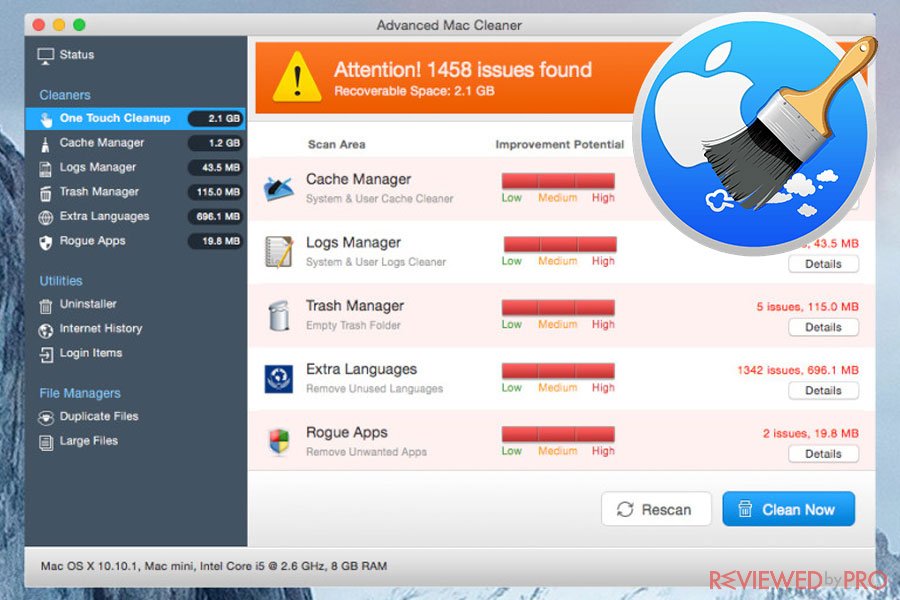
Get rid of Advanced Mac Cleaner manually from Mac OS X
If you want to remove Advanced Mac Cleaner manually from Mac OS X, you have to follow these instructions.
Firstly, select the line ~/Library/LaunchAgents/com.pcv.hlpramc.plist, then click on it and select Reveal in Finder. Now you will get redirected to a folder where you will find the Advanced Mac Cleaner file. Move it to Trash and restart the system.
Then, go to Library, Application Support and move this Advanced Mac Cleaner file to Trash as well. In Library folder also find the Advanced Mac Cleaner file and again move it to Trash. Finally, in Applications folder find Advanced Mac Cleaner and move it to Trash.
Now, this potentially unwanted application should be removed from your Mac OS X.
- ^ Gabriel E. Hall. 2-spyware.




