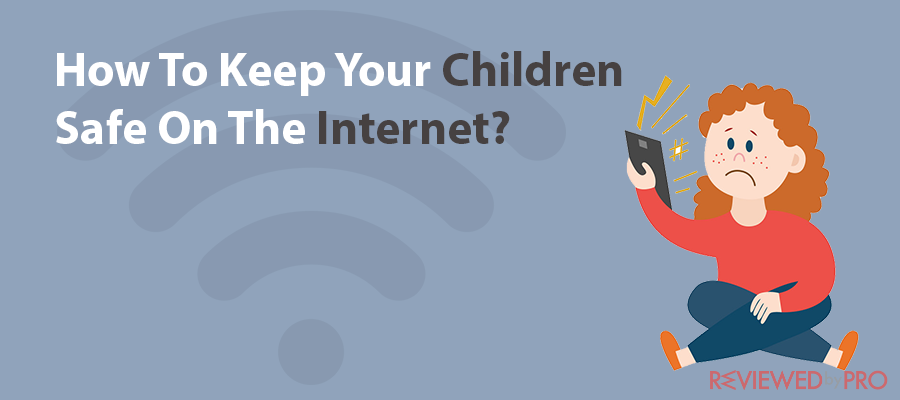
The internet is a magical entity, especially for children who have a lot of questions. They often wonder how it can answer so much, provide printable templates of any animal to color in, and offer an endless supply of funny video cartoons.
It is an excellent place for children. Both for academic activities and a chance to catch a little fun. A helpful source of information and also a great way to stay in touch with friends and family. You can’t overemphasize its importance even for children. Sadly, it also a dangerous place to hang out, especially for children.
Cyberstalkers[1], Viruses[2], phishing[3], child molesters[4], and exposure to pornography is more of the lurking challenges that could damage a child for the rest of his life.
Even as we speak, about 1 in 5 children are sexually solicited on the internet; 1 in 4 are exposed to obscene pornography. Nearly 60% receive email or chat messages on other social media platforms from strangers (more than half have replied). All this is quite alarming.
This article will seek to take a cursory look at how you can protect your kids and the younger ones from the dark side of the internet. It will also highlight the need to monitor their online activities and set parental controls to ensure that they cannot view inappropriate content. The article will also seek to touch on how kids can safely use computers and other devices without exposing themselves to some of the dangers already highlighted above.
As a parent, teaching about all these is your job secondary only to providing for their needs. Getting it right can be intimidating, especially when you’ve tried explaining a simple point countless times, and they seem not to get it or, instead, decide to ignore the warnings all intentionally.
What happens when you walk in on your child, and he suddenly closes an app or shuts down the computer, or does one of the million things they do that signifies guilt? How do you share the internet experience with your child so you’ll be sure they will be okay when you are not around to watch them. How can you control what they can see online and what they can purchase or download online? How can you set an internet curfew for your child and ensure he abides by it even when you are not there to monitor him? Most importantly, it is crucial to educate them on viruses, online privacy, social networking etiquette, phishing, and any other internet safety and security issue parents can think about tackling. This article will seek to answer these and many more questions, so sit tight and enjoy the read.
The Dangers of The Internet For Children
Before we proceed, it is pertinent to take a look at some vital statistics[5][6].
- Online crimes are the fastest-growing crime in the US. Children are the fastest-growing victim group of these crimes.
- Over 45 million children ages 10-17 use the internet
- 1 in 5 children who use the internet have been sexually solicited
- 1 in 4 children have seen unwanted pornography
- Nearly 60% of teens have received an email or instant message from the strangers
- Half of that population has replied to the strangers
How does this even happen? Even though some parents monitor their children’s online activity, it’s not so much after all.
- An estimated 20% of parent report that they don’t supervise children activity on the internet at all
- Less than half of parents moderate their children’s activity on the internet
- 71% of parents stop monitoring their children’s activity on the internet by the time they’re 14.
- 72% of all missing children cases related to the internet involve kids of 15-18 years old.
- More than 50% of children say that their parents don’t know what they are doing online.
In today’s world, more devices offer internet access than some years back. And today’s kids learn to use these devices at a younger age, so it’s almost near impossible to keep track of their every keypress. Plus, in a large number of families, both parents work. It thus becomes very challenging to balance work and being around to monitor their children every minute of the day.
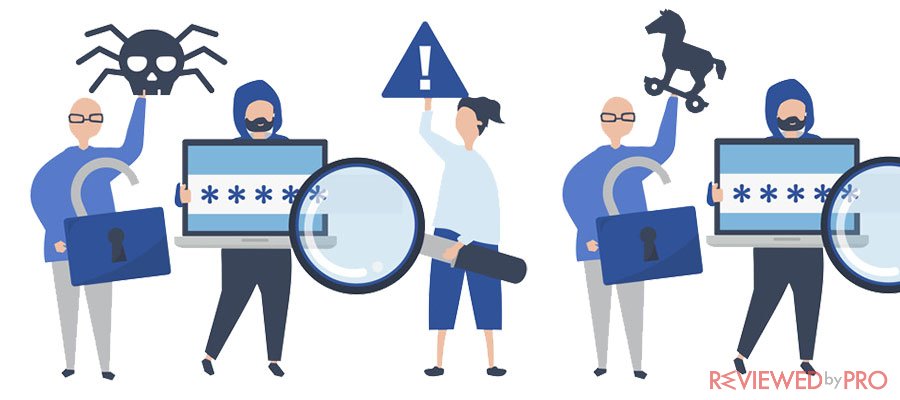
Any internet search results can expose a child to objectionable content, even with parental control in the equation. An innocent Google search for homework can lead to links that a child shouldn’t see, sometimes even an adult.
Child molesters also use unsupervised chat rooms to befriend their target and chat with them to gain their confidence posing as children.
Another danger is children exposing themselves to chat rooms that encourage bullying[7], leading a child to be angry or scared to attempt suicide. Others are spreading fake news or hurtful rumors via social networks like Facebook, Instagram, or Twitter publicly that may affect a child’s personal life.
It isn’t easy to know how much cyberbullying[8] affects children’s life, especially in high schools.
Some Useful Advice to Protect Your Child
As suggested by David Emm[9], a senior security researcher at the Kaspersky Lab, one of the keys to discussing internet security with your child is to do it early when they start using the internet.
Also, you should only let them use the internet with you at that stage rather than independently. It offers an opportunity to let them know that the online world parallels the real world. And just as they can be unsafe in the world, so can they be online.
- Discuss security measures such as internet security and passwords with them. When they grow older and begin to do things independently, they will understand the importance of using a password and using different passwords for each account. They’ll know the consequences of not protecting their accounts very well.
- Teach them to respect other people both in the real world and even online. The idea is to let them know that if they can’t do something face-to-face, they shouldn’t do it online because it offers just as many consequences. Let them know that a screen can’t protect them from the person they are talking to online. The online world is as real as the real world. It is also essential to let them know that whatever activity they do online is captured forever and may come down to haunt them. Many university admission offices and employers research the social media profile of candidates.
- Make it a habit to ask your younger ones how they interact online to remind them of the consequences of engaging in something that may come back to haunt them in the long run. Also, do not post things that may seem offensive to others. However, be careful not to pry too much into their personal life—no filtering on their internet, no time limit, and no snooping. Make them understand the consequence of their actions online, so you don’t have to do all these and look bad before them. Believe us; it’s going to make you look bad!
- Install anti-virus on their computers and be sure to teach them the etiquette of scanning for malware regularly and trust them to do so. Let them know they can always approach you if they feel something is wrong and doesn’t look right.
- Another thing is to teach them to beware of strangers bearing gifts because it matters online just as it does in the real world. They should know how to curtail their sense of curiosity online because criminals nowadays tend to break into your house through the computer rather than through the window. Make them understand the point of securing online activities so they stay safe in real life.
- The internet is a beautiful and fantastic place to be, but it could also be otherwise. So be careful what you do and say when you make use of it. Do not spill out your personal information or give them out on a silver platter. Also, you may very well regret what you do to hurt someone as it may come back to hurt you. What you say cannot be deleted, and even if it can, others may have already copied it before you deleted it. They can use to against you or blackmail you, or even later when you want to go to the university, college, or wish to apply for a job. Let them know all these.
- The gadgets you use all need to be password-proof. You must protect the software you use on your computers, smartphones, and tablets with sensible passwords so others won’t access your vital information. Let them understand that it is essential to ask questions and not be frightened by it. Also, to seek help handling gadgets from the right people such as parents, siblings, and teachers.
- At a younger age, your children shouldn’t under any circumstances browse unaccompanied. Set their devices to forget the Wi-Fi access code, so they don’t get online when you are not aware. Also, the family computer should be placed in the living room, library, or any plain sights (not the bedroom) so that any online activity is plain to see. Talk to them about the risks so that when the time comes for them to have access to computers outside the house’s safety, they’ll remember not to engage in activities already prohibited from home. Like generations ago, we were told to immediately shout for help when approached by a creepy stranger or intruder, and you should emulate this when online too. You should talk about almost everything that happens in the real-life as it has semblance with life online. Just like we want street-wise kids, we also need web-wise kids. That you don’t want to pry too much doesn’t mean you can’t be vigilant in monitoring what you can. Set your kids up with their private clouds through the Respect Network and have their devices set with a passcode you know and block sites you consider risky and harmful to them.
- Set up monitoring on their credit reports because, yes, kids credit thievery happens all the time. They might not understand anything about malware, but they’d surely understand that there are bad things out there in cyberspace.
- Get them The Cynja comic book[10] because younger kids tend to relate to the comic character who tells them about being safe online and protecting their digital life. It resonates with them more than it does with the stories you tell them.
Enlightening your kids early on while they’re very young is vital, but what is more crucial is doing it often. Speak to them regularly about the sites they visit, vet all apps download, keep an eye on their security settings, and make a judgment for them on whether they are safe or appropriate. Communication is vital- be open, approachable, and understanding about what they do online. That way, it will be easier for them to come to you with any problem they encounter online, happy to seek advice.
Don’t just tell them the rules; spend time with them, showing them the rules. Good communication with your kids is the starting point of best online protection. Discuss virtually everything discussable. Engage them frequently in conversations that have to do with internet security and privacy.
Some Tools You Can Use to Protect Kids Online
ISP Parental Control
Most internet providers offer free parental controls[11] for parents to make the internet a safe place for their younger family members. Also, there are many parental control software packages available for sale. But you should find out what options your ISP offers before trying to buy one because you may find it fitting your needs and saving a few bucks.
In some instances, parental controls are built right into the cable modem/router supplied as part of your cable subscription.
Circle with Disney
The Toy Story and Frozen Folks are Disney partners that offered a device that pairs with your home network (wireless and wired) to allow you to manage all connected devices. You can then use an app on your mobile device to control every device on the network with Circle[12] with Disney’s help.
The device is a 3.25 square inch shaped white device that looks like an oversized iPhone charger. That makes it undetectable to kids, and they’ll hardly suspect anything even if they were able to detect it. It works as an a-man-in-the-middle hacker attack, but you can still use more of its features for good. It makes your family safer.
The device is between the home WI-FI router and all the house’s connected devices. You can download and install the Circle app from both the Playstore and App Store. The Circle app affords you control. Each user connects to a device, so you can control as much as you want to, per user. You can limit time on the internet on select apps using the Circle app as well. YouTube is fun, and children can get lost in videos for hours. Limiting the time spent on these apps is excellent to reduce their exposure to dangers online. You can use the app to pause the internet for a select number of hours. It comes in handy when you have a family function for bonding, and you don’t want them on their phones. The other features of internet security that Circle does not offer are inherent in your Wi-Fi router or ISP.
Set Parental controls on their devices
As the name implies, parental controls afford you control over your child’s internet usage and exposure even when you are absent. Although we advise parents are present for their kids’ online use, parental controls offer an extra hand. Parental controls are a cheaper alternative to Circle with Disney. They come at no additional cost but require some settings which are simple and straightforward. Parental control features now come on various devices: from televisions to cable network devices to phones, tablets, and computers.
We’ll look at simple steps to follow when setting up parental controls on the commonly used devices as well as YouTube. It’s the manual approach for everything that the Circle with Disney app will automate for you. Anything to save some bucks, eh?
Setting up Parental Controls on Windows
Windows 10 is the most commonly used Operating System (OS). It also offers an effortless way to set and access parental controls[13] on the computer. With this OS, you can set parental controls for your children (and even every other family member). It provides ‘child accounts’ on the Microsoft account, giving the parents room to make changes using their online interface. Devices that can be adjusted include a windows computer system, mobile phone, and Xbox game consoles.
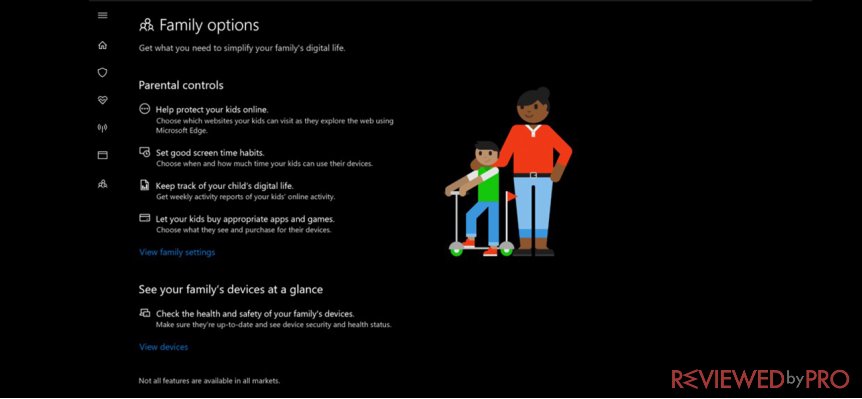
The settings available are web browsing settings, apps and game time, overall screen time, and privacy. You can hinder access to inappropriate websites, including adult or pornographic content. You can turn the safe search feature on, and you can add websites that would always be allowed or blocked, irrespective of the other settings.
Parents can decide to allow or restrict kids from downloading apps and games outside their age brackets. All the apps on the Microsoft store come with age ratings. By adjusting this setting, your children will not have access to apps and media content rated ‘18+’ or ‘21+’. Other apps that are rated ‘PG’ or ‘G’ may be allowed for them. You get a chance to select specific media content that you want to block or allow too.
Time limits on Windows’ parental control are flexible. You can set a ‘start’ and ‘end’ time for the total number of hours. For example, it could be allowed usage from 4 p.m. to 9 p.m. daily, or it could be a maximum of 4 hours daily. When you reach the timer limit, a prompt covers the screen and requests for a password from you, the parent. You know what to do from here!
The parental controls interface allows you to also review (approve or disapprove) your kid’s account’s purchases and to fund it too. It limits the child’s spending and the charges made on your credit cards.
Kids with an Xbox Live account can have its features modified. Gaming networks are another avenue of exposure to unsafe content online. The use of illicit language and cyberbullying is prominent. With this feature, you control whether your child can view other Xbox Live profiles, watch videos on Xbox Live, and share other content. You also can restrict participation in online multiplayer games and events as they are the hotspots for cyberbullying.
Setting up Parental Controls a macOS computer
The difference between the macOS parental controls[14] and Windows is that you must alter the former’s settings yourself. After then, you can control it remotely from another Mac system. The settings allow you to choose what apps your kids can use, which websites they can visit, and determine access to the iTunes and IOS stores. You can also know when and how long you can use the computer, and you’ll know its privacy restrictions too.
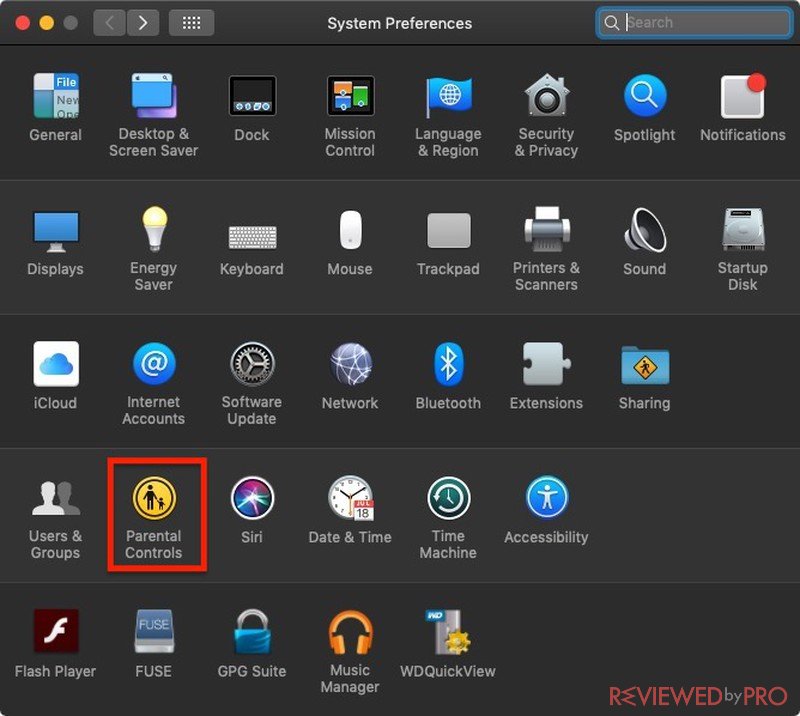
To set parental controls on Mac, click on the Apple logo on the upper left corner of your desktop. Select “System Preferences” and then click on “Parental Controls.” For you to set or adjust these settings, there must be user accounts available to be managed on the system. If there aren’t any, you have to create one. After this, select the user account you wish to apply parental controls too, and you’ll see the following tabs.
- Apps – Under apps, you can control the use of the computer’s webcam. It is good to protect your child from online schemers who may want to use the camera for their shenanigans. You can also toggle access to multiplayer games on Apple’s Game Center. Here, apps can be locked or unlocked for your child’s use, depending on how far you think their safety online is threatened.
- Web – The “Web” tab allows you to control which websites your children can visit on Safari. Parents can allow unrestricted access to websites, block adult websites, and select specific websites their children can access. Apple assists your decision making here by providing a list of other sites that may interest your child.
- Stores – Here, parents can allow or block access to the iTunes Store, the iBooks Store, the App Store, and iTunes U. It will enable you to limit access to media and books with explicit content, and then age limits for movies, TV shows, and apps.
- Time – The time tab allows you to adjust access to the system based on time limits. Time limits can be total hours or a time frame. For instance, you could give 3 hours on weekdays, from 6 a.m. to 9 p.m., and allow 4 hours per day on weekends, from 7 a.m. to 9 p.m. There is also a “Logs” feature that will enable you to see their online activity for up to a year.
- Privacy – Parents can decide to adjust applications or web settings to access or store location data, contacts, and other sensitive information. You can also grant or deny the user (your child) the ability to change these settings here.
- Other – The last tab on the Parental controls window is “Other.” Here, you can control various actions such as dictation, Siri features, and CD or disk burning. You can also deny access to explicit words in the dictionaries and even Wikipedia. In this place, parents can modify a particular desktop for the child. You can design a simpler one that does not contain all the apps and features of the Mac. For ease, Apple has made it so that you can copy and paste one user account’s settings into another. Parents with multiple kids with the same family computer regard this as a blessing.
Setting up Parental Controls on Android Devices
Android versions are very different, and they come in different variants. It is a general guide, and you may see some slight changes. Parental controls[15] are not available on android phones. They are only for android tablets and some phablets. For me, it is an excellent idea because tablets are more kid-inclusive than phones.
First, you open the Settings app on the tablet. Scroll down to “Users” and select that. Click on “New User’ when that window opens up. A prompt comes up, asking if you wish to create a standard profile or a restricted one. Select the “restricted” option. Your device needs a screen lock password or PIN to set up this feature, so you have to add that if you haven’t. 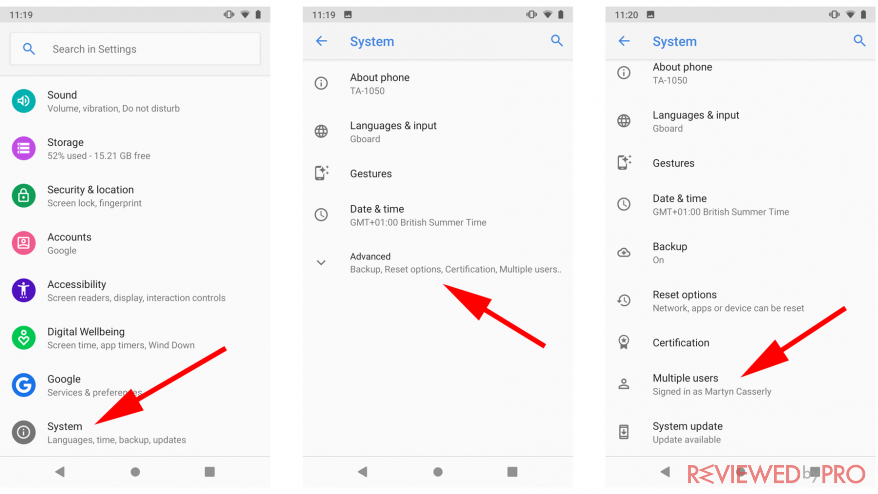
When you do this, you should see “New Profile” on the Users page. Tap the settings icon beside “New Profile” to edit it. All the apps on the tablet will show alongside a toggle switch by the side. You can then switch off any applications you don’t want your child to have access to, or you don’t want your child to use. With this feature, you can also select apps that can use the current location of the child. This option is OFF by default, but you can adjust accordingly to suit your needs.
With this in place, when you switch on the device, the PIN or password you set earlier can be used to lock your user account. The child can access their restricted account, but as the name implies, they are limited to only the apps you have allowed them access to and nothing else
Setting up Parental Controls on the Google Play Store
For the play store, you have to set the parental controls on the device. The Google Play parental controls[16] apply only to the device they are added to, so be mindful of that. So, for more than one device, you have to use the settings on all the devices. If there is more than one user on a single machine, the controls have to be set separately for each user. The user who sets rules has to create a PIN that he must enter to edit or remove the set parental controls.
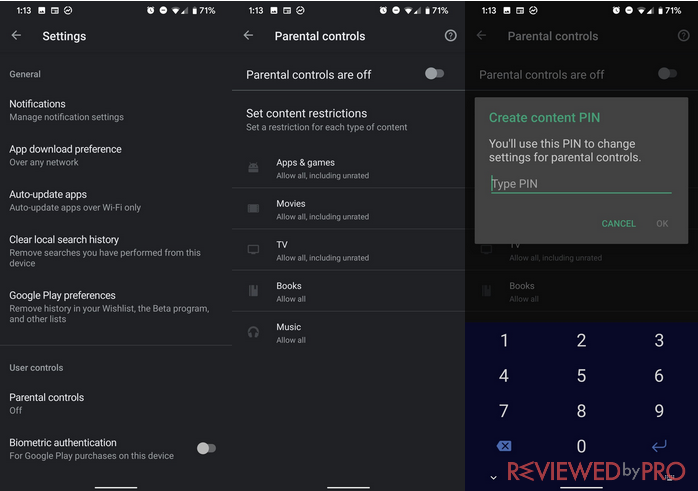
Open the Google Play Store app. Click the “Hamburger Menu” icon at the top left corner of the screen. Then choose “Settings,” then “Parental Controls.” Tap the “Parental Controls” switch to turn it on.
Choose a PIN to prevent your child or anybody else from changing the Parental Control settings. Be careful here; your kids know the first 3 PINs that come to your mind!
Now adjust and filter out content for what you’d like your child to see on the Google Play Store. You have to choose a maturity rating for media content and apps that apply to your child’s age range. You can also deny access to explicit materials for books and music purchases.
Setting up parental controls on iOS devices
iOS devices[17] generally do not allow multiple users on one device. Thus, restrictions set on iPhones, iPods, or iPads will apply to all users. It is a tested and trusted method for iOS 10 devices. You will see slight changes when using it on higher iOS versions.
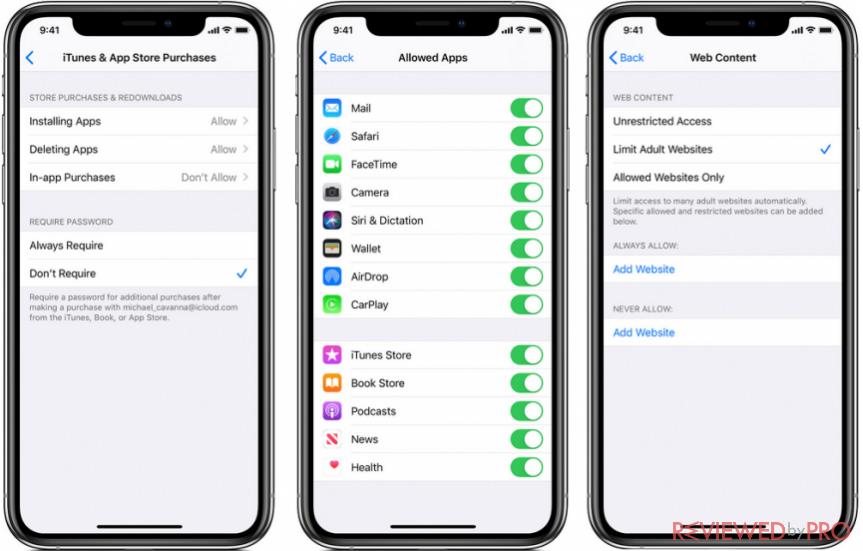
You must start by opening the “Settings” on your device. Tap on “General” and then select “Restrictions.” Here, tap “Enable Restrictions.” At this stage, you must create a passcode for the restrictions. You’ll require the passcode if you want to edit the restriction settings or turn it off.
Forgetting your passcode is fatal, as Apple will treat it as a security breach. You have to wipe the device and set up as a new one if you lose the passcode. If, after resetting the device, you restore from a backup, the device will still ask for the restriction passcode. I advise that you write it in a safe place for easy referral.
Use a VPN to Conceal Your Child’s Privacy
Another important tool you can use is a Virtual Private Network[18]. A VPN will conceal your child’s privacy by hiding your real location whenever you connect to the internet. It merely assigns you a different IP address; hence, it will be difficult for anyone to trace your home location.
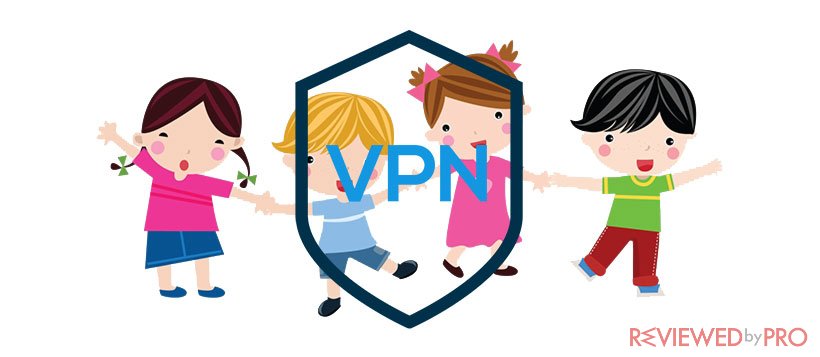
VPNs also use advanced security and privacy technology to ensure online safety. With the military-grade encryption for all data sent across the net, no hacker can lay hands on your child’s information. Also, a powerful leak protection system is put in place to prevent your data from leaking.
VPNs also use plugins that block ads and malware, so you can rest assured your children don’t get to see any ads popping up on the screen.
The Basic rules to monitor children's online activity
However, you will still need to establish a strong communication line with your children and set up rules to check their online activities. Like we have mentioned above, not letting them have the screen all to themselves in a private location is one way to monitor what they do online.
There are basic rules you need to follow as a parent in ensuring your child is not put in a dangerous situation while having access to the internet.
1. Your Children and Streaming Sites
With the rapid growth of the internet, more and more TV content is now available for streaming online. There are many sites dedicated to streaming all sorts of media content. However, most of these media content has many adult contents and may also contain disturbing graphics.
In the UK, statistics from JAMA pediatrics research show that children between the age of 4 to 6 spend a minimum of 86 minutes every day watching TV. It is a lot of time for negative things to be rooted in your child’s mind. As a result of this, you can’t afford to carelessly allow your child to access any TV series available for streaming either from the streaming sites or smart TV at home.
For this reason, most of the streaming sites, such as Netflix, have a separate account for children so that they don’t get to access any adult content or see any disturbing graphics. It comes with a distinct background color so you can easily spot if your child is watching the kids’ version or not.
Others, like Amazon Prime, don’t enable parental controls. So it is advisable to set up a password on this and never allow your children to lay hold of it.
It would be best to establish a healthy communication bond between you and your children, especially those in the teenage age. Doing so will make them know the dangers of getting involved with seeing adult content. It will also make them better prepared to deal with situations when their friends refer them to movies with a lot of these X-rated content.
You should also limit the number of hours your children spend watching TV every day. There are assignments and other brain developing activities for your child to do other than spending the whole day on TV.
2. Your Children and Smartphones
The minimum age for acquiring a smartphone for children for the first time has been dropping from age 10 in 2015, which means that more and more younger children experience the benefits and dangers associated with having a smartphone.
If not correctly check, children can be swayed away by the much freedom they benefit from smartphones. They can also misuse accessible learning opportunities at their fingertips. Worst of all, smartphones can expose your children to so many risks, such as money theft, malware attack, online harassment, exposure to adult content, or disturbing graphics.
You can help keep your children safe from all these by establishing rules to guide how your children use their smartphones. You should never allow them to do whatever they please with their smartphones. They must learn to be responsible for how they use their smartphones.
Take the following precautions when you are purchasing a smartphone for any of your children.
When getting a phone for your children, make sure to set the right example for how they should use their phones. For example, don’t use your phone while driving or while on the dining.
Set up parental control on the phone to help you monitor their activities and whereabouts. You can also set limits to the number of hours they spend on certain apps daily.
Get into a contract with your children on how they are to use their smartphones. Let them sign the written agreement and paste a copy of this contract in a public part of the house.
Set up a central charging location and never allow your children to go to bed with their smartphones. The reason for this is quite apparent.
Help your children set up passwords for their phones so that only you and they can have access to the phone. Since smartphones are personal, you wouldn’t want a stranger laying hold of your family contact and data.
3. Your Children and Social Media
From statistics, children in the US spend so much time on social media, with over 71% active on more than one social media platform. Common Sense Media estimates that pre-teens spend an average of 6 hours daily on social media, while the teens spend as much as 9 hours on an average.
For children who are still developing, social media plays a vital role in developing their social identity. They can easily hang out with friends, meet new people of different cultural and social backgrounds, and get acquainted with what is happening around them. However, social media can be very addictive and can present lots of dangers too to these children.
Therefore, it is crucial that, as a parent, you set boundaries so your children can know their limits and safe zones. The result of this will be a more positive use of social media.
With the boundaries you set for them, ensure that you monitor their social media activities and don’t allow children below 13 years of age to have any social media account.
Teach them to recognize situations that will lead to cyberbullying or sexting and how they can avoid it.
4. Your Children and Gaming (Online and Consoles)
Games are helpful tools that teach your children many positive things, like working towards achieving their goals and teamwork. But it can also be a significant aspect where your children can get exposed to negative things. You need to be actively involved in your children’s gaming life to be able to protect them.
In the US alone, over 21% of video game players are below 18 years of age. Taking global statistics, this can be more. Seeing that most of the games involve violent and sexual content, you should be careful about the type you allow your kids to play.
To sufficiently deal with this, you need to check each game’s ratings you want to buy for your children before purchasing it. It is also crucial that you show interest in your children’s favorite games and learn why they like the game. Doing so will make it easier for you to communicate with your children in any game aspect.
Online games enable chats so that the players can interact with themselves to boost the fun experience. Though this is an excellent opportunity to get to meet new people, children can easily misuse it. Because of this, you need to talk to your children to choose their words wisely when interacting with people online. Also, they should be careful not to give out personal information to just anybody.
You should set rules that your children must follow, such as the time they spend on the game mechanics day, where they play the game, the kind of games they are allowed to play, etc. Also, enable parental control on the gaming gear and monitor how your children play.
How to Deal with Sexting?
It would be best if you let your children know about the dangers of sexting. Many parents may want to shy away from this or casually talk about it. You shouldn’t take this approach. Instead, create a friendly environment where your children can be free to interact with you on the subject.
Here their view on sexting and let them know it is a criminal offense, especially when a minor is involved.
When you want to talk about sexting with your children, you should stress the following.
- Let them know they can’t take back or have control over anything they post or send. So your children should be careful whenever they think about such.
- Let them know that there are enormous consequences of sending explicit images, including getting expelled from school and attracting criminal investigation.
- Let them know that sending explicit pictures of others can be very humiliating, and one wouldn’t know the extent to which it may affect the person.
- Let them also think about how people will see them when the images leak. It will have a devastating effect on their self-esteem, so they shouldn’t even try it.
- Let them know that they shouldn’t let anyone pressure them into getting involved with sexting. Make it clear to your children that they can approach you and freely talk to you if anyone is requesting to send or receive explicit photos from them.
How to Deal with Cyberbullyin?
According to the Pew Research Center, cyberbullying is becoming a significant problem as over 60% of American teenagers have been cyberbullied. Both girls and boys fall victim to Cyberbullying, but the number is higher with the girls who are more likely to be victimized.
You must talk to your children about how they can avoid bullying other children.
When teenagers get bullied over the internet, they seldom talk about it. That is why you need to know the signs that will tell you whether your child is a victim of cyberbullying.
Look out for the following signs:
- They will always look stressed whenever they read particular text messages or emails.
- They are not having an interest in checking their phones or using the internet.
- They will be reluctant to attend any school or social event.
- They look fearful, depressed, with very low self-esteem.
- They lose appetite and are unable to sleep.
- They are often withdrawn from friends and family.
- They begin to have suicidal thoughts and may even talk about it.
- They begin to fall back in school grades due to low concentration in class.
When any of your children show these signs, you can use the following ways to handle the situation safely:
- When you learn about what your child is going through, report the situation to the school authorities. Discuss with them their action plan to deal with the situation.
- You should also meet with the bully’s parents or guardians and let them know what their child is doing.
- According to recommendations by the National Center on Missing and Exploited Children, you should encourage your children to save the evidence of the bullying and report it to the website or app administrators rather than to respond when cyberbullied.
- Teach your children to be friendly to victims of cyberbullying. They should also report to appropriate authorities like their class teacher about such.
Conclusion: How to Handle Online Threats on your Children?
When you notice your child is facing threats online, you should report the situation immediately to the law enforcement agency in your location. Such dangers include posts about terrorism, internet fraud schemes, child trafficking, or racism.
Do not approach the source of the threat in person. The law enforcement agency near you will handle that for you.
Be there to communicate with your children, encouraging them not to give room for fear and depression. If they know anyone in such a situation, they should let you know to involve the child’s parents as you take the case to the law enforcement agency.
- ^ Wikipedia.ORG. Cyberstalking. Cyberstalking.
- ^ Olivia Morelli. What are the Types of PC viruses in 2020?. Find out more about the types of viruses.
- ^ Phising.org. What Is Phishing?. Phishing is a cybercrime.
- ^ Childluresprevention.com. A Profile of the Child Molester. Who can be a child molester?.
- ^ Janis Wolak, Kimberly Mitchell and David Finkelhor. Unwanted and Wanted Exposure to Online Pornography in a National Sample of Youth Internet Users. Unwanted and Wanted Exposure to Online Pornography in a National Sample of Youth Internet Users.
- ^ GuardChild.COM. Child Internet Crime and Abuse Statistics. Internet Crime and Abuse Statistics.
- ^ Alex Monaco. How you can fight bullying at school, at home, and on the internet. Cyberbullying.
- ^ Stopbullying.gov. What Is Cyberbullying. Cyberbullying is bullying that takes place over digital devices.
- ^ David Emm. David Emm. Senior Security Researcher at Kaspersky Lab.
- ^ The Cynja. The Cynja Creates a New Comic Strip Promoting Cyber Safety for Kids. Weekly cyber comic strip.
- ^ Searchrpm.com. DIGITAL PARENTAL CONTROLS. Internet Service Providers (ISPs) Parental Controls.
- ^ MeetCircle.com. Parental controls for all your devices. Circle’s award-winning parental controls.
- ^ Microsoft.com. Growing up with Windows 10: Keep your children safe online with parental controls. Setting up Parental Controls on Windows.
- ^ Tim Hardwick. How to Manage Parental Controls in macOS. How to Manage Restrictions in Parental Controls.
- ^ Jim Martin. How to Use Android Parental Controls. How to Use Android Parental Controls.
- ^ Google. Set up parental controls on Google Play. Set up parental controls on Google Play.
- ^ Apple.com. Use parental controls on your child's iPhone, iPad, and iPod touch. Set Content & Privacy Restrictions on your child's iPhone, iPad, and iPod touch.
- ^ Reviewedbypro.com. Why do I need a VPN?. VPN for children.




