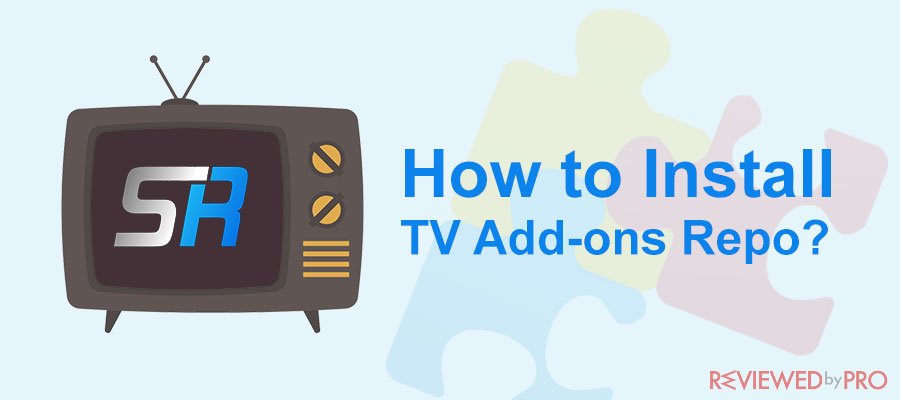
Do you wish to watch your beloved tv shows on Kodi and having trouble enabling the feature? You can access the content you want through the TV add-ons repo. If you do not know the method to install the TV add-ons repo, then you are in luck as we will be discussing the means to establish the add-ons across different platforms.
Kodi is a place to view digital content, such as videos, photos, and music all in one place.
Kodi was initially launched as the Xbox Media Center, which was the primary media player for the Xbox console. However, it soon got rebranded and got the name Kodi. It is a digital media player or the hub for all the latest content for the user to access. The content involves tv shows, movies, music, and sports. Ever since its introduction, several versions of the media player have been released. All of the versions of Kodi, such as Krypton and Leia, are powered by Microsoft’s Xbox Media Center Foundation.
Furthermore, the Kodi media player has dedicated apps for pretty much every platform, including Windows, macOS, Android, and SmartTV(Firestick). Several third-party add-ons are used to access content related to TV shows and sports. TV Add-ons repo offers several add-ons to stream content related to the TV genre. The content that is available across different repositories with add-ons includes movies, TV shows, animated, documentaries, sports, and news.
However, it could get tricky for some to download and install TV add-ons to the media player. In this guide, we will be discussing the convenient and quickest methods to install TV add-ons Repo on Kodi.
The Method to Install Kodi TV Add-ons Repo is Easy and Quick
The new TV add-ons repo can be used across various platforms. In this section, we will be discussing the methods to install the repository on the Windows/macOS and Amazon Firestick platform. All you have to do is follow the instructions stated below for the respective platform and start watching your favorite TV show in no time.
Installing New TV Add-ons Repo on Windows PC and macOS
Here are the steps to install the repository for tv add-ons on the Kodi media player for your computer system(Windows and macOS).
- Download and Install any version of Kodi and aim for the main screen of the media player;
- Once you enter the interface click on Add-ons and go to settings tab which is located at the top-right corner of the app interface;
- Locate the add-ons option, click on it, and check the “Unknown Sources” to let Kodi install third-party add-ons and repositories within its platform;
- Go back to the home screen of Kodi and select the “Settings” icon once again;
- Now click on “File Manager” and hit the “Add Source” button;
- Click on “Add Source” option and then click on the “None” tab, from where you will have to enter the URL of the new TV add-on repo;
- Type in the following address and click on “Done,” after doing that;
http://fusion.tvaddons.co
- Enter any name of the media source when you see a pop-up box and click on the “OK” button;
- Now, return to the home screen and click on “Add-ons” once again before performing the next step;
- After that, hit the mouse on “Addon Browser” and click on the “Install From Zip File” option;
- Select the “TV add-ons” option and click on “Kodi-repos” before selecting the language to “English;”
- Once you do that, select the ZIP file of the repository and let the add-on to install on the media player;
- Once you choose the ZIP file, click on the “Install from the repository” option and proceed to the next step;
- After that click on “Add-on Repository “and go to “Video Addons,” and you will be able to select a variety of different TVAddons that could be installed at any time on the Kodi media player;
Installing New TV Add-ons Repo on Firestick
Kodi is a handy media player to have on platforms like the Amazon Firestick. It enhances the streaming experience and allows the user to watch their favorite content in high quality. Similar to the computer system, you can add TV add-ons repo on Amazon Firestick. Here are the essentials instructions to enable the repository on Firestick:
- First, you have to allow the function of Kodi to install third-party sources or add-ons. For that, you would have to open Kodi and go to its “Setting” icon, which is usually on the left side of the interface;
- Now go to the “System Settings” tab and locate the “Add-ons” option before selecting it;
- Enable the “Unknown Sources” function by choosing the option available on the right side of the interface;
- Click on “Yes” to confirm the action;
- Once you had enabled the unknown sources feature, the next step is to download and install the TV add-on repo on Firestick;
- Go back to the main screen of Kodi media player and select the “Settings” icon once again;
- Tap on “File Manager” from the options available from the settings menu;
- Now select the “Add source” button from the list and click on “<None>” from the newly opened dialogue box;
- A keyboard will pop-up on the screen. Simply type in the following address and name of the repository before hitting the “OK” button:
http://fusion.tvaddons.co
- Give any name you like to the new repo and click on the “OK” button after that;
- The repo will be successfully added on the Kodi media player of the Amazon Firestick once you complete the last function stated above;
- Now, you will have to install the repo on the app by simply follow the final few steps of instructions;
- Head on back to Kodi’s main screen and select the “Add-ons” button;
- Select the “Package Installer” option which will resemble the image of an open box;
- On the next window, select the “Install from zip file” option from the list and proceed further;
- Select the name of the newly added media file that you had renamed in one of the earlier steps and select anyone of its repositories that you wish to install;
- After selecting the folder, let Kodi install it;
- Head on back to the main screen of the media player and select the “Add-ons” button;
- Choose the “Video Add-ons” option and select the newly added add-on from the list;
- You will be able to watch your favorite TV-related content for free on Kodi.
VPN is the most secure tool to stream content on any platform with Kodi for free
Though Kodi offers a fantastic cost-effective method to view every type of TV-related content available in the world, there are still some limitations involved. Sometimes, the add-ons may be geo-blocked, and you wouldn’t be able to watch anything from your place of residence. It is also a bit risky to access content for free as several copyrights and piracy laws may prompt the authorities to act against you.
If you wish to carry on with using add-ons on Kodi to stream tv shows and sports for free and want to avoid getting into any legal trouble, then we suggest using a VPN service. In this section, we will reveal the fact why subscribing to a VPN service is worth an investment, especially if you intend to use add-ons on Kodi.
You can unblock any add-on and other content with a VPN
Some add-ons that are limited to particular tv or sports channels are geo-restricted, and without the availability of a VPN, you wouldn’t be able to access them. The VPN service has the proficiency to bypass geo-restrictions thanks to its vast gallery servers and IP addresses. These servers come with features such as super-speed internet and unlimited bandwidth for the user to stream content in high-quality.
Sometimes added consumption of video content takes much bandwidth that will prompt the ISP to throttle the internet. A VPN will not let that happen as it will bypass any attempts at internet throttling. It will also keep on offering the user the opportunity to open any website or streaming platform on the internet. It means that with a VPN, you will be able to access sites like Netflix US, Amazon, along with P2P platform to watch anything you like on the internet.
Your identity will remain hidden thanks to the IP masking function of the VPN followed by high-grade encryption methods
Given the competitiveness in data sharing and information, every user in the world has to own multiple devices to remain connected everywhere. Putting aside the convenience the latest technology has brought to us in keeping us connected with each other, our data is more vulnerable than ever.
Cybercriminals have the tools to manipulate servers and networks to access the internet connection of the user to leak out relevant information for their gain. It is why no time is more vital than now to arrange for services such as VPN to keep the devices and network secure from outside threats.
VPN can mask your IP address even if you access an open Wi-Fi connection to browse any website. This ability will confuse any potential hacker and let you do your job with complete safety.
The VPN also has the killswitch function that keeps the VPN active on the device whenever you go online so that not one second in the day goes by when your data isn’t under the safety net of the VPN.
Data encryption methods like AES 256-bit encryption followed by IKEv2/IPsec, L2TP/PPTP, and Open VPN make sure no one can access your data other than you.
You can use your VPN and watch Kodi on any platform, no matter where you live
Users, most of the time, can access media players like Kodi when they are outside the convenience of their homes. It is why the Kodi media player is available across pretty much every platform. The same goes for a VPN as there is no way of knowing when the user would need to access the internet and on which device they own.
The VPN service must offer native app support to the user on every available and accessible platform. The VPN should also allow the user to use their account across multiple devices at one time. Luckily, several VPN vendors offer app support on exactly all the platform such as Windows, macOS, Android, iOS, SmartTVs(FireTV, AndroidTV), PS4, Xbox, and internet routers.
The Top VPNs that keep your data safe bypass geo-blocking like none other
In this section, we will be discussing some of the key functions and qualities of the top three VPNs available on the market. These VPNs can bypass geo-restrictions and internet throttling like a piece of cake while offering their respective users the security they deserve on the internet.
NordVPN – Nord operates from the outskirts of Panama, a country that has no partnership with the five-eyes data sharing coalition. It means that the VPN vendor doesn’t keep logs of its customer’s data and doesn’t share it with anyone as well. Each of the servers that are more than 5800 across 59 regions is proficient in bypassing geo-restrictions to enable Kodi tv add-ons. With that, the user can watch every genre of TV content they wish for on the media player.
Features like the kill switch, DNS leak protection, double VPN make sure that the browsing activity of Nord’s customers remains anonymous and secure 24/7. Nord’s most convenient package is available for $3.49 per month, and to top it all, the user can use their account on six devices at once.
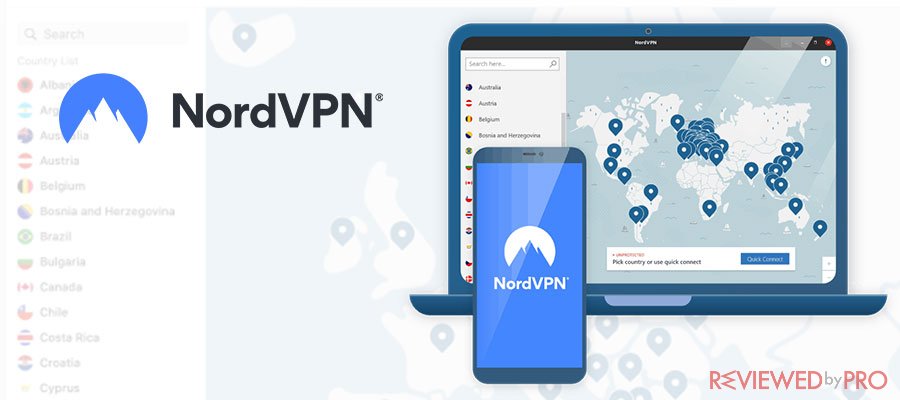
Official website
www.nordvpn.com
Our Rating
 (Excellent – 4.9/5)
(Excellent – 4.9/5)
Available applications

Money-back guarantee
30-days
Price from
$3.49/month (-70% deal)
Visit website
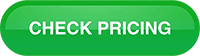
More information
NordVPN review
ExpressVPN – Express has been at the forefront of the VPN game since its inception in the early days of the year 2009. The VPN has apps across every known platform, and its clients can use their accounts across five different devices at the same time. Express has 3000 servers across 94 countries that are not only super-fast but offer unlimited bandwidth while bypassing hurdles like geo-blocking and ISP throttling.
For a small price of $8.32 per month, ExpressVPN offers a variety of protection methods, including AES 256-bit, OpenVPN, PPTP, L2TP, IPsec, and IKEv2. Other features of the VPN includes, kill switch, DNS leak protection, IP masking, VPN split tunneling, and not keeping any user activity logs.
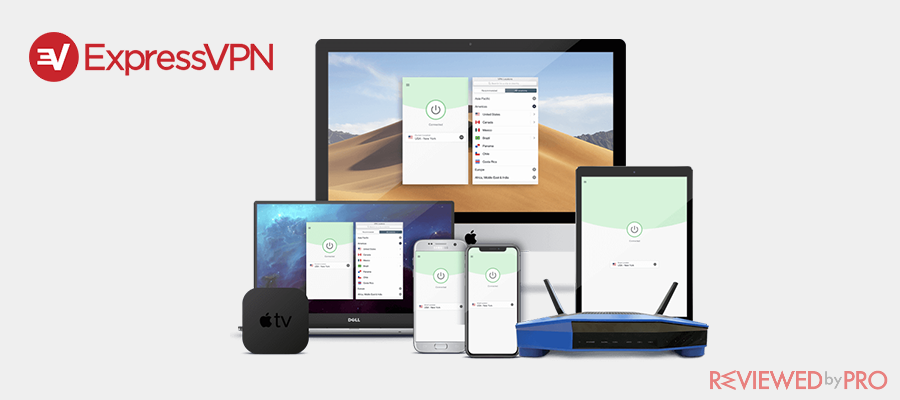
Official website
www.expressvpn.com
Rating
 (Excellent – 4.8/5)
(Excellent – 4.8/5)
Available applications

Money-back guarantee
30-days
Price from
$6.67 (-49% deal)
Visit website
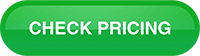
More information
ExpressVPN review
CyberGhost VPN – If you are looking for a VPN that bypasses every strict bit of geo-restriction to enable add-ons on Kodi while also opening streaming sites like Netflix US, then CyberGhost VPN is the one for you. The VPN has a comprehensive library of 5900 servers located across 89 countries with limitless bandwidth and high-quality internet connection speed.
The features that ensure absolute protection online include open Wi-Fi protection, AES 256-bit encryption with an OpenVPN, and a kill switch. The VPN service also maintains a tight no-log policy, and it doesn’t comply with any rules implemented by the five-eyes alliance.
It can unblock every kind of TV add-ons Repo on Kodi for you on whatever platform you want. The VPN is available on Windows, macOS, Android, FireOS, Android TV, Linux, PS4/Xbox, and routers.
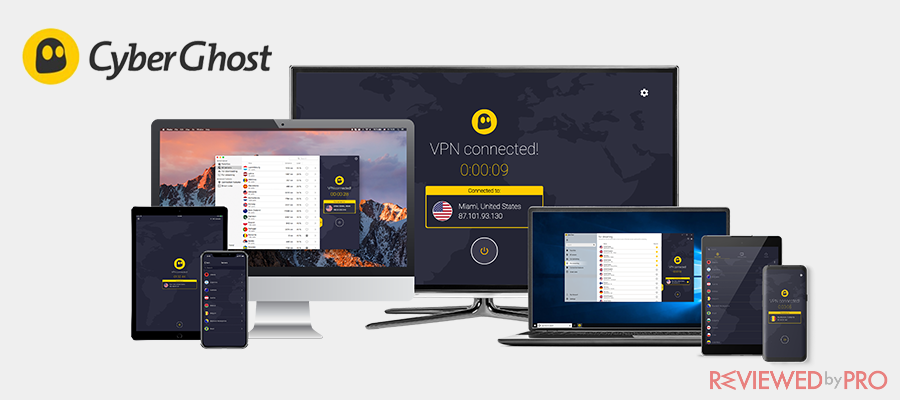
Official website
www.cyberghostvpn.com
Rating
 (Great – 4.5/5)
(Great – 4.5/5)
Available applications

Money-back guarantee
45-days
Price from
$2.75 (-80% deal)
Visit website
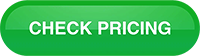
More information
CyberGhost review
The Method to Set-up a VPN on a Computer to Watch TV shows on Kodi with Add-ons
The method to set up a VPN is pretty straightforward. You only need to connect your device to the VPN’s server before accessing Kodi and enabling its tv add-ons repo to watch your favorite content. Here are the steps to perform the activity once you had subscribed to the preferred VPN service.
- Go to the official webpage of your VPN service provider and download the native app for your device;
- Install the app and run it immediately;
- Once you see the interface of the VPN with a new pop-up window, enter your login credentials and hit the sign-in button;
- Now, select any server you like, we recommend using servers located in the North American region for high quality and stable internet connection speed;
- Once you choose the server, hit the connect button and close the window of the VPN;
- Open the Kodi app on your device and access the add-ons button from the app-interface;
- Click on the video add-on button and select any tv add-ons that you had installed from the repository earlier;
- You will be able to stream the show you like from thereon without any hassle.
Installing and Using New TV Add-on Repo on Kodi with a Free VPN
Free VPNs are only good for one thing, and it is unblocking restricted websites that are not available in your region, for whatever reason. If you wish to stream high-quality video content, then using a free VPN is not recommended. It is because the unstable internet speed that comes with the free VPN will prevent the browser or app-interface from loading the video in HD. Furthermore, you will find a flurry of annoying ads during the whole streaming endeavor, which will leave a bitter taste in your mouth and ruin the experience.
Enabling a free VPN may very well put your browsing history and data at risk of being browbeaten by advertisers and hackers. It is why we recommend paying for a VPN service to ensure complete safety online.
Final Thoughts on installing TV add-ons Repo on Kodi
The Internet offers free convenience in the shape of TV add-ons repo for Kodi to you if you are unable to afford it. However, such opportuneness also comes at a price of exploitation of your data. If you intend to bypass such inconvenience, then we recommended that you use safety tools such as VPN before accessing TV add-ons repo via Kodi.
In this guide, we have thoroughly discussed the method to install tv add-ons repo across various platforms. Feel free to share this article amongst anyone who is struggling to establish a connection with the Kodi media player.




