
The Amazon Firestick itself gives you the chance to stream or watch countless channels. However, if you want to go the extra mile and intend to stream additional content through tools like Kodi, then read this article. We will show you the safest and easiest method to install Kodi 17.3 on Amazon Firestick without the support of a PC.
You can stream high-quality content of every genre with the Kodi Media Player on Amazon Firestick
Kodi is a media player powered by the Xbox Media Center or XBMC, which offers the viewers to watch a variety of content of different genres online. Much like any other media player that is available on the Firestick, you can access your favorite show or channel through a variety of add-ons supported by Kodi. These add-ons contain content related to the adult genre, Hollywood, and sports.
The Kodi media player has native apps across several platforms, including Windows, macOS, Linux, FireTV, Android, and iOS, which makes it all the more accessible for everyone. In this article, we will discuss the most convenient method to install the 17.3 version of Kodi Krypton on the Amazon Firestick. Likewise, we will show you the more private and secure way to stream your favorite content on Kodi that will not only bypass every level of geo-blocking but ISP throttling as well.
The Method to Set Up Kodi on Amazon Firestick
Kodi is conveniently available on the Firestick. By installing the media player on the platform, you will be able to stream any type of content involving sports, entertainment, news, and even the adult genre. The method to install Kodi on Firestick and you can learn it by following the list of instructions stated in the next section below:
Installing Kodi 17.3 on Amazon Firestick using the Downloader App
- Open your FireStick/Fire TV and access the TV’s home screen. Now go to the “Setting” menu and enable options like “ADB Debugging” and “Apps From Unknown Sources.” Without switching on these function, you will not be able to download/install Kodi on your Firestick;
- Once the options are turned on, go back to the home screen and locate the search bar from the display before typing “Downloader” into it;
- You will see the “Downloader” app or simply go from to the “Apps and Games” section of the web store to locate and download the app on Firestick;
- Install the “Downloader” app, which will only take a few seconds before launching it on the platform;
- Now enter the following URL into the interface of Downloader app: https://bit.ly/2wUEvuT which is the direct short link to install the version 17.3 of Kodi Krypton;
- Soon after typing the link, hit the “Download” tab and let the app download Kodi Krypton on Firestick;
- Open the Kodi File by clicking on the “Open File” tab and proceed to the next step;
- Select the “Install” option from the pop-up box that will ask for your permission to install the media player on Firestick. The installation process will only take a mere minute;
- Once the Kodi app is installed on the Amazon Firestick, choose the available options such as select “Open App” or “Launch App” to run Kodi on the Firestick platform.
After successfully installing the application on Firestick, you will have the utmost freedom to download and install any third-party add-on. These add-ons will provide a path to access a variety of content for free. However, it is imperative to download add-ons from trusted and secure sites that do not contain viruses or malware.
If, for some reason, you are unable to download Kodi on your Firestick through the downloader app, then there are alternatives ways to install the app on the platform. The methods involve using your Android phone. This method is advantageous as FireOS is identical to the Android OS, and both are capable of reading the apk format to download and install different applications.
Installing Kodi 17.3 on Amazon Firestick using the Android Phone
Installing Kodi on the Firestick through the convenience of your Android phone is a reasonably simple job. Here are the steps to download and install the media player via Android OS:
- Open your Android smartphone and launch the Google Play app store;
- Search “Kodi” on the search bar of the app store’s interface and tap on the “Install” button;
- The 60MB file will be downloaded and installed on your Android phone within a few seconds.
- Once the Kodi app is downloaded, tap on the app’s icon and launch it;
- Now, go back to the Google Play store and search “App2Fire” application from the platform;
- Download and install the app on the Android phone and proceed to the next step;
- Run the App2Fire app on your phone and head on to the next instruction;
- At this moment, you will need the IP address of your Firestick/FireTV, for which you will have to access the Firestick and open the platform on the TV;
- Head on to the Settings page and select the “System” option, and you will see the IP address of the Firestick under the “IP Address:” tab. Note that IP address;
- From the Android phone, type in the IP address that you had recently noted into the app interface of “App2Fire” and tap on the “Connect” button before proceeding further;
- After performing the step mentioned above, you will see that the “App2Fire” app had successfully connected with the Amazon Firestick;
- From the app, go to “local apps” option and select Kodi from the list of applications;
- Install the Kodi app on the IP address of the Firestick and Wait a few moments for Kodi to install on the Firestick platform;
- Now, pick up the remote and access FireTV before selecting the “Apps” tab;
- You will find Kodi on the list of apps available to be used on Firestick. Launch the app;
- You will be free to browse through the Kodi app and install your favorite add-on, such as Exodus Redux, The Magic Dragon, GAIA on the platform.
Different Measures Stream Content on Firestick with Kodi 17.3
Installing various add-ons brings a much-needed variety to the platform of Kodi. Still, there is a high-risk factor involve in performing such action. If you happen to download from online sources that are not secure or trusted, then you may very well have inducted malware into your device without knowing.
Using add-ons may alert your ISP, and they can throttle the speed of your internet without giving any notice. For that reason, resorting to tools or services such as a VPN is the only way to keep your data and your personal info secure.
A VPN tool possesses several qualities that enable you to stream your favorite content of every genre freely. Here are some of the things that a VPN is capable of doing for you while you use Kodi on your Amazon Firestick.
A VPN unblock geo-restricted platforms and content all over the world on Kodi 17.3 using Firestick
Many consumers have to install add-ons to their Kodi media player mainly because some channels and other mediums of information are not available to them in their region. It is due to the geo-blocking technique applied by the local ISP and the platforms that the user aims to access.
Tech such as VPN has what it takes to bypass rules like geo-restrictions by masking the local IP address of the user while giving them full anonymity. This ability to make the user anonymous lets them browse the internet with more freedom, without the fear of the ISP, government, and cybercriminals learning their whereabouts.
In addition to maintaining the privacy of their customer, premium VPN services such as Nord, Express, and CyberGhost can unblock sites like Netflix USA and Hulu in regions where they are not accessible. These features also come with unlimited bandwidth and stable internet connection speed, which offers the chance to stream the content in HD.
Other than allowing the users to watch blocked content through Kodi add-ons, VPN also offers P2P support so that they can download anything from P2P platforms for free. Such an ability of the VPN also prevents the ISP from learning the user’s browser history and throttling the internet speed.
A VPN keeps the user safe through different encryption protocols when they stream content on Kodi 17.3 using Firestick
The identity and data of each user on the internet are incredibly vulnerable to outside threats. The government and cybercriminals have all the tools to track information and the location of every individual with ease. Unsecure and open internet connections are the hotspots for these entities to exploit and leak necessary details.
The VPNs, as mentioned earlier, have security protocols such as AES 256 military-grade encryption, IKEv2/IPsec, and Open VPN to transmit the user’s data to VPN servers securely. These protocols are impossible to break and give out complete assurance to the user to browse the internet without any worry.
Furthermore, every VPN service that you can purchase does not keep even a single bit of log of their customer’s browsing activity. It makes it improbable for anyone to get a hold of the data under malicious pretenses.
A VPN is available across all platforms, including the Firestick to make content stream through Kodi 17.3 more convenient
VPN service providers understand that every user may possess a different device or platform. It is why the VPN vendors offer native apps across every platform, including Windows, macOS, Android, iOS, Amazon Firestick/FireTV, and even gaming consoles. This app support allows the user to keep information stored on devices other than their computers and smartphones secure and private.
If you intend to use Kodi on Firestick, then we suggest using a VPN on the Firestick platform before enabling the Kodi app or any add-on. It will not only bypass content restrictions implemented in your region but also keep your content log more secure.
The names of some of the top VPNs and their prominent attributes are as follows:
NordVPN – Nord has over 5800+ servers in 59 countries that offer unlimited bandwidth with the ability to unblock any website and content on the internet. The VPN provides security features as Cybersec and double VPN to prevent annoying ads from popping up and enable complete user anonymity online.
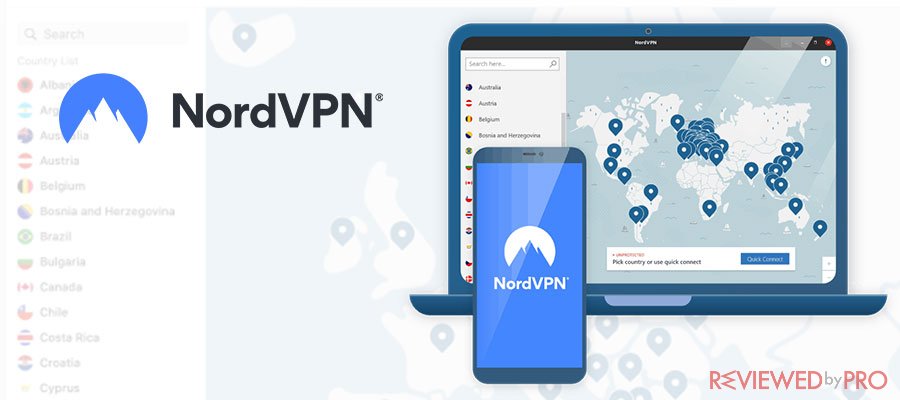
Official website
www.nordvpn.com
Our Rating
 (Excellent – 4.9/5)
(Excellent – 4.9/5)
Available applications

Money-back guarantee
30-days
Price from
$3.49/month (-70% deal)
Visit website
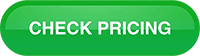
More information
NordVPN review
Nord has a strict no-log policy, and it protects its customer’s information with 256-bit military-grade encryption. With a 30-day money-back assurance, Nord is available for a monthly fee of $3.49 and can be used across six devices simultaneously under a single account.
ExpressVPN – Arguably one of the fastest VPNs on the market, ExpressVPN, is widely considered the leader of the technology. It has 3000+ servers in 94 countries that bypass geo-restrictions and ISP throttling like none other. Each server offers unlimited bandwidth and encryption protocols such as OpenVPN UDP/TCP, L2TP/IPsec, IKEv2, and PPTP.
It maintains a robust no-log policy which is protected by the laws of the British Virgin Islands. The VPN is obtainable at a mere cost of $8.32/month and usable across five different platforms at the same time with a 30-day money-back guarantee.
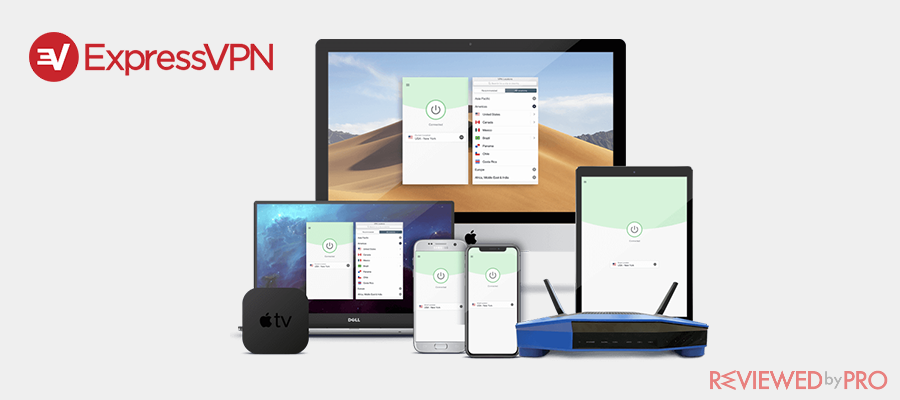
Official website
www.expressvpn.com
Rating
 (Excellent – 4.8/5)
(Excellent – 4.8/5)
Available applications

Money-back guarantee
30-days
Price from
$6.67 (-49% deal)
Visit website
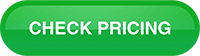
More information
ExpressVPN review
CyberGhostVPN – CyberGhost is one of the most cost-effective and powerful VPN services in the world. It is available across every notable platform, including Amazon Firestick/FireTV. The subscriber can use their CyberGhost account on a maximum of seven devices concurrently for a small price of $2.75 per month with a 45-day refund surety.
Its encryption protocols involve an OpenVPN, AES 256-bit military-grade encryption that safely keeps the user’s browsing activity and information. The strict no-logs rule backed by the privacy protection laws of Romania makes CyberGhost a formidable VPN service.
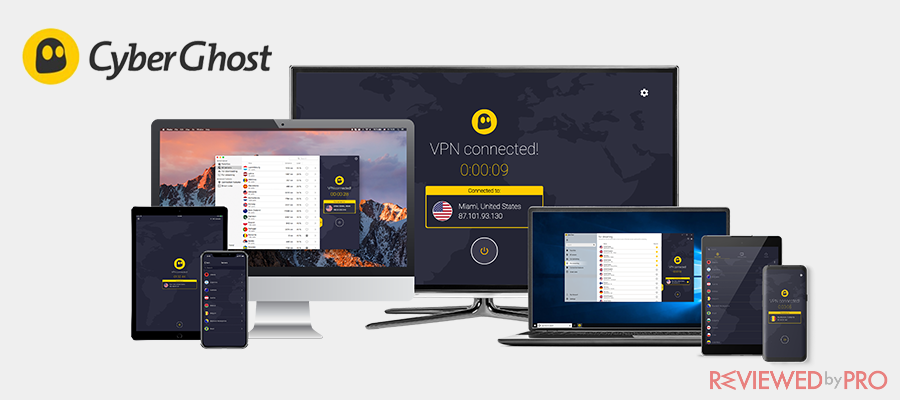
Official website
www.cyberghostvpn.com
Rating
 (Great – 4.5/5)
(Great – 4.5/5)
Available applications

Money-back guarantee
45-days
Price from
$2.75 (-80% deal)
Visit website
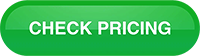
More information
CyberGhost review
The steps to install and set-up a VPN on FireTV to stream content with Kodi 17.3
As mentioned before, several VPN services have a native app for Amazon FireOS, which bears a striking resemblance to the Android operating system. You can download and install the VPN app for your Firestick directly from the web store of the platform. It is essential to subscribe to any notable VPN service before installing the app for the relevant platform.
Here are the steps to set up a VPN on Firestick to watch any type of content for free with Kodi 17.3:
Install and launch the VPN app via The Firestick web store
- Open your Firestick interface and go to the search bar before typing in the name of your VPN that you had subscribed to recently;
- Once the name of the VPN appears on the list, select it and then tap on the “Download” tab before heading on to the next step;
- The app will download on the Firestick within a few minutes. Install the VPN app and run it on the FireTV;
- Now enter your login credentials such as your username and password before hitting the “Sign-in” button;
- Select any server from the interface, and immediately select the “Connect” button;
- Now launch Kodi and watch any show, movie, or channel from the media player with a complete sense of freedom;
Install and launch the VPN app via VPN’s APK file
Though the situation is highly unlikely, the VPN that you had recently subscribed to might not possess a native app for the FireOS platform. Under such an unusual circumstance, you can follow the instructions stated below to download and install the apk version of the app of your VPN service.
- Open your Android phone and download/install the VPN and the App2Fire app from the Google Play store one by one;
- Open Firestick, go to the Settings menu, and select the “System” option. Note the IP address of the FireTV;
- Now open the App2Fire app on your Android phone and enter the IP address of the Firestick before tapping on the “Connect” button;
- Select the VPN app from the list on your Android phone after connecting with the Firestick and move it to the other platform;
- Open the Firestick and head on to the “local apps” options. From there, you will find the newly transferred VPN app. Install the app on the platform;
- Now, all you have to do is run the VPN on Firestick and enter your username/password before selecting the “Sign-in” button;
- Select any server from the list and tap on the “Connect” button;
- Launch Kodi 17.3 on the Firestick and watch anything you like through the media player.
Is it a good idea to use a free VPN on Firestick to stream content with Kodi 17.3
It is not advised to use a free version of any VPN service on the Firestick to watch your favorite content with Kodi 17.3. It is because most free VPNs do not have a dedicated app for the FireOS platform. High and stable internet connection speed is required to stream good quality content via Kodi. Free VPNs are incapable of providing good internet speed for a flawless streaming experience.
Free VPNs services are also filled with unnecessary ads, that may very well contain malware or adware. We recommend using premium VPNs such as NordVPN, ExpressVPN, or CyberghostVPN for a safe and fast streaming experience via Kodi on Firestick.
Online protection is essential before using Kodi 17.3 on Firestick – Final Thoughts
There is no harm in visualizing an idea to stream the content you like on any platform, nevertheless Firestick. The Kodi media player offers a handy alternative to users from specific regions who are unable to watch their favorite show or sports for free.
However, before accessing the content for free via Kodi and its add-ons, it is vital to arrange for safety measures such as VPN and antivirus software. These tools offer much-needed protection and privacy while the user access Kodi via the Amazon Firestick.
In this article, every possible way to install and set-up Kodi 17.3 on Firestick was discussed. We also share the method to enable a VPN on Firestick and how the tool assists in maintaining the integrity of user-data.




