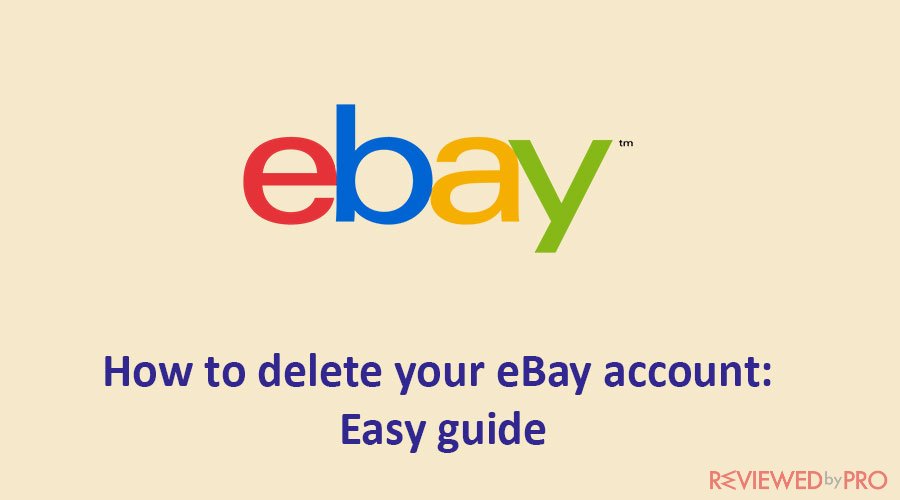
If you're no longer using your eBay account and prioritize online privacy, closing it can be a beneficial decision. Alternatively, you might have discovered another platform that fulfills all your online shopping requirements. Regardless of the reason, it's important to understand the process and have clear instructions for permanently closing your eBay account. In this guide, we provide you with all the necessary information and easy-to-follow steps to delete your eBay account.
What you need to know before deleting your eBay account
Before proceeding with the deletion of your eBay account, there are a few important points to consider:
-
Account data: Deleting your eBay account permanently means you will lose access to all your account data, including purchase history, feedback, saved searches, and seller information. Make sure to download or save any important information you may need in the future before initiating the account deletion.
-
Outstanding transactions: Ensure that all transactions, including purchases and sales, have been completed, and there are no pending issues or disputes. Once your account is closed, it may be challenging to resolve any outstanding matters related to transactions.
-
Subscriptions and automatic payments: If you have any active subscriptions or automatic payments linked to your eBay account, make sure to cancel or transfer them to an alternative payment method before closing your account. This prevents any unexpected charges or service disruptions.
-
Communication and feedback: Remember that closing your eBay account means you will lose the ability to communicate with other eBay users through the platform's messaging system. Additionally, you will no longer be able to leave feedback or receive feedback from other users.
-
Account reactivation: Once you close your eBay account, it cannot be reactivated. If you have any doubts about permanently closing your account, consider temporarily disabling it instead. This way, you can reactivate it later if needed.
-
Linked accounts: If you have linked your eBay account with other online services or platforms, such as PayPal, ensure that you review and address any dependencies or potential impacts on those accounts before closing your eBay account.
-
Email notifications: By closing your eBay account, you will no longer receive email notifications related to your account activity, including promotions, offers, or updates. If you wish to continue receiving emails from eBay, consider adjusting your notification preferences instead of closing the account.
It's essential to carefully consider these factors before proceeding with the permanent deletion of your eBay account. Taking necessary precautions and gathering any required information beforehand will help ensure a smooth transition and avoid any unforeseen complications.
How to delete my eBay account?
To delete your eBay account, follow these step-by-step instructions:
-
Sign in to your eBay account using your username and password.
-
Navigate to the “Account” section. You can usually find it by clicking on your username or profile picture in the top-right corner of the eBay homepage.
-
In the Account section, look for the “Close My Account” or “Close Account” option. It may be located under the “Personal Information” or “Account Information” category.
-
Click on the “Close My Account” or “Close Account” link. eBay may prompt you to confirm your identity by re-entering your password or answering security questions.
-
Review the information provided on the closure page. It will inform you about the consequences of closing your account, including the loss of data, feedback, and access to your account.
-
If you still wish to proceed with the account deletion, select a reason for closing your eBay account from the available options. This step helps eBay gather feedback on user experiences.
-
Once you've selected a reason, you may have the option to provide additional feedback or comments about your decision to close the account. This step is optional.
-
After providing any additional feedback, click on the “Submit” or “Close My Account” button to initiate the account deletion process.
-
eBay may display a confirmation message, stating that your account closure request has been received and is being processed. You may receive an email confirming the closure of your account.
-
Depending on eBay's processes, it may take some time for your account to be fully closed and removed from their systems. During this time, it's important to refrain from attempting to log in or reactivate your account.
Remember to complete any necessary tasks before closing your eBay account, such as saving important information or canceling subscriptions tied to your account. Once your eBay account is permanently closed, it cannot be reactivated, and you will lose access to the associated data and features.
How to close my eBay seller account?
To close your eBay seller account, follow these steps:
-
Sign in to your eBay account as a seller using your username and password.
-
Click on your username or profile picture in the top-right corner of the eBay homepage to access the drop-down menu.
-
From the menu, select “Account Settings” or “Account” to navigate to your account settings page.
-
On the account settings page, look for the “Close My Account” or “Close Account” option. It may be located under the “Seller Account” or “Account Information” section.
-
Click on the “Close My Account” or “Close Account” link. eBay may prompt you to confirm your identity by re-entering your password or answering security questions.
-
Review the information provided on the closure page, which will inform you about the consequences of closing your seller account, such as the loss of data, feedback, and access to your account.
-
If you still want to proceed with the closure, select a reason for closing your eBay seller account from the available options. This step helps eBay gather feedback on user experiences.
-
You may have the option to provide additional feedback or comments about your decision to close the seller account. This step is optional.
-
After providing any additional feedback, click on the “Submit” or “Close My Account” button to initiate the closure process.
-
eBay may display a confirmation message, stating that your seller account closure request has been received and is being processed. You may also receive an email confirming the closure of your seller account.
It's important to note that closing your eBay seller account will also close your associated buyer account if you have one. Additionally, any active listings or open transactions should be completed or resolved before closing your seller account.
After initiating the closure process, allow eBay some time to fully process the account closure. During this time, refrain from attempting to log in or reactivate your account.
Ensure that you have taken any necessary steps, such as saving important information, transferring subscriptions, or canceling recurring payments tied to your seller account. Once your eBay seller account is permanently closed, it cannot be reactivated, and you will lose access to the associated data and features.




