HitmanPro uninstall guide
How to uninstall HitmanPro
In this guide, you will learn how to correctly delete HitmanPro malware removal software from your computer.
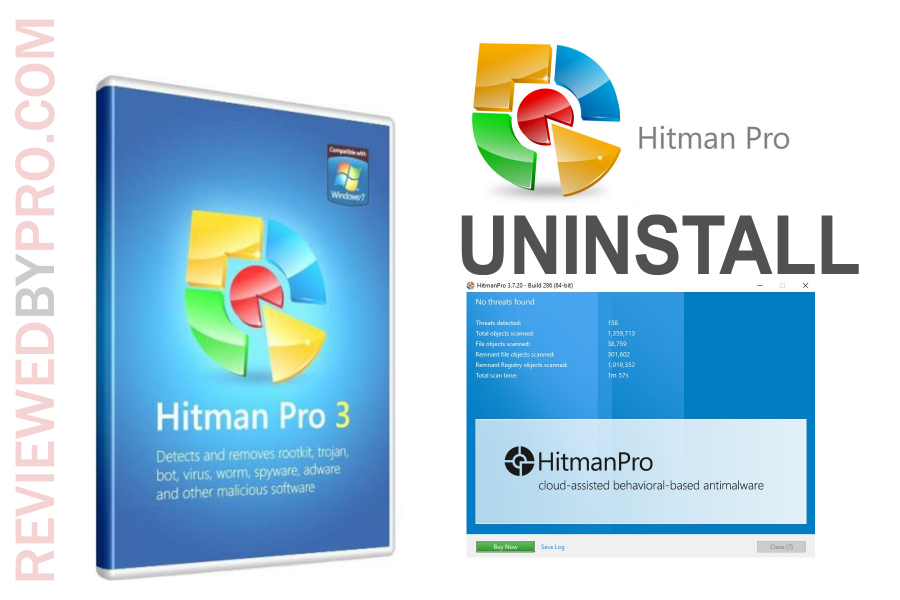
The uninstallation program is fully automatic and you will only need to find it in your Windows settings and click “Uninstall”. That is why it is very simple even for the users who haven’t uninstalled any software by themselves before.
1. The first thing you need to do in order to uninstall HitmanPro anti-malware program is to click on the Windows Menu button, which is located at the bottom-left of your screen. Then, choose a gear icon, which is right above the power button. The Windows Settings menu will open.
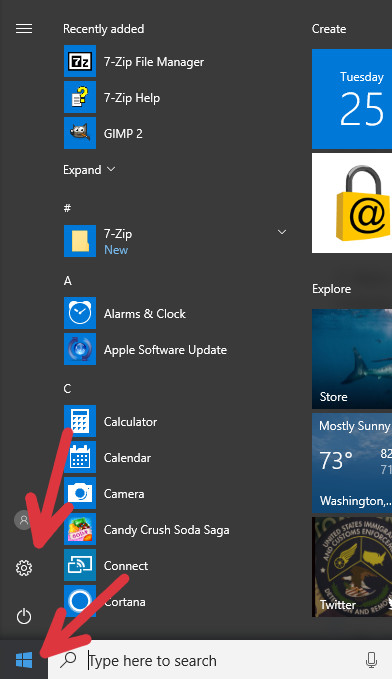
2. Now you are in the Windows Settings menu. To continue, you have to click on “Apps”.
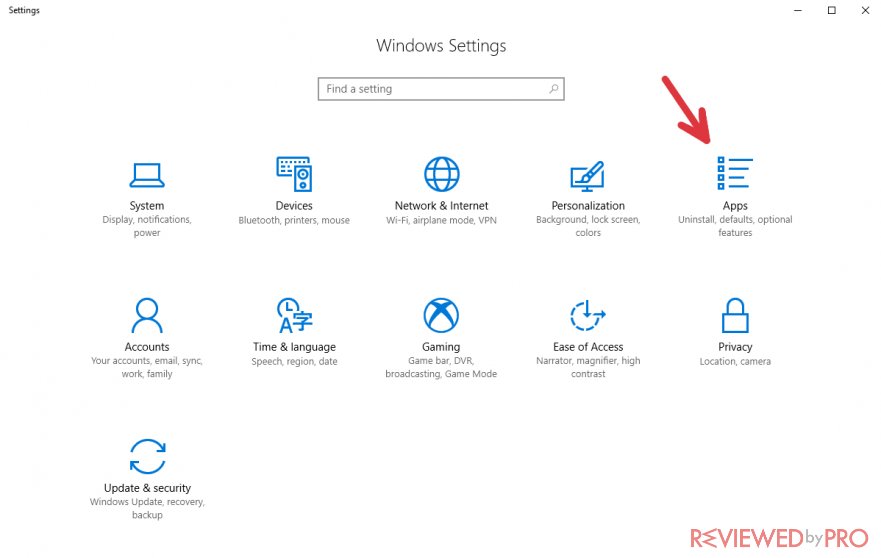
3. You can see all the applications and other features on this list. Find the search bar in order to continue deleting the program.

4. To continue, you need to find the HitmanPro application. To do that, you can scroll down and search for it, but the easiest and recommended way is to use the search function. Just click on the search bar and enter the name of the program that you want to uninstall. In this case, enter “HitmanPro”.
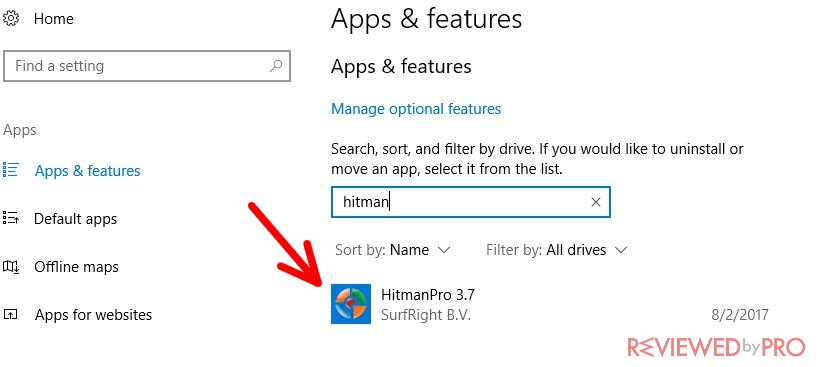
5. Now HitmanPro anti-malware shows up. You can see the size, the installation date and the developer’s company next to the name of the program. To begin uninstallation, just click on the title.
6. After clicking on the name of the program, you will get to choose from “Modify” and “Uninstall”. You need to choose “Uninstall” to start HitmanPro uninstallation.

7. You will get a warning that says “This app and its related info will be uninstalled”. It means that all the shortcuts and settings, which were saved during past scans, will be removed. If you agree to remove them, click “Uninstall”.
8. You may get a notification from the User Account Control, which asks you if you want to allow this app to make changes to your device. This is just a usual notification, which shows up every time you want to uninstall or install something. If you really want to remove HitmanPro, click “Yes” and the uninstallation will begin.
9. The HitmanPro uninstaller is automatic and you do not need to proceed through it. After you agree to eliminate this software, the uninstallation will be completed in a few seconds.
Congratulations, you have successfully deleted HitmanPro malware removal tool from your computer!



