G DATA Antivirus for Mac user manual
This short user manual will provide users with the information on how to install and activate G DATA Antivirus for Mac and keep the software up to date.
Installation and Activation
Install G DATA Antivirus for Mac
How to install and activate G DATA Antivirus for Mac
If you want to install and activate G DATA Antivirus for Mac, take the steps below:
- Download the latest version of G DATA Antivirus for Mac from the official webpage at GDATASoftware.com or click here.
- When the download of the file is finished, launch it and double-click the G DATA Antivirus for Mac (…) .pkg file.
- In order to continue, click the Continue button. On the following window also click Continue, then the license agreement will appear. Read the license agreement and if you agree, click the Continue button and then Agree.
- The following window will allow you to select where to install the program. Simply click Change Install Location, select where to install the G DATA Antivirus for Mac file and click Install.
- Wait until the installation is completed and click Close.
- Congratulations! If all the steps were done correctly, the G DATA Antivirus for Mac application is now installed on your system.
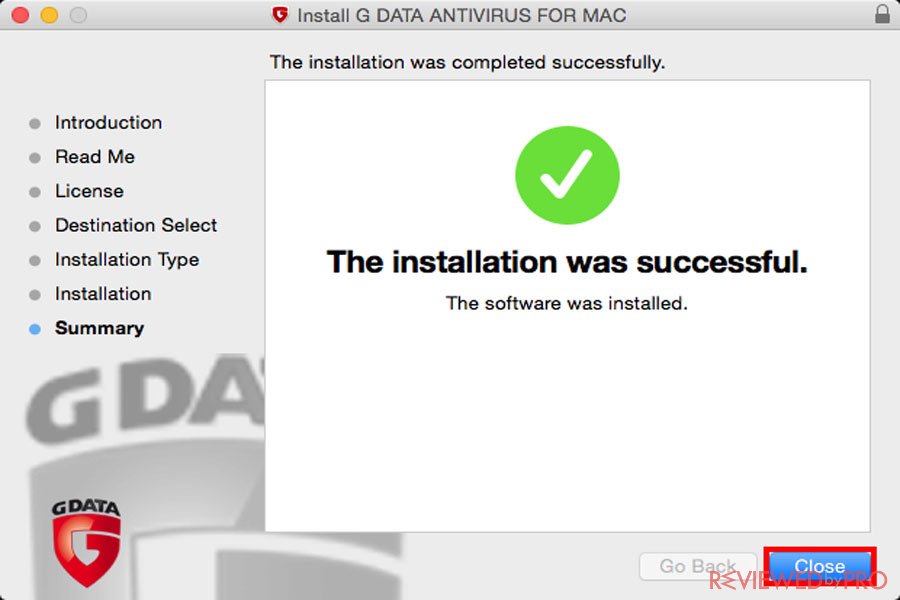
However, G DATA Antivirus for Mac has to be activated.
Activate your G Data Antivirus for Mac
In order to activate the application take the following steps:
- Launch the G DATA Antivirus for Mac application.
- At the bottom of the window click X days left.
- Then, click the New Serial button and enter your registration number. To continue, click Continue.
- Finally, click Close.
Congratulations! Your license is now active and G DATA Antivirus for Mac is fully operational.
Keep your G DATA Antivirus for Mac up to date
This short step-by-step guide will provide you with the information on how to update your G DATA Antivirus for Mac.
Even though G DATA Antivirus for Mac is updated automatically, you can update the software manually at any time.
In order to update the G DATA Antivirus for Mac, take the following steps:
- Launch G DATA Antivirus for Mac.
- Then, click on the application window and on the top menu bar, select Actions and click Update Virus Database.
- Simply wait for the process to complete and then click the OK button.
- Congratulations! G DATA Antivirus for Mac is now fully updated.
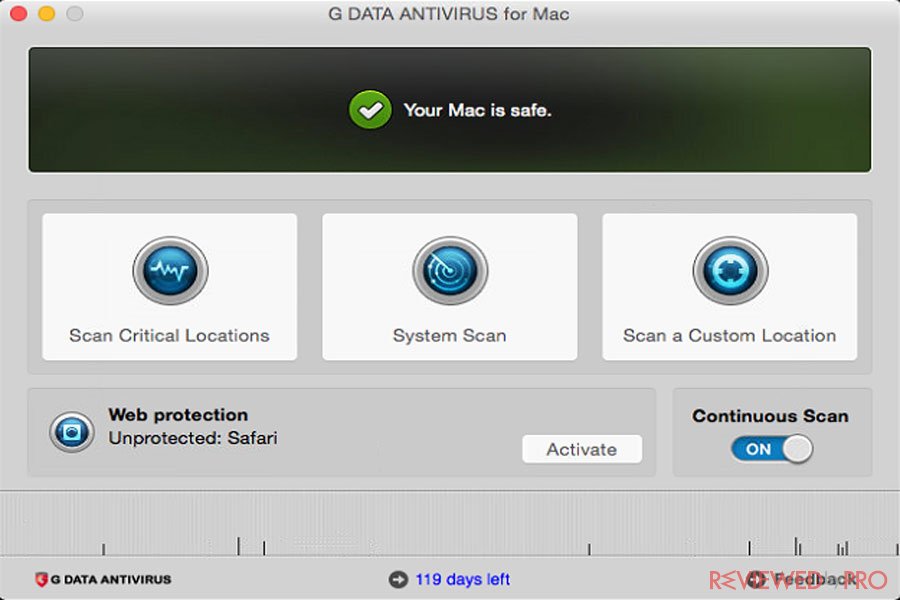
We hope that this short step-by-step is helpful and you will not face any problem installing, activating and updating your G DATA Antivirus for Mac application.



