Avira uninstall guide
How to uninstall Avira Antivirus
This short uninstallation guide will show you how to remove Avira Antivirus from your computer step by step. All you need to do is just follow these steps and you will be able to uninstall Avira from your operating system in ten minutes or even less.

1. To uninstall the application, make sure Avira Antivirus 2017 is not running on your system. To do this, you can check the system tray at the bottom of the screen and see if you have the Avira logo there.
2. If you actually do, just right-click it with the mouse and you will see a few different selections like ‘open’, ‘exit’, or ‘quit’. Just press ‘quit’ and then confirm it when another window pops up to ask you for confirmation. In this way, Avira Antivirus 2017 will stop running on your PC and it will be safe to uninstall it.
3. After you close the application, the next thing to do is to find the program on your computer’s program list. Firstly, you could press on the ‘computer’ logo on your desktop and you will find an icon of a gear, which you should press.
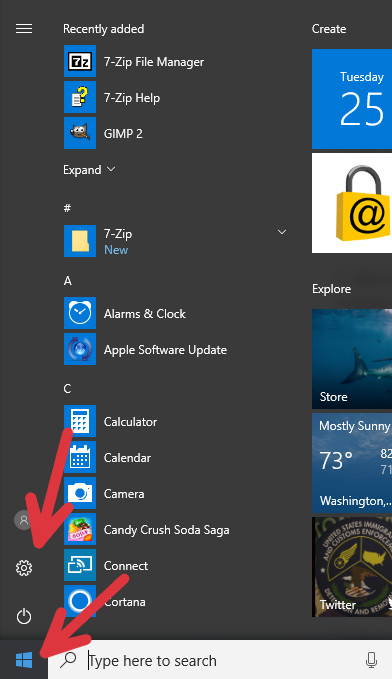
4. You will see a lot of icons that stand for different kinds of settings. Find the one saying 'Apps'.
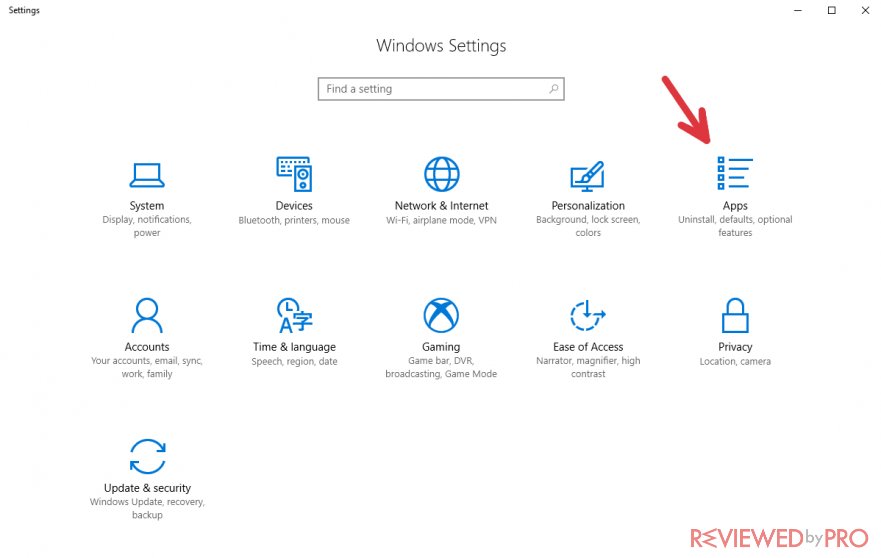
5. You will see a long list. It consists of tons of applications, installed on your computer. You should also see a search bar.
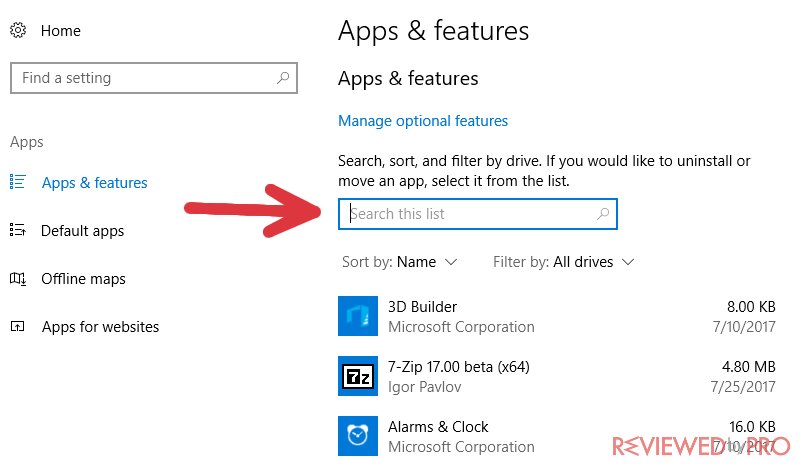
6. Now, just find Avira Antivirus on that list by typing its name in the search bar and you will be able to initialize the process. Press on its name and you will have to options – ‘modify’ or ‘uninstall’. Press ‘uninstall’ and the uninstallation wizard will show up in a few seconds.
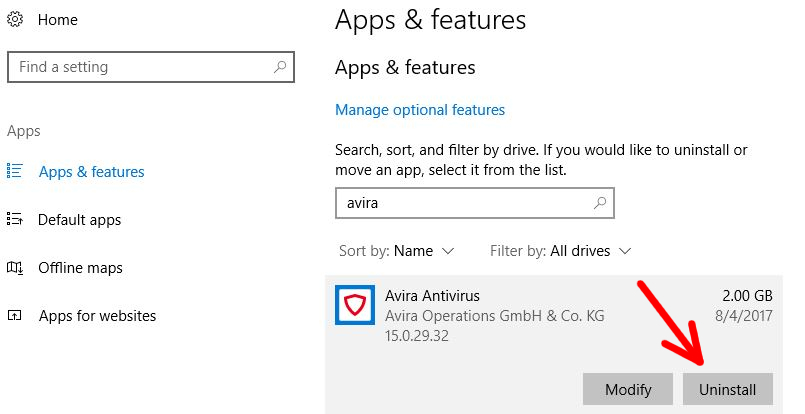
7. The uninstallation wizard now starts its job and you just need to confirm that you want to delete the software by pressing ‘Uninstall’.
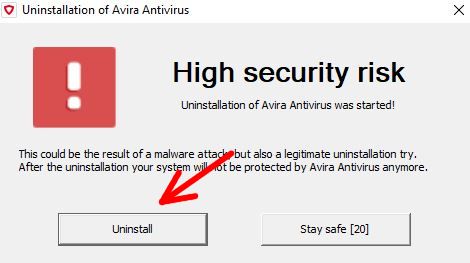
8. Once you do that, a blue bar shows up and it reaches the endpoint on the right in a few seconds. As it reaches the endpoint, you will see a message that says the process is complete. Now you will have to restart the PC, and you have the choice either to do it now or later. I might be better to restart the device now so that you could successfully install other applications.
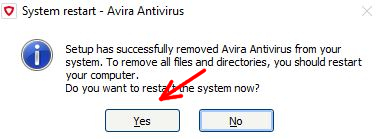
Thank you for using this uninstallation tutorial!



