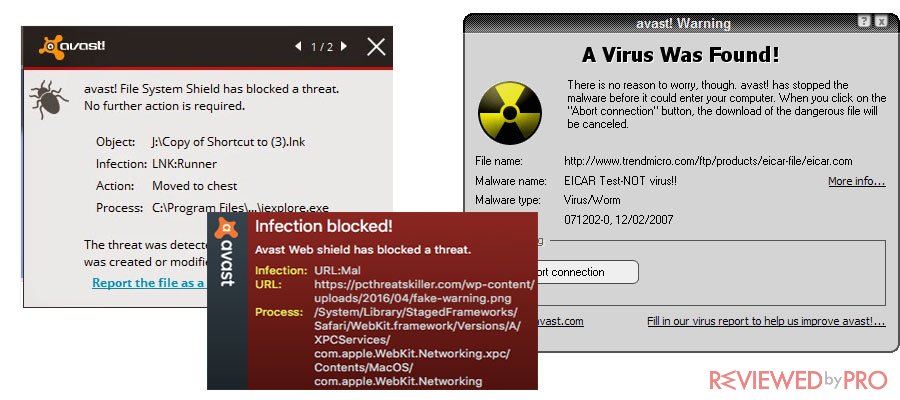
Pop-up error Threats Detected
Threats detected is a fake pop-up[2] error which is being displayed by a number questionable websites. It is worth to mention, that most of the users report that they are often redirected to these websites by potentially unwanted programs also known as PUPs. PUPs are usually downloaded by users using the bundling method, during installation of legitimate software. These programs have been developed in order to redirect users to certain websites, deliver ads such as coupons, banners, pop-ups, etc., or monitor various user and system data.[3] Threats Detected error message provides users with information that the system is infected and advises users to contact support immediately via a toll-free telephone number 1-855-615-2468. In order to look like a legitimate alert, the pop-up uses names of well-known and popular legitimate antivirus software, such as Avast[4] or McAfee[5]. In fact, the fake pop-up error threats detected is a scam and your computer is not infected with the mentioned threat. Do not attempt to call the provided telephone number. Hackers behind the scam claim to be certified technicians and generate profit by offering fake technical services. It is worth to mention, that the attackers often request access users’ systems to resolve issues and remove malware, however, once connected they are capable of installing malware, changing system settings, gathering personal data and more.
“Microsoft Windows encountered a problem Action Required Threats Detected Threats Detected! Call Toll Free Support: 1-855-615-2468 SYSTEM CRITICALLY INFECTED! CONTACT SUPPORT IMMEDIATLY DO NOT TRY TO MANUALLY REMOVE THIS VIRUS HARD DRIVE MIGHT FAIL* Avast Antivirus alert”
Users are highly recommended not to call this number, instead, simply close the web browser. However, the pop-up alert displayed by the malicious website is a full screen, so users have to close the web browser using Windows Task Manager.
Threats detected scam can be removed by closing web browsers or rebooting the system.
How did you get infected with PUPs
As it was mentioned before, PUPs are usually distributed using bundling method by hiding PUP within the custom and advanced settings of the download and installation processes. In this case, users always have to be extra vigilant while downloading and installing freeware or using P2P and other file-sharing sites. In order to avoid installation of potentially unwanted programs do not rush when downloading and installing software and select Custom/Advanced settings. Also, you can cancel all additionally-included programs and decline offers to download or install them.
Other similar threats
Microsoft Spyware Alert is similar to other scam errors and messages, such as McAfee has detected, spyware/riskware has been detected, Microsoft Spyware Alert, etc. These fake pop-up errors aim to damage the system in similar ways. The information provided by these pop-ups is false and only tries to trick users, so the attackers behind these messages could generate revenue. All PUPs have the same purpose, which is to offer users useful features and give the impression of legitimacy. However, PUPs do not provide users with any useful value, instead, PUPs can cause redirects, intrusive ads, gather personal information, inject malware or pose other kinds of cyber threats. In addition, PUPs often misuse system resources to mine cryptocurrency or run other unwanted processes in the background without users’ knowledge or permission. As a result, PUPs slow down system performance, can cause interruptions and lag.
How to Remove Threats have been detected from your Windows OS
These instructions below will provide you with steps to remove Threats have been detected scam messages from Windows operating system.
If you are using Windows 7 or Vista, take the following steps:
- Open the Start menu, then select Control Panel.
- From the Control Panel menu select Programs and Features.
- Look for any suspicious/recently installed applications in the list.
- Select the Uninstall button and click OK to save these changes.
If you are using Windows 8 and Windows 10, take the following steps:
- Right-click in the lower left corner of the screen.
- Then, open the Quick Access menu and select Control Panel.
- Launch the Uninstall a Program option.
- Look for any suspicious/recently installed applications in the list.
- Select the Uninstall button and click OK to save these changes.
Congratulations! If all the steps were taken correctly, Threats Detected should be removed from your system. In addition, make sure to download and install antivirus or security application and perform a full initial scan to check if the suspicious software is gone.
- ^ Avast Forum. Topic: Popup constantly saying "Threat has been detected” . How popups can harm your PC?.
- ^ Wikipedia, the free encyclopedia. Pop-up Ad. The types of POP-UPS.
- ^ Wikipedia, the free encyclopedia. Potentially unwanted program. What is PUP?.
- ^ Avast. Avast antivirus software and it possibilities. What is Avast?.
- ^ McAfee. McAfee another afective solution. Alternative to Avast.




