Avast Antivirus uninstall guide
How to uninstall Avast Antivirus
Here you can find a short uninstallation guide for Avast Antivirus. Even though these steps are written with Windows 10 OS in mind, you can use them even with other versions of Windows.
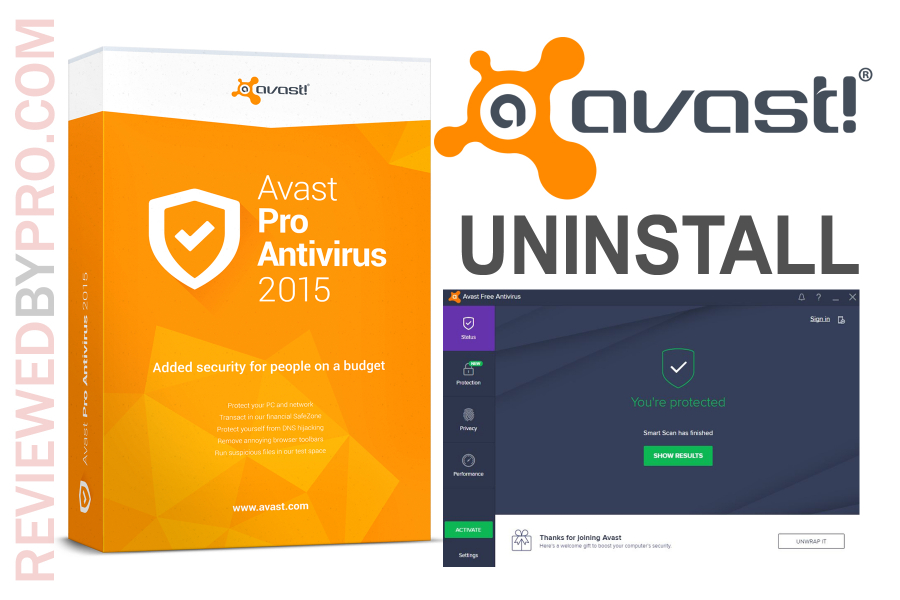
1. In order to uninstall Avast from your PC successfully, close the program completely. In other words, no windows of the software should be open, otherwise, you won’t be able to remove Avast” from your Windows 10 OS. Also, you have to be logged in to your Windows system as an administrator.
2. Locate the Windows “Start” icon at the bottom-left of your screen. Right-click it with your mouse.
3. Click the gear icon.
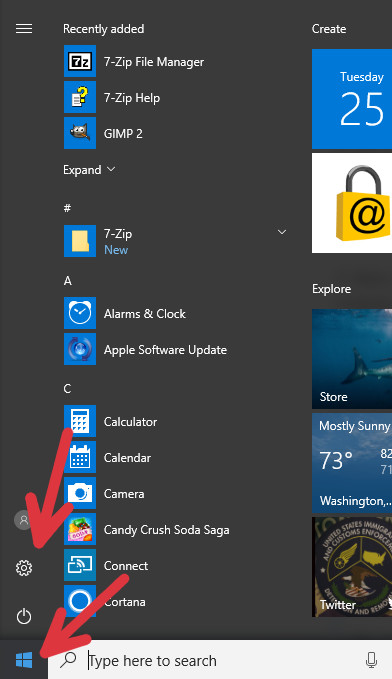
4. Go to the “Apps” section.
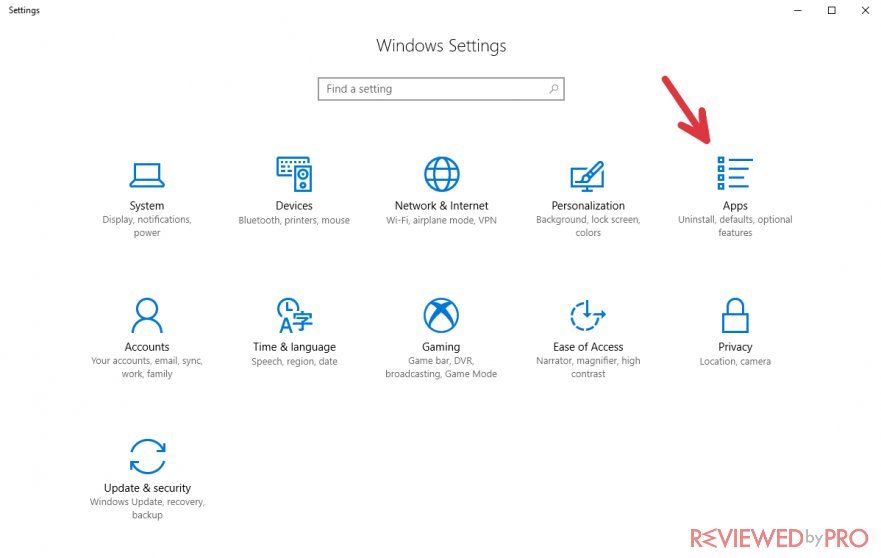
5. Here you can see the list of the programs you own on your PC. Locate the search bar.
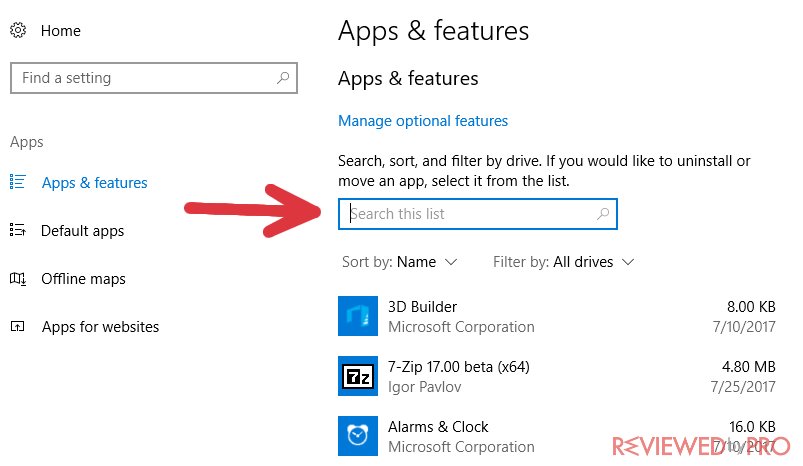
6. Find your Avast Antivirus program on the list by typing in “avast” in the bar. Click on the app.
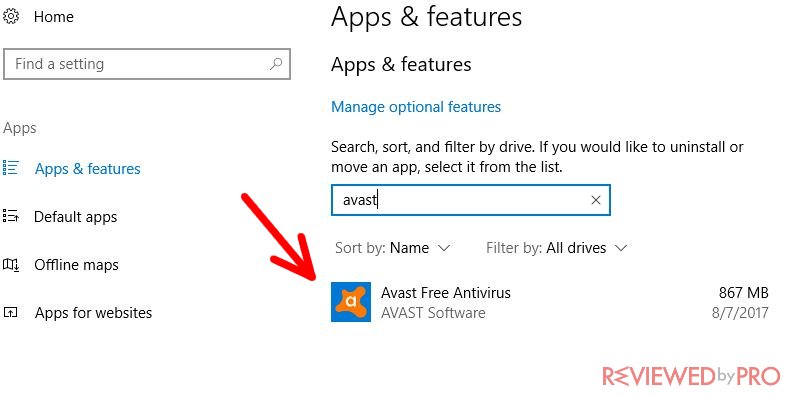
7. Then, click “Uninstall” from the drop-down menu.
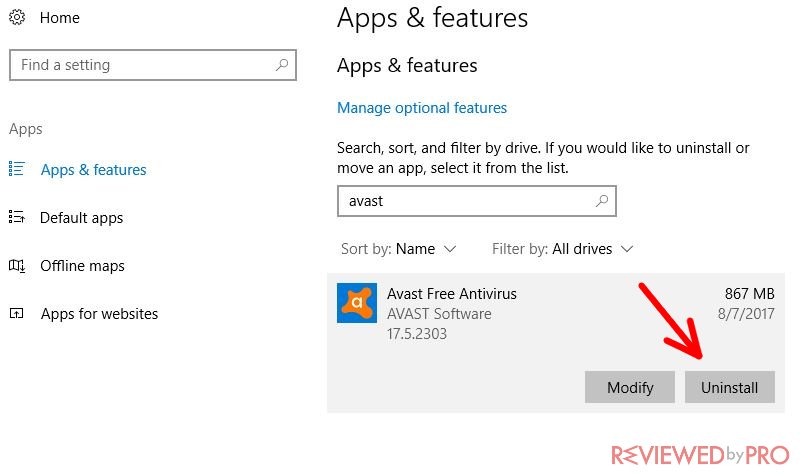
8. After that, the Avast Setup Wizard will appear. At the bottom of the window, you can see the button “Uninstall”. Press it.
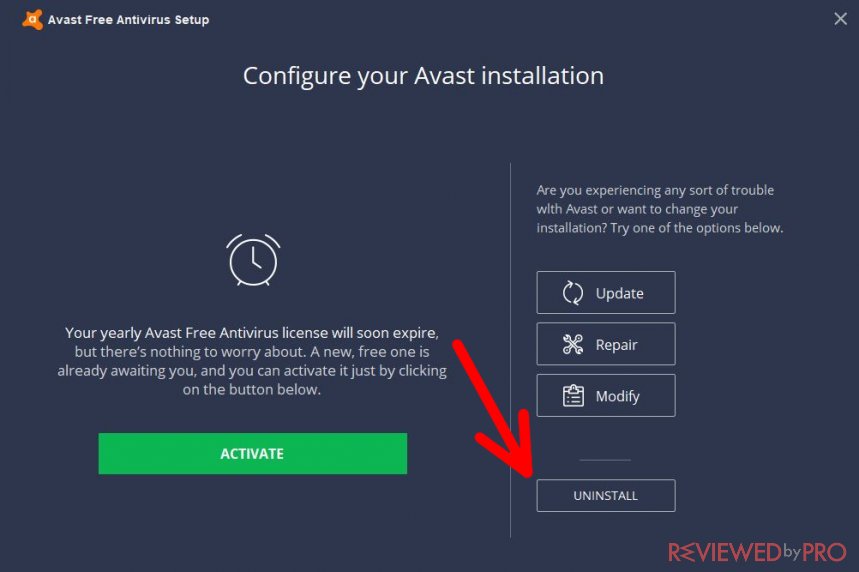
9. In the pop-up window, you can see text saying “An attempt has been made to uninstall Avast. This may be a legitimate action, but could also be the result of a malware attack. Allowing this action will leave your system unprotected”. If you are sure you want to remove your Avast application, press “Yes”. However, if by any means you have changed your mind, click “No”. We do not recommend uninstalling antivirus software if you don’t plan on installing another anti-malware program.
10. If you choose to delete the application, you will see a loading bar which shows the progress of the process. It may take a couple of minutes to load. If you want, you can also fill in the survey that you can see below the bar.

11. After the app is uninstalled, hit “Restart Computer” to restart your PC. If you are working on something and want to finish it or save your progress, you don’t need to restart your PC immediately. Simply press “Restart Later” and do it after your work is saved. However, don’t forget to actually restart the computer manually, as the uninstallation process requires it.
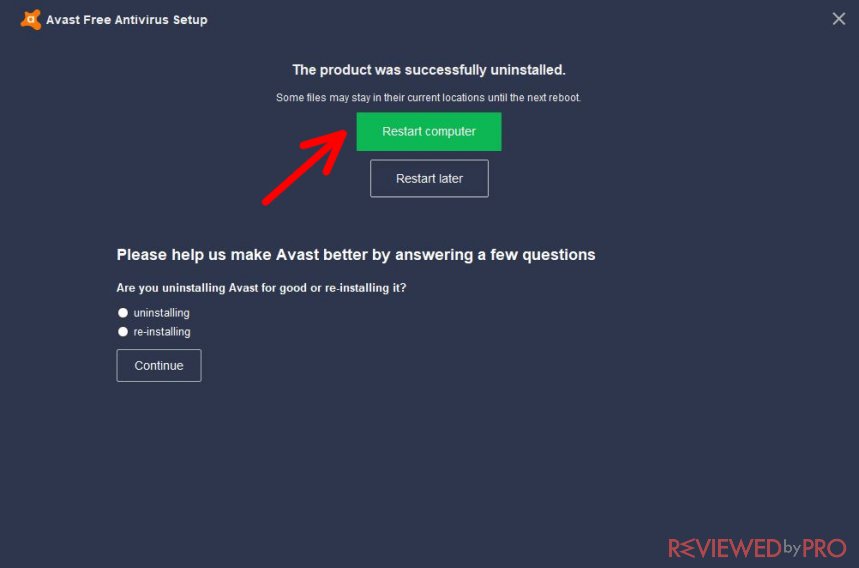
Keep in mind – after you restart your computer, it is no longer protected against malware. Install another antivirus software or reinstall another version of Avast as soon as possible in order to be safe from hackers, viruses, malware, ransomware, and other threats that may harm your device.
If you followed these instructions carefully, you have successfully uninstalled the Avast Antivirus software from your personal computer. Our team hopes that this guide has been useful to you.



