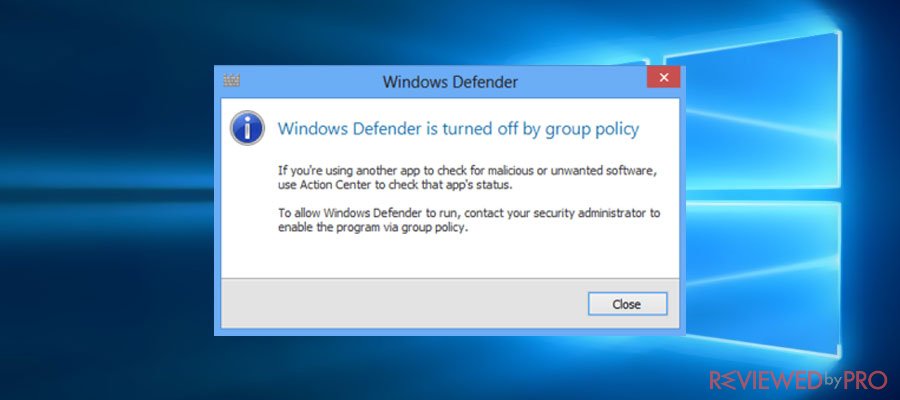
This app is turned off by group policy. To allow this app to run, contact your security administrator to enable the program via group policy.
What is Windows Defender and why do you need it?
Windows Defender, or Windows Defender Antivirus, is the most popular antivirus system used by Windows users all over the world. Simply, it is a built-in anti-malware program that has been developed by Microsoft Inc. For those who use Windows 8.1 or later versions, the application simply runs in the background and protects against various threats. Windows Defender protects Windows users from malware, scammers, and other cyber threats. It is a built-in program that doesn’t need any license keys, so it's a great budget choice.
What does it mean Windows Defender is turned off by Group Policy?
If it appears that the built-in antivirus is turned off by Group Policy,[2] it is very likely that your device got infected with malware.[3]
This article will provide you with two methods how to simply fix the error “Windows Defender is turned off by group policy” and enable Windows Defender in Windows 10, Windows 8.1, Windows 8 and Windows 7.
Method 1: Fix the error Windows Defender is turned off by Group Policy via Group Policy
If you want to fix the error message This app is turned off by Group Policy using Group Policy, take the following steps:
- Open the Run box by pressing the Windows key and R in your keyboard together.
- Type gpedit.msc and click OK to continue.
- Once the Local Group Policy Editor window is displayed, simply navigate to Computer Configuration, then Administrative Templates > Windows Components. Find the Windows Defender option in the list.
- In the Settings in the right pane, find the Turn off Windows Defender and double-click on it.
- When the Turn off Windows Defender setting window appears, select Disabled and click OK.
- Once you have followed all instructions make sure to reboot your device.
Congratulations! If all the steps were taken correctly, you should be no longer get the error Windows Defender is blocked by Group Policy.
Method 2: Fix the error Windows Defender is turned off by Group Policy via Registry Editor
If you want to fix the error message This app is turned off by Group Policy using Registry Editor, take the following steps:
- Open the Run box by pressing the Windows key and R in your keyboard together.
- Type regedit and click OK to continue.
- Once the Registry Editor is opened, in the left pane of the Editor navigate to the key HKEY_LOCAL_MACHINE\\SOFTWARE\\Policies\\Microsoft\\Windows Defender
- In the right pane, find the DisableAntiSpyware value, right click on it and select Delete.
- Close the Registry Editor.
- Reboot your PC.
Congratulations! If all the steps were taken correctly you should no longer receive the error message “Windows Defender is turned off by Group Policy”
Enable Windows Defender
If it appears that you do not have any other third-party antivirus installed, but your Windows Defender cannot be turned on, then you have to simply Enable Windows Defender on your system.
- Open the Run box by pressing the Windows key and R in your keyboard together.
- Type services.msc and click OK to continue.
- Find the Windows Defender option in the list and double-click on it.
- Ensure that the Startup type is Automatic (to check it, simply open the drop-down menu in Startup section) and Windows Defender service is turned on (by clicking the Start button).
Congratulations! If all the steps were taken correctly, Windows Defender should be enabled and running in the background.
- ^ Windows Defender. Wikipedia, the free encyclopedia.
- ^ Group Policy. Wikipedia, the free encyclopedia.
- ^ Malware. Wikipedia, the free encyclopedia.




