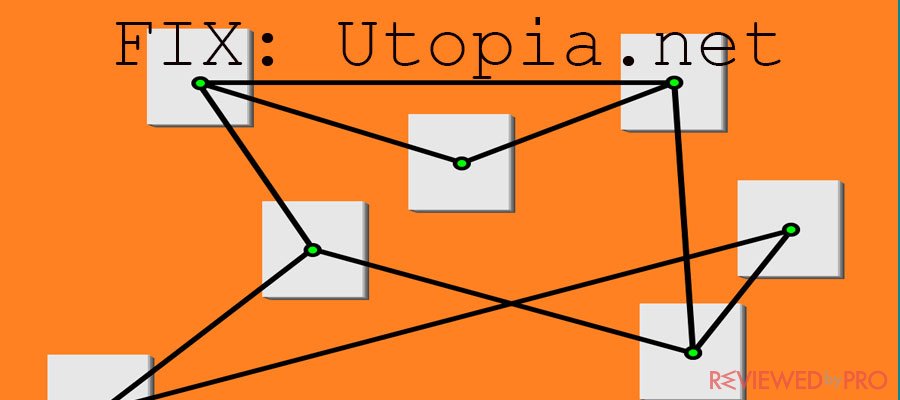
Utopia.net is a potentially unwanted program, which is labeled as a DNS hijacker[1], which aims to adjust TCP/IP protocols to change the behavior of a DNS server[2]. Users that are impacted by the hijacker claim that they cannot to access certain sites and start some applications, including Steam[3].
Utopia.net is also able to change the search engine of Google Chrome, Mozilla Firefox, Internet Explorer or Opera, set the infected browsers to redirect users to unknown web pages, and generate a number of annoying online ads, such as pop-ups, tabs, boxes, and others.
All these malicious actions take place without users permission. In addition, those websites that users are able to connect include many ads and are very slow. It is likely that some of the affected users think that the slow connection is caused by modems or other hardware, so they do not suspect any infection. (Source: CactusVPN.com)
Browser hijackers are not viruses
If your device gets infected by browser hijacker[4], do not panic. Browser hijackers are not identified as very malicious threats. Malware is characterized by intrusive and disturbing behavior once the device is infected. Malware can steal users banking credentials, important files as ransomware or even spy remotely using the device’s camera. None of these activities can be carried out by browser hijackers, so it is not a malware. Browser hijackers were initially designed as marketing tools that can redirect users to certain websites and is able to modify an infected web browser’s settings without user’s permissions. Browser hijackers are also able to inject unwanted ads and pop-ups. Browser Hijackers are capable of replacing exciting home page, error page or search engine with its own. The developers of browser hijackers might make income by driving traffic to the particular site and promoting it, and/or display fake pop-ups asking to install software updates, and/or redirect to questionable websites. In addition, it might also notify users about detected malware, viruses, and other malicious threats and offering users to clean them by installing questionable software.
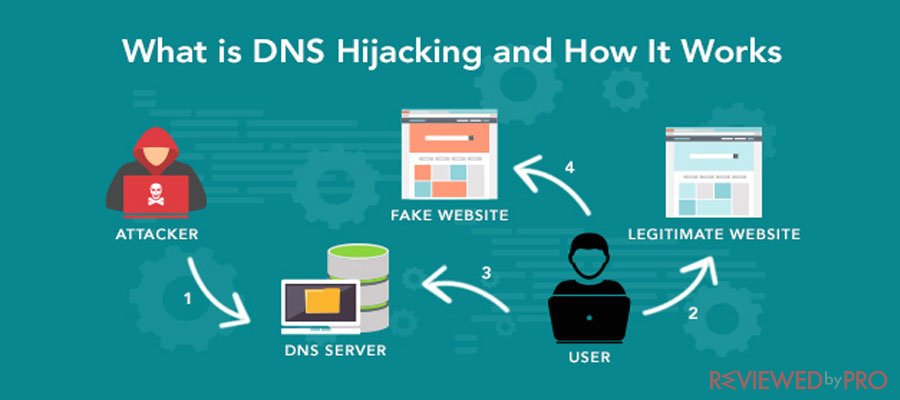 Source: Cactus VPN
Source: Cactus VPN
However, as Utopia.net is categorized as DNS hijacker it can be related to malware. As a result, victims of Utopia.net hijacker are likely to be tracked by bad actors that include sensitive data and credentials. Distribution methods of Utopia.net malware Even though users might not understand how Utopia.net browser hijacker gets injected into their computers, this browser hijacker has various distribution methods. Usually, browser hijackers are distributed via other Pop-up ads. There is a higher possibility of the Utopia.net browser hijacker intrusion into your browser if you:
- Browse unknown and suspicious websites.
- Download questionable software thought P2P or other file-sharing sites.
- Click on malicious pop-ups.
- Do not adjust settings and use recommended or standard installation settings while installing freeware.
Protect your devices against browser hijackers and other threats with a reliable security software
Users are highly recommended to protect their devices against browser hijackers and other cyber threats.
- Do not install software from suspicious file-sharing websites, torrent or other P2P sites.
- Avoid visiting suspicious and questionable websites or click on unknown URLs.
- Do not click on suspicious pop-ups, ads or security alerts.
- Use a reliable security and antivirus software with safe browsing feature.
Remove Utopia.net malware from your PC manually
If you have noticed that your browser is slowing down, programs. As a result, victims of Utopia.net hijacker are likely to be tracked by bad actors that include sensitive data and credentials. Remove Utopia.net from Windows 10 and Windows 8 operating systems If you want to remove Utopia.net malware from Windows 10 or 8 OS take the following steps:
- Reboot your device using Safe Mode with Networking.
- Click on the Power button at the Windows login screen and press and hold Shift on your keyboard.
- Click Restart.
- Then, select Troubleshoot > Advanced options >Startup settings.
- Click Restart again.
- Once your device is active again than Enable Safe Mode with Command Prompt in Startup Settings.
Now it is time to restore your system files and settings. To do this, take the following steps:
- Type cd restore at the Command Prompt and click Enter.
- Then, type rstrui.exe and click Enter again.
- The new window will appear, click Next and select your restore point which is prior to the infiltration of Utopia.net. Then click Next.
- Finally, click Yes in order to restore the system.
When your system is restored to a previous date, make sure to download, install and scan your system using reliable antivirus and security software.
- ^ All you need to know about DNS hijacking. Cactus VPN.
- ^ What Is a DNS Server?. LifeWire.
- ^ Steam (software. Wikipedia, the free encyclopedia.
- ^ Browser hijacking. Wikipedia, the free encyclopedia.




