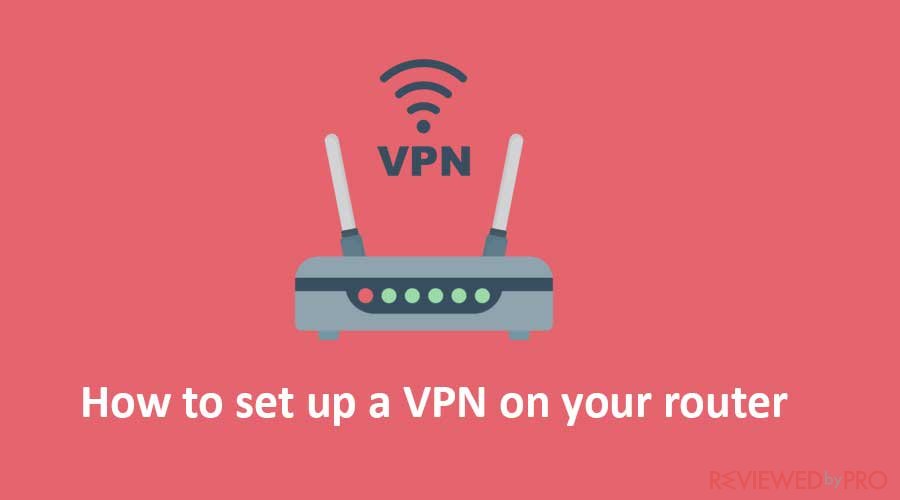
Configuring a VPN on your router is a straightforward process, yielding substantial advantages. In this article, we will guide you through the step-by-step installation procedure. Furthermore, we will delve into the significance of utilizing a VPN-equipped router and provide insights into Aircove, the pioneering Wi-Fi router boasting built-in VPN protection to bolster your security even further.
What is a VPN router?
In simple terms, a VPN router is a router that has been set up to establish a connection with a VPN server. This configuration allows all devices connecting to the router to benefit from VPN encryption and IP address alteration, even if traditional VPN installations aren't feasible on those devices (think of smart TVs, IoT devices, and gaming consoles).
VPN routers offer an excellent means of safeguarding your entire home network. When your devices are connected to a VPN router, all your internet traffic is encrypted and directed through the VPN server. Consequently, your Internet Service Provider (ISP), government authorities, or any other entities monitoring your online activities will be unable to discern your online actions.
How does a VPN router operate?
A VPN router works by encrypting your internet traffic and directing it through a VPN server before it reaches its intended destination. This process conceals your actual IP address, making it challenging for anyone to trace your online activities.
For instance, when you access a website without a VPN, your Internet Service Provider (ISP) manages the connection and assigns you a distinct IP address that identifies you to the visited website. Your ISP can monitor your browsing behavior and link it to you through this IP address.
In contrast, when you connect to the internet via a VPN, the VPN application on your device or router establishes a secure connection with a VPN server. While your traffic still passes through your ISP, it becomes encrypted and indecipherable to the ISP. The websites you visit only perceive the IP address of the VPN server, which changes frequently and is shared among numerous users, enhancing your anonymity. Meanwhile, all other websites and apps solely detect your new IP address, which is shared by many VPN users, providing a high level of anonymity.
Here are some fundamental concepts related to VPNs that shed light on how a VPN router functions and its advantages:
Router Functionality
At its core, a VPN router functions like a standard router. It connects your local network (LAN) to the internet, managing the flow of data packets between your devices and the ISP while assigning local IP addresses to devices on your network.
Proxying
A VPN server acts as a proxy for your online activities by substituting your actual IP address and location with those of the VPN server. This additional layer of anonymity ensures that the websites you visit only perceive the VPN server's information, making it more challenging to trace your online actions back to you.
Protocols
VPN protocols are the fundamental mechanisms used for your device to establish a connection with the VPN server. A VPN router supports various VPN protocols, such as OpenVPN, L2TP/IPSec, PPTP, and proprietary VPN protocols like NordVPN's Lightway. The choice of protocol plays a crucial role in determining the balance between speed, security, and adaptability to specific network conditions.
Configuration
To establish a VPN connection, the router requires specific configuration details, including the VPN server address, authentication credentials (username and password or cryptographic keys), and the chosen VPN protocol.
Authentication
Authentication is a crucial step in ensuring a secure connection between the VPN client (your router) and the VPN server. Mathematical processes verify the identities of both ends, ensuring exclusive communication and preventing unauthorized parties from intercepting or manipulating transmitted data.
Tunneling
VPNs utilize an encrypted “tunnel” to safeguard the connection between your device or router and the VPN server. Every data packet is enveloped within an additional packet, rendering it impervious to decryption by external parties. This security measure effectively thwarts eavesdropping and tampering attempts.
Encryption
The information contained within the tunnel undergoes encryption, ensuring that solely the designated recipient (the VPN server) possesses the capability to decrypt and comprehend the data. This encryption provides an assurance of your internet traffic's confidentiality, even rendering it impervious to scrutiny by your Internet Service Provider (ISP).
Types of VPN routers
There are several types of VPN routers designed to cater to different needs and preferences. Here are some common types:
Consumer VPN Routers
These routers are typically designed for home users. They are user-friendly and often come pre-configured with VPN settings. Consumer VPN routers are suitable for securing your home network and ensuring your online privacy.
Business VPN Routers
These routers are tailored for small to medium-sized businesses. They offer more advanced features, such as multiple VPN connections, firewall capabilities, and traffic management. Business VPN routers are designed to provide secure connectivity for remote workers and branch offices.
Gaming VPN Routers
Gaming routers are optimized for online gaming and often include built-in VPN support. They prioritize low latency and fast data speeds to enhance the gaming experience while also offering VPN functionality for added security.
Travel VPN Routers
These compact routers are designed for travelers who want to secure their internet connection while on the go. They are lightweight, portable, and can be used in hotels, cafes, or public Wi-Fi networks to create a secure VPN connection.
Open-Source VPN Routers
Open-source routers, like those using the DD-WRT or Tomato firmware, allow users to install custom VPN configurations. They offer flexibility and can be configured for various VPN providers and protocols. Users can tailor these routers to their specific privacy and security needs.
VPN-Enabled Mesh Routers
Mesh routers create a seamless Wi-Fi network throughout a home or office. Some models include VPN support, extending VPN protection to all devices connected to the mesh network.
Wireless 4G/5G VPN Routers
These routers come with built-in cellular connectivity and VPN capabilities. They are ideal for remote locations or as backup internet connections, offering both internet access and VPN security.
Routers with Integrated VPN Services
Some router manufacturers offer models with integrated VPN services, making it easy to set up and manage a VPN connection directly from the router's interface. These are often user-friendly options for those who want an all-in-one solution.
Custom-Built VPN Routers
Some advanced users opt to build their own VPN routers using off-the-shelf hardware and open-source firmware like pfSense or OPNsense. This approach provides maximum customization and control over the VPN setup.
The choice of a VPN router depends on your specific requirements, whether it's securing your home network, protecting your business data, optimizing gaming performance, or ensuring privacy while traveling. Consider factors like the number of devices you need to connect, the level of security you require, and your technical expertise when selecting the right type of VPN router for your needs.
How to know if my router is VPN-compatible?
Determining whether your router is VPN-compatible involves several steps. Here's a guide to help you check if your router can support VPN connections:
-
Router Model and Brand: Look up the make and model of your router. You can usually find this information on a label on the router itself or in the router's documentation. Visit the manufacturer's website to find detailed specifications for your router.
-
Check the Router's Firmware: Some routers can support VPNs with the right firmware. Check if your router's firmware supports VPN functionality. Manufacturers like Asus, Linksys, and Netgear often provide routers that can be flashed with custom firmware like DD-WRT, Tomato, or OpenWrt to enable VPN capabilities. Visit the firmware's website to see if your router model is compatible.
-
Built-In VPN Support: Some routers come with built-in VPN support, allowing you to configure VPN connections directly from the router's settings. Check your router's settings interface for any VPN options. If it has built-in support, you'll typically find VPN settings or options related to VPN setup.
-
Online Resources: Search online forums and communities to see if other users with the same router have successfully set up VPN connections. This can provide insights into whether your router is compatible with VPNs and which VPN services work well with it.
-
Contact the Manufacturer: If you're uncertain about your router's VPN compatibility, reach out to the router manufacturer's customer support or visit their website's support section. They can provide information on VPN compatibility and any recommended settings or firmware updates.
-
Third-Party VPN Router Compatibility Lists: Many VPN service providers maintain lists of compatible routers. Check if your router model is listed as supported by your chosen VPN service. If it's listed, you'll likely find setup guides and configurations specific to your router.
-
Hardware Limitations: Keep in mind that older or lower-end routers may have hardware limitations that affect VPN performance. While they might technically support VPNs, they may not offer the best speeds or encryption capabilities.
-
Consult a Professional: If you're unsure about your router's compatibility or don't want to handle the technical aspects of configuring a VPN on your router, consider consulting a professional or a tech-savvy friend who can assist you.
Remember that even if your router doesn't have built-in VPN support, you may still be able to use a VPN by installing custom firmware, such as DD-WRT or Tomato, if your router supports it. However, this process can be technical and may void your router's warranty, so proceed with caution. Always back up your router settings before attempting any firmware modifications.
Some model list of VPN supported routers
| Brand | Model |
|---|---|
| Asus | Asus RT-AC88U, Asus RT-AC86U, etc. |
| Linksys | Linksys WRT3200ACM, Linksys EA9500, etc. |
| Netgear | Netgear Nighthawk R7000, Netgear R8000, etc. |
| TP-Link | TP-Link Archer C7, TP-Link Archer C9, etc. |
| Synology | Synology RT2600ac |
| D-Link | D-Link DIR-885L, D-Link DIR-878, etc. |
| Buffalo | Buffalo AirStation AC1750, Buffalo AirStation AC1900, etc. |
| Belkin | Belkin AC1900 Dual-Band Wi-Fi Router |
| Xiaomi | Xiaomi Mi Router 3 |
How to Configure a VPN on Your Router
Before delving into the steps for installing VPN software on your router, it's worth noting that you can purchase a router with preinstalled VPN software. If you're an NordVPN user, we highly recommend our Aircove router, which comes with NordVPN functionality and various security features, and it takes just five minutes to set up.
However, if you prefer to install NordVPN software on your existing compatible router, it's a cost-effective option. Check our list of routers compatible with NordVPN software installations.
In this step-by-step guide, we'll use a Netgear Nighthawk R6400v2 router as an example to illustrate the process of setting up a VPN on your router. While router details may vary, the fundamental steps are similar. You can also find specific steps for your router model on our website.
Before You Begin:
- Ensure that your router is compatible with VPN configurations.
- Power on your router and connect it to the internet.
- Connect your setup device (e.g., computer, laptop, smartphone) to the router's Wi-Fi, as you normally would.
Step 1: Access Your Router's Firmware
- Open your router's firmware in your web browser. Most routers use the default IP address 192.168.1.1. You can enter this address into your browser's URL bar to access your router's firmware. If you don't know your router's IP address, you can find it by opening a command prompt and typing “ipconfig.” The entry labeled “Default Gateway” points to your router's IP address.
Step 2: Locate VPN Settings
- The location of VPN settings varies by router model. Generally, you can find them under the Advanced or Security section of your router's firmware. For instance, on Netgear routers, navigate to the Advanced tab, then Administration, and finally Router Update.
Step 3: Choose a VPN Provider
- Select a VPN provider that suits your needs. If you already have a VPN provider, gather your VPN credentials. Some VPN providers offer specific firmware downloads for router setup. For example, NordVPN subscribers can log in to their account, access the router installation guide, select their router model, and download the firmware.
Step 4: Enable the VPN Service
-
Once you have your VPN credentials and have located the VPN settings in your router's firmware, enable the VPN service. This typically involves clicking a button or checkbox labeled “Enable VPN.” You may also need to upload the VPN firmware provided by your VPN service. For instance, on Netgear routers, click the “Browse” button to upload your VPN service provider's firmware.
-
After uploading the firmware, your router will likely restart. Follow the instructions provided by your VPN provider to complete the router setup. For example, with NordVPN, after uploading the firmware, you'll need to log in to the NordVPN router setup site and follow the prompts.
Step 5: Verify VPN Functionality
- After enabling the VPN, test your connection to ensure it's working correctly. You can check whether the VPN is functioning on your router by searching Google for “what's my IP” or visiting a website that checks your IP address, such as whatismyipaddress.com. Verify that the displayed IP address is not your home IP address. This confirms that the VPN has successfully changed your IP address.
By following these steps, you can effectively set up a VPN on your router.
What if Your Router Doesn't Support VPNs?
If your router lacks native VPN support, there are options to enhance its capabilities by upgrading its firmware. However, it's essential to note that firmware upgrades can be complex and may demand technical expertise. In some cases, it might be more practical to invest in a new router, especially one that comes pre-installed with VPN functionality.
Alternative Firmware for VPNs
Using custom firmware for VPNs entails replacing your router's default firmware with third-party firmware explicitly designed for VPN use. Two well-known choices are DD-WRT and Tomato, both of which support free and open-source software:
-
DD-WRT: This is a free, open-source firmware compatible with a wide range of routers. It offers an array of features, including VPN support, parental controls, and port forwarding. DD-WRT is the most popular alternative firmware option and is relatively straightforward to install and configure.
-
Tomato: While not as widely supported as DD-WRT, Tomato offers unique features, such as support for multiple VPN protocols. Tomato is also known for its user-friendly interface and emphasis on performance.
Beyond DD-WRT and Tomato, there are other alternative firmware choices, like OpenWRT and FreshTomato. These firmware options offer similar features but may have different strengths and weaknesses.
Steps to Flash Custom Firmware for VPNs:
- Find custom firmware compatible with your router.
- Download the custom firmware to your computer.
- Connect your router to your computer via an Ethernet cable.
- Put your router into flashing mode.
- Flash the custom firmware onto your router.
- Configure the custom firmware for VPN usage.
After successfully flashing custom firmware for VPNs, you'll have the ability to connect to a VPN server through your router, ensuring the encryption of all your internet traffic, thus enhancing security and privacy.
Please be aware that flashing custom firmware can void your router's warranty. If you're uncomfortable doing this yourself, consider seeking assistance from the manufacturer.
Creating a DIY Router with an x86 PC and DD-WRT:
For individuals with technical expertise, it's possible to repurpose an old x86 PC as a router by adding an extra network port and installing DD-WRT. This approach offers a highly customizable and capable router solution but is more advanced and may not be suitable for everyone.
Pros and Cons of Setting Up a VPN on Your Router
In an increasingly interconnected world, safeguarding your online privacy and security has become paramount. Virtual Private Networks (VPNs) offer a powerful tool to achieve this, encrypting your internet traffic and masking your IP address. While many people use VPNs on their individual devices, setting up a VPN on your router takes privacy protection to the next level. However, like any technology, there are both advantages and disadvantages to consider. In this article, we explore the pros and cons of configuring a VPN on your router.
Pros:
1. Enhanced Security for All Devices:
- One of the primary advantages of using a VPN on your router is that it provides security for all devices connected to your network. This includes smartphones, tablets, laptops, smart TVs, gaming consoles, and IoT devices. It ensures that all traffic from these devices is encrypted and protected, regardless of their individual VPN compatibility.
2. Network-Wide Privacy:
- With a VPN on your router, your entire network benefits from anonymity. This means that all online activities within your home or office are shielded from prying eyes, including your Internet Service Provider (ISP) and potential eavesdroppers.
3. Compatibility with Devices without Built-in VPN Support:
- Many devices, like smart TVs and gaming consoles, do not have native VPN support. Setting up a VPN on your router circumvents this limitation, allowing these devices to enjoy VPN protection.
4. Easy and Centralized Management:
- Once configured, a router-based VPN is easy to manage. You don't need to individually install and maintain VPN software on each device. Centralized control simplifies the management of VPN settings, updates, and security protocols.
5. Multiple Devices Simultaneously:
- A router-based VPN enables multiple devices to connect to the VPN server simultaneously without any additional configuration. This is particularly useful for households or small businesses with numerous devices requiring protection.
Cons:
1. Complex Setup:
- Configuring a VPN on your router can be technically challenging, especially for those with limited networking knowledge. It may require firmware updates, specific router models, and compatibility checks. This complexity can discourage some users.
2. Reduced Speeds:
- VPNs, by their nature, can slow down internet speeds due to the encryption and routing processes. When using a VPN on your router, this speed reduction affects all devices on your network. High-speed VPN servers and robust router hardware can mitigate this issue to some extent.
3. Limited Server Options:
- Router-based VPNs may have limited server options compared to VPN apps designed for individual devices. This limitation could restrict your ability to access geo-restricted content or connect to servers in specific regions.
4. Maintenance and Updates:
- Router-based VPNs require regular maintenance, including firmware updates and potential reconfiguration. Failure to keep the router's firmware and VPN software up to date could compromise security.
5. Compatibility Issues:
- Not all routers support VPN configurations. Older routers or those from certain manufacturers may not be compatible. Users need to verify router compatibility before attempting to set up a VPN.
Setting up a VPN on your router can provide comprehensive network-wide privacy and security, making it an appealing option for households and small businesses. However, it's essential to weigh the advantages against the potential drawbacks, such as reduced speeds and technical complexity. Ultimately, the decision to use a router-based VPN should align with your specific needs and technical capabilities. If privacy and security are your top priorities, and you have a compatible router, the benefits of a router-based VPN may outweigh the cons.
Get the Aircove VPN Router
If the idea of dealing with the technical aspects of installing a VPN on your router feels overwhelming, we have a simpler solution for you: the Aircove VPN router. This router is designed to take the complexity out of VPN setup. Unlike traditional setups, the Aircove router comes pre-equipped with ExpressVPN functionality. Just plug in the Aircove router, sign in to your ExpressVPN account, and start enjoying the benefits of ExpressVPN on all your devices without the need for intricate configuration.
Here are the top 10 advantages of getting an Aircove VPN router:
-
Effortless Setup: Aircove is designed with simplicity in mind. Setting it up is a breeze and takes only five minutes. You don't need to be a tech expert to get it up and running.
-
Comprehensive Device Protection: Aircove is an excellent choice for users with devices that can't easily be configured with a VPN, such as smart TVs, gaming consoles, and smart home appliances. With Aircove, all your devices are protected by the VPN, regardless of their VPN software compatibility.
-
Fast and Reliable Connectivity: Aircove utilizes Wi-Fi 6 technology, delivering fast and stable internet speeds for all connected devices. With speeds of up to 1,200 Mbps for 5 GHz devices and 600 Mbps for 2.4 GHz devices, even bandwidth-intensive activities like 4K streaming run smoothly across multiple screens.
-
Wide Coverage: Aircove provides extensive coverage, spanning areas of up to 1,600 square feet using stable dual-band Wi-Fi.
-
Enhanced Privacy: Aircove encrypts all your online traffic, safeguarding your data from prying eyes, including ISPs and other third parties attempting to monitor your online activities.
-
Customizable VPN Settings: The Device Groups feature allows you to organize devices and connect them to different VPN locations. This is especially useful for addressing specific privacy or geo-restriction requirements, giving you tailored protection for various scenarios.
-
Security and Protection: Aircove prioritizes security, undergoing audits by the cybersecurity firm Cure53. It includes automatic updates to keep up with the latest security enhancements and features a VPN kill switch to prevent data leakage if your VPN connection drops. Additional built-in advanced protection features like parental controls and ad blocking offer even more control.
-
Threat Manager: Aircove's Threat Manager feature prevents apps and websites from communicating with known malicious third parties. Regularly updated blocklists ensure protection against emerging threats.
-
Automatic Updates: Aircove keeps itself up to date with the latest security patches and feature improvements, ensuring your network remains protected without the need for constant manual intervention.
-
24/7 Support: ExpressVPN offers 24/7 live chat and email support, ensuring that assistance is readily available whenever you need it.
7 Tips for Maximizing Your VPN Router
A VPN router is a powerful tool for protecting your entire home network from prying eyes, whether you're working from home, streaming movies, or gaming online. By encrypting all your internet traffic, a VPN router can help keep your personal information safe and secure.
Here are seven tips to help you make the most of your VPN router:
-
Connect to the Nearest VPN Server: To ensure the best speeds and performance, connect to the nearest VPN server. You can usually find information about the closest server on your VPN provider's website.
-
Avoid Unnecessary Doubling Up: Using a VPN on both your router and individual devices is redundant; one of them will suffice.
-
Choose the Right VPN Protocol: Select the appropriate VPN protocol for your needs, as it can impact both speed and security. Options like WireGuard, IKEv2, OpenVPN, and ExpressVPN's Lightway are among the best choices.
-
Be Cautious with Free VPNs: Free VPNs may not be as secure or reliable as paid services, and some may record your activity. For privacy and a seamless experience, it's often best to invest in a reputable paid VPN.
-
Bookmark Your Router Settings: Make it easy to access your router's VPN settings by bookmarking the router's configuration site. (For routers using ExpressVPN, the site is expressvpnrouter.com)
-
Keep Router Software Updated: Regularly update your VPN router's firmware to receive security patches and performance improvements. Opt for automatic updates whenever possible.
-
Use a Strong Router Password: Your VPN router serves as a gateway to your entire home network. Protect it from unauthorized access by using a strong password.
By following these tips, you can maximize the effectiveness and security of your VPN router setup.




