
This article will provide users with information about Chromium[1] and how to remove Chromium malware[2] from your browser. If you noticed that there is a program called Chromium installed on your system, even though you did not install it, there is a chance that you might be dealing with a browser hijacker. Users that are impacted by the browser hijacker note that they are not able to access certain sites and/or start some programs.
Chromium is and open source browser developed by Google
Chromium is an open-source web browser developed by Google[3]. It is a fully functional browser on its own, as well as supplies the majority of the code for Google Chrome browser. The original version of Chromium is completely legitimate and aims to build a safer, faster, and more stable way for all users to experience the Internet. However, as Chromium is open source, it can be easily downloaded, modified and injected into a web browser. The legitimate Chromium is not a Potentially Unwanted Program, known as PUP, however, the modified versions of Chromium are often used to display unwanted ads on a system.[4]
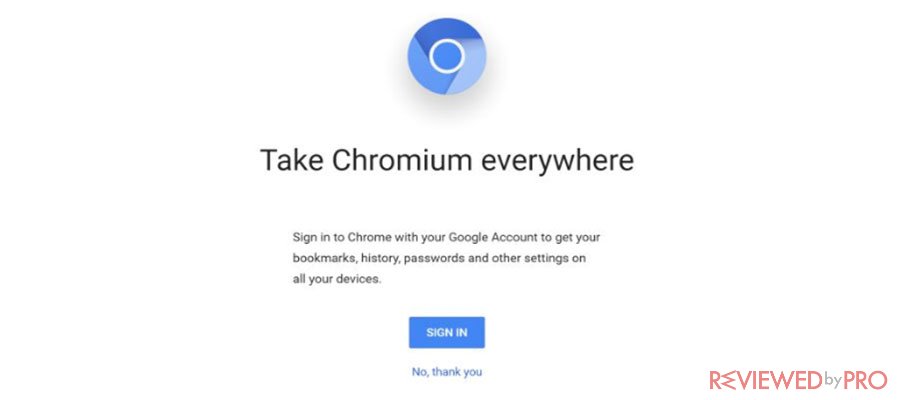
The most popular malware for Chromium browser – Browser hijackers
If you think that your system got infected by a browser hijacker, do not panic. Browser hijackers are not identified as very malicious threats. Browser hijackers[5] are not able to steal users banking credentials, steal important files as ransomware or even spy remotely using the device’s camera. None of these activities can be carried out by browser hijackers, so it is not a malware. Browser hijackers were initially designed as marketing tools that can display a huge amount of unwanted ads, inject adware and pop-ups, redirect users to certain websites and modify an infected web browser’s settings without user’s permissions. The Hijackers are capable of replacing exciting home page, error page or search engine with its own. The developers of browser hijackers often make income by driving traffic to the particular site and promoting it, and/or display fake pop-ups asking to install software updates, and/or redirect to questionable websites. In addition, it might also notify users about detected malware, viruses, and other malicious threats and offering users to clean them by installing questionable software. Signs that you might be dealing with Chromium browser hijacker Browser hijackers are installed without user knowledge and permission. If you notice the following, there is a high chance that you are dealing with Chromium browser hijacker: The Chromium browser installed on the system, even though you did not install it.
- The web browser’s default homepage is changed without your knowledge and permission.
- The web browser’s search provider or a built-in search box is changed without your knowledge and permission.
- You cannot modify the new tab functionality.
Distribution methods of Chromium malware and browser hijacker
Even though users might not understand how Chromium browser hijacker gets injected into their computers, this browser hijacker has various distribution methods. Usually, browser hijackers are distributed via other Pop-up ads. There is a higher possibility of the Chromium browser hijacker intrusion into your browser if you:
- Browse unknown and suspicious websites.
- Download questionable software thought P2P or other file-sharing sites.
- Click on malicious pop-ups.
- Do not adjust settings and use recommended or standard installation settings while installing freeware.
How users can protect their devices against browser hijackers and other threats. Users are highly recommended to protect their devices against browser hijackers and other cyber threats.
- Do not install software from suspicious file-sharing websites, torrent or other P2P sites.
- Avoid visiting suspicious and questionable websites or click on unknown URLs.
- Do not click on suspicious pop-ups, ads or security alerts.
- Use a reliable security and antivirus software with safe browsing feature.
How to remove Chromium malware from your computer
If you notice that your browser got infected with a Chromium browser hijacker, make sure to remove the threat as soon as possible.
Remove Chromium from Windows 10 and Windows 8 operating systems
If you want to remove Chromium malware from Windows 10 or 8 OS take the following steps:
- Reboot your device using Safe Mode with Networking.
- Click on the Power button at the Windows login screen and press and hold Shift on your keyboard.
- Click Restart.
- Then, select Troubleshoot > Advanced options >Startup settings.
- Click Restart again.
- Once your device is active again than Enable Safe Mode with Command Prompt in Startup Settings.
Now it is time to restore your system files and settings. To do this, take the following steps:
- Type cd restore at the Command Prompt and click Enter.
- Then, type rstrui.exe and click Enter again.
- The new window will appear, click Next and select your restore point which is prior to the infiltration of Chromium. Then, click Next.
- Finally, click Yes in order to restore the system.
When your system is restored to a previous date, make sure to download, install and scan your system using reliable antivirus and security software.
- ^ Chromium. Chromium.
- ^ Malware. Wikipedia, the free encyclopedia.
- ^ Google. Wikipedia, the free encyclopedia.
- ^ Potentially Unwanted Program. Wikipedia, the free encyclopedia.
- ^ Browser Hijacking. Wikipedia, the free encyclopedia.




