Kaspersky Internet Security for Mac user manual
This short user manual will provide you with the instructions how to install the Kaspersky Internet Security for Mac application, open it and launch its main features such as Virtual Keyboard and Parental Control.
Installation
Before the installation, make sure to check if your computer meets the system requirements and your system does not have any Kaspersky Lab or third-party incompatible software.
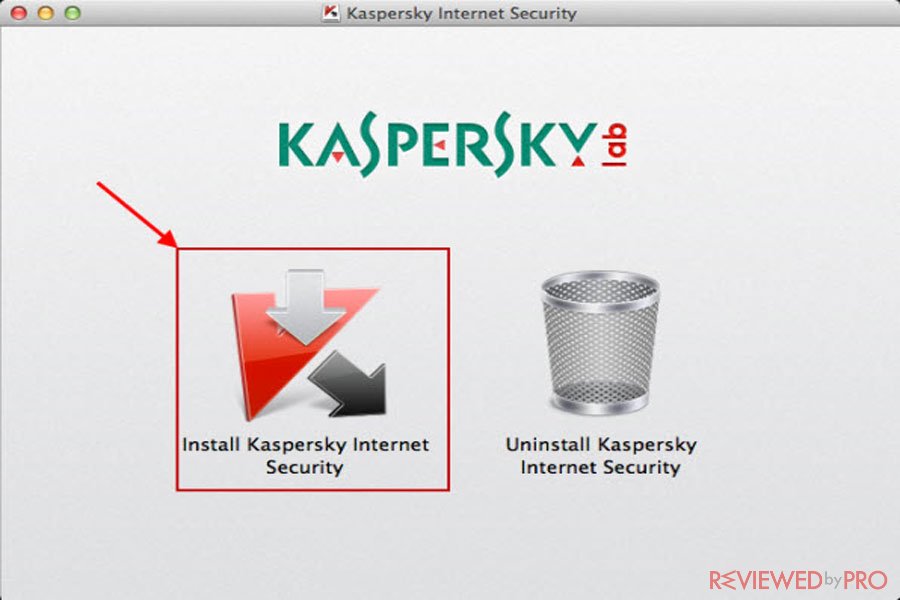
If you want to install Kaspersky Internet Security for Mac, take the following steps:
- Download Kaspersky Internet Security for Mac from the official Kaspersky site or press here. https://support.kaspersky.com/9936
- Locate the Kaspersky Internet Security distributive that has .dmg extension and double-click on it. You can also double-click the distributive volume.
- Once the Kaspersky Internet Security window appears, double-click the icon Install Kaspersky Internet Security.
- Then read the Kaspersky Lab License agreement. In order to continue the installation accept the terms of the license agreement and click Install. The installation will continue automatically.
- In order to confirm the installation, you will be asked the administrator’s rights. Enter the administrator’s Name and Password and click OK.
- Wait until the installation is completed and click Finish.
- Activate Kaspersky Internet Security for Mac.
Open Kaspersky Internet Security for Mac
You can open Kaspersky Internet Security for Mac from the Context menu, by using Finder and by using the Dock panel.
- In order to launch the application from the Context menu click on the Kaspersky icon in the status menu, and select Kaspersky Internet Security from the open list.
- If you want to open the application using Finder, you have to open the Finder window, select Applications, and find the Kaspersky Internet Security in the list of the applications. Double-click on it.
- Finally, in order to open Kaspersky Internet Security using the Dock panel, on the Dock panel, click Applications and select Kaspersky Internet Security from the open menu.
Enable Virtual Keyboard
Kaspersky Internet Security for Mac includes a Virtual Keyboard feature that helps users to avoid interception of confidential data. Virtual Keyboard is compatible with Safari, Google Chrome, and Mozilla Firefox web browsers, it also can be used in any office application for entering text and in any Internet resource for entering sensitive data.
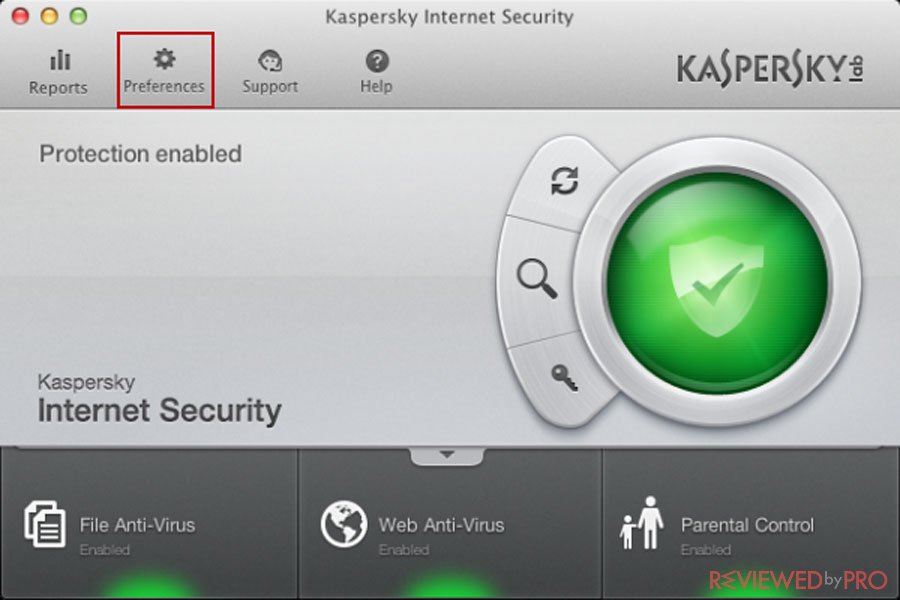
In order to Enable Virtual Keyboard in a web browser, take the steps below:
- Launch the Kaspersky Internet Security for Mac application and select Preferences.
- In the Preferences window, navigate to the KSN tab and under the Extensions section, select the checkbox in the Virtual Keyboard column.
- Once the Virtual Keyboard feature is activated, click the application to prevent unauthorized access to the settings.
Enable Parental Control
Parental Control features will help you to control the use of the internet, file downloads, visits to websites, correspondence with specified contacts on social networks and sending of personal data.
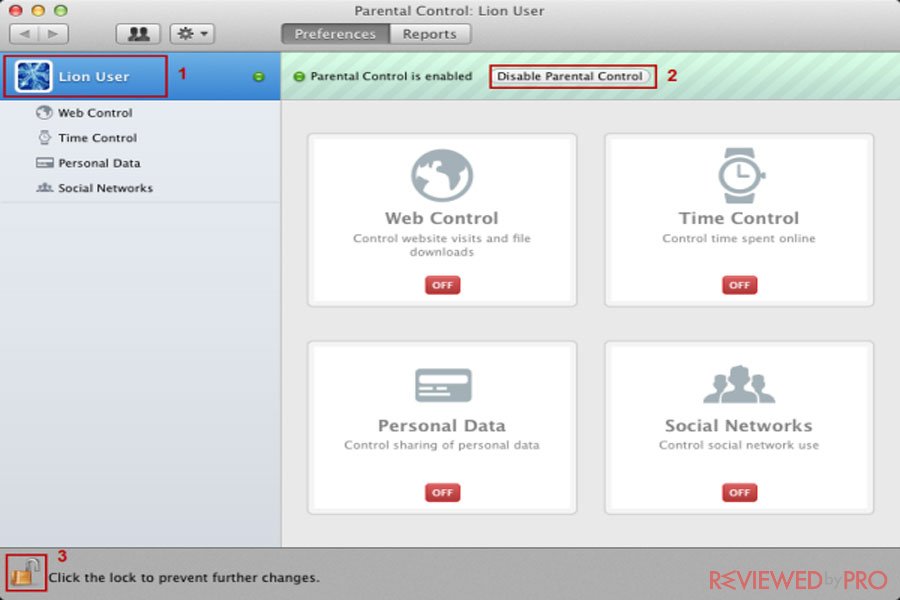
Keep in mind that by default, Parental Control is disabled. In order to enable Parental control features, follow the steps below:
- Open Kaspersky Internet Security for Mac and select Parental Control from the context menu.
- In the left part of Parental Control: click on the account for which you want to enable/disable the feature.
- Then, click Enable/Disable Parental Control.
- In order to prevent the unauthorized access to the settings, lock the application.



